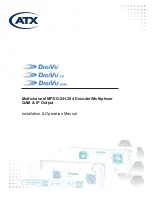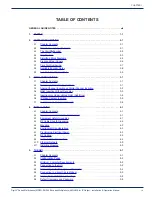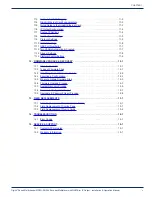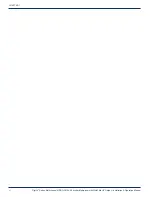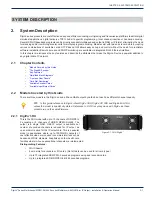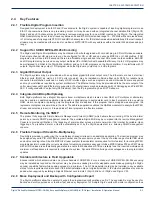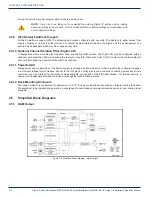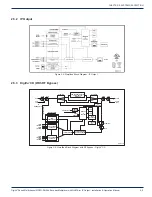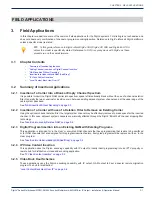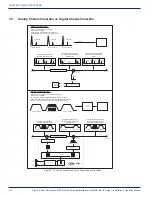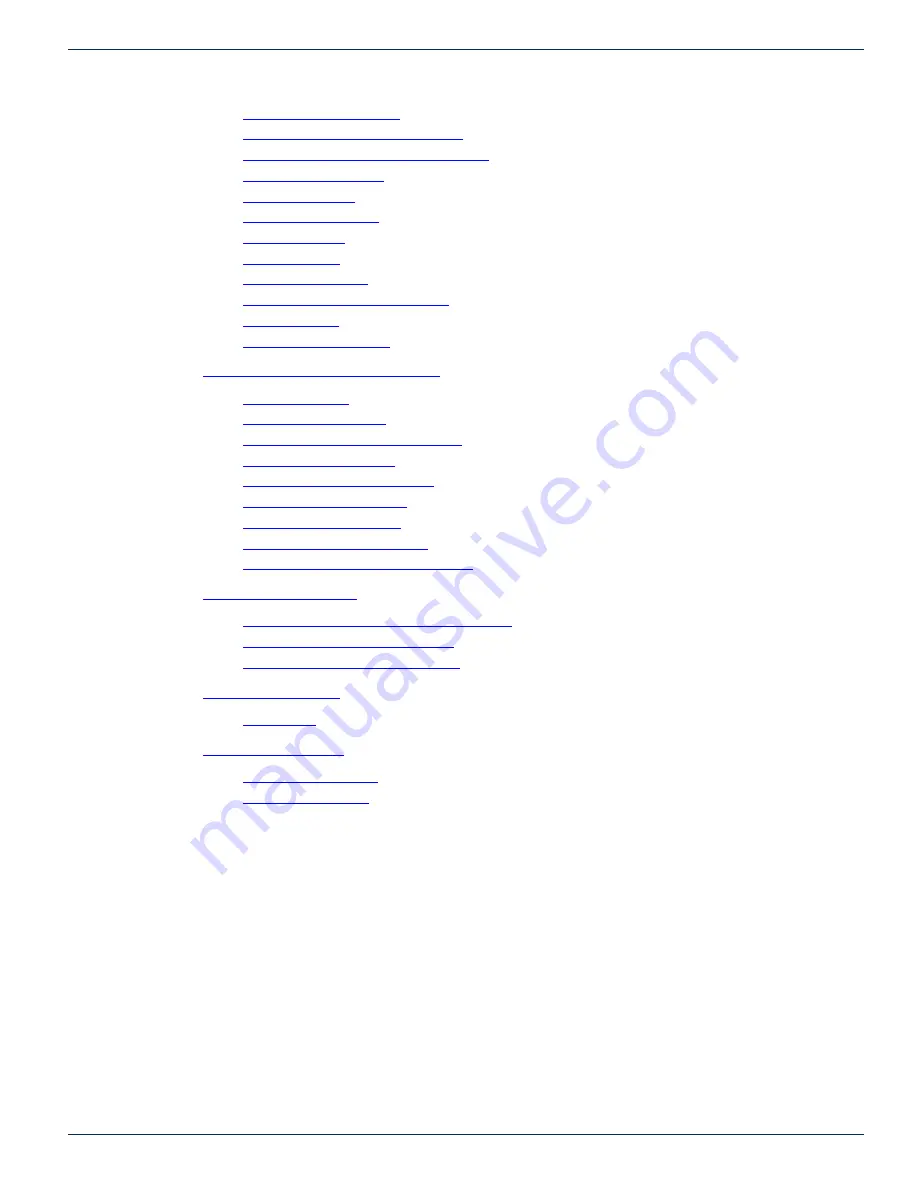
CHAPTER 1:
DigiVu
®
Series Multichannel MPEG-2/H.264 Encoder/Multiplexer with QAM &/or IP Output - Installation & Operation Manual
v
11.3 Support for VLAN Tagging . . . . . . . . . . . . . . . . . . . . . . . . . . . . . . . . . . . . . . . . . .11-3
11.4 Gigabit Ethernet Card Fundamentals . . . . . . . . . . . . . . . . . . . . . . . . . . . . . . . . . .11-3
11.5 Quick Guide to the Gigabit Ethernet Card . . . . . . . . . . . . . . . . . . . . . . . . . . . . . .11-3
11.6 IP Output Configuration . . . . . . . . . . . . . . . . . . . . . . . . . . . . . . . . . . . . . . . . . . . .11-4
11.7 Source IP Settings . . . . . . . . . . . . . . . . . . . . . . . . . . . . . . . . . . . . . . . . . . . . . . . .11-4
11.8 Destination IP Settings . . . . . . . . . . . . . . . . . . . . . . . . . . . . . . . . . . . . . . . . . . . . .11-5
11.9 Protocol Settings. . . . . . . . . . . . . . . . . . . . . . . . . . . . . . . . . . . . . . . . . . . . . . . . . .11-5
11.10 VLANS Settings . . . . . . . . . . . . . . . . . . . . . . . . . . . . . . . . . . . . . . . . . . . . . . . . . .11-6
11.11 GbE Port Numbering . . . . . . . . . . . . . . . . . . . . . . . . . . . . . . . . . . . . . . . . . . . . . .11-7
11.12 Two VLANs Automatically Created . . . . . . . . . . . . . . . . . . . . . . . . . . . . . . . . . . . .11-7
11.13 Stream Settings . . . . . . . . . . . . . . . . . . . . . . . . . . . . . . . . . . . . . . . . . . . . . . . . . .11-8
11.14 Platform Control Buttons. . . . . . . . . . . . . . . . . . . . . . . . . . . . . . . . . . . . . . . . . . . .11-9
12.1 Chapter Contents . . . . . . . . . . . . . . . . . . . . . . . . . . . . . . . . . . . . . . . . . . . . . . . . 12-1
12.2 Types of Firmware Files . . . . . . . . . . . . . . . . . . . . . . . . . . . . . . . . . . . . . . . . . . . 12-1
12.3 Identifying Current Firmware Version . . . . . . . . . . . . . . . . . . . . . . . . . . . . . . . . . 12-2
12.4 Exporting a Configuration . . . . . . . . . . . . . . . . . . . . . . . . . . . . . . . . . . . . . . . . . . 12-2
12.5 Where to Obtain Firmware Files . . . . . . . . . . . . . . . . . . . . . . . . . . . . . . . . . . . . . 12-3
12.6 Firmware Upgrade Process . . . . . . . . . . . . . . . . . . . . . . . . . . . . . . . . . . . . . . . . 12-3
12.7 System Recovery Process . . . . . . . . . . . . . . . . . . . . . . . . . . . . . . . . . . . . . . . . . 12-5
12.8 Restore a Configuration Export . . . . . . . . . . . . . . . . . . . . . . . . . . . . . . . . . . . . . 12-7
12.9 Username & Password Reset Process. . . . . . . . . . . . . . . . . . . . . . . . . . . . . . . . 12-8
13.1 Field Replacement of Realtime Clock Battery . . . . . . . . . . . . . . . . . . . . . . . . . . 13-1
13.2 Field Replacement of Cooling Fans . . . . . . . . . . . . . . . . . . . . . . . . . . . . . . . . . . 13-1
13.3 Field Replacement of Plug-in Cards . . . . . . . . . . . . . . . . . . . . . . . . . . . . . . . . . 13-2