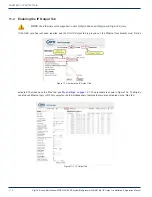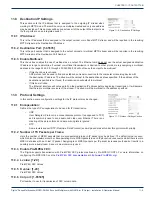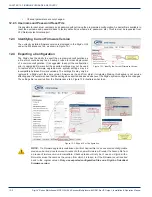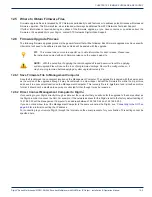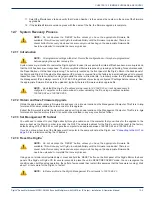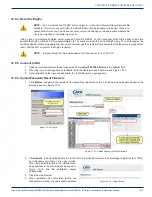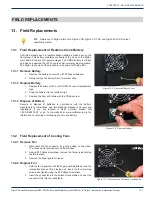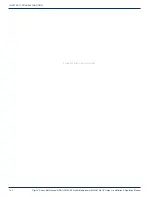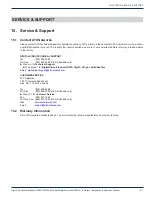CHAPTER 12: FIRMWARE UPGRADE & RECOVERY
12-6
DigiVu
®
Series Multichannel MPEG-2/H.264 Encoder/Multiplexer with QAM &/or IP Output - Installation & Operation Manual
12.7.5 Connect to GUI
1. Open an Internet Explorer browser window and enter
http://192.168.0.23/site
in the address field.
2. When the login screen appears, enter
atx
for both the Username and Password, see Figure 12-7.
3. Upon validation of the login and password, the ‘DVIS Recovery’ page appears, see Figure 12-8.
12.7.6 Upload Firmware
1. Click
Browse
, see figure Figure
12-8, navigate to the location of the
saved files and select the file. The
file name and location appear in the
selection box.
2. Click
Update
to begin uploading
the file to the unit. A progress bar
indicates the percentage completion (0 to 100%). When the upload is finished, the Upload Done page appears in the
web browser as shown in Figure 12-9 and file installation on the DigiVu begins automatically.
3. Close the web browser.
4. When installation has completed (which can
take several minutes), the unit reboots (indicated
when the fan shuts off for a few seconds and
then restarts). After a few seconds the second
fan restarts.
5. Wait an additional 90 seconds, reopen the web
browser and enter
http://192.168.0.23/site
in
the address field. When the login screen appears,
enter
atx
for both the Username and Password,
see
Figure 12-10. The ‘DVIS Encoder Settings’ page appears.
6. Click
Maintenance
and verify that ‘Version’ is the same as the name of the upgrade file, see Figure 12-11.
Figure 12-7: Login
Figure 12-8:
Restore System Firmware
Figure 12-9: Upload Done
Figure 12-10: Login
Figure 12-11:
Check Firmware Version