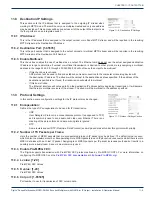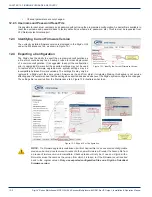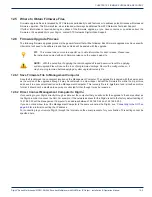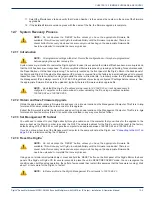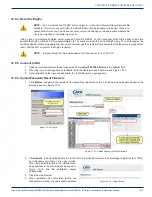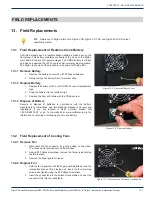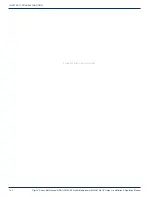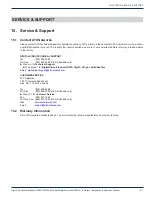CHAPTER 12: FIRMWARE UPGRADE & RECOVERY
12-8
DigiVu
®
Series Multichannel MPEG-2/H.264 Encoder/Multiplexer with QAM &/or IP Output - Installation & Operation Manual
b) Enter the IP address of the DigiVu that was saved in the exported file.
c) Enter the original IP address of the target DigiVu receiving the file if ‘Network Settings’ was not part
of the restoration file.
10. When the login screen appears, enter one of the following in the browser URL field as appropriate:
a) Enter
atx
for both the username and password if the default DigiVu settings had been restored.
b) Enter the username and password of the DigiVu that was saved in the exported file.
c) Enter the original username and password of the target DigiVu receiving the file if ‘Network Settings’
was not part of the restoration file.
11. The DVIS ‘Encoder Settings’ page appears.
12. Configuration settings defined by the
settings.tgz
file have been restored.
12.9 Username & Password Reset Process
NOTE:
Do not depress the ‘RESET’ button unless you have the appropriate firmware file
available. This will cause your DigiVu to wait indefinitely until the firmware is uploaded. There is no
cancel button for RESET mode and once begun, the appropriate firmware file has to be uploaded
to complete the process.
NOTE:
The password reset file may be obtained from ATX Networks technical support group,
see
“Contact ATX Networks” on page 15-1
for phone numbers and email address.
12.9.1 Introduction
The Username/Password reset process is intended to restore the DigiVu factory username and passwords in case it is has
been changed then lost or forgotten. After this process, the login credentials will be returned to factory settings but all other
settings will be unchanged. The password recovery mode is reached by pressing and holding, the ‘RESET’ button for several
seconds, until the fans stop running. The button is located on the front panel of the DigiVu Mini or the back panel of the DigiVu
and DigiVu CD beside the Management IP port and is covered from the factory by a small adhesive dot to prevent inadvertent
use. One fan will start running again while the other will remain idle. In reset mode, the IP address setting of the Management
IP port always reverts to 192.168.0.23 regardless of previously configured IP settings before reset, then using the factory
default IP address, the appropriate firmware file is uploaded.
NOTE:
By default the DigiVu IP address will be reset to 192.168.0.23 so it will be necessary to
configure a computer on the same subnet to allow uploading the file, using an address between
192.168.0.24 and 192.168.0.255.
12.9.2 Obtain and Save Password Reset File
Obtain the appropriate recovery firmware file from ATX Networks and save it in a known location on the Management Computer.
This file is in
.zip
format and the version you are given will depend on the firmware version installed on your equipment.
Extract the firmware file within the zip archive and save it in a known location. This file is in
.tgz
format and is itself an archive
format. It should not be modified in any way or extracted further.
12.9.3 Set Management PC Subnet
During this process, the network address for the DigiVu unit will be reset to the factory default setting of 192.168.0.23 so
you will need to connect to your DigiVu directly through a crossover Ethernet cable. Set the computer that you will use for
the recovery to the same subnet as the DigiVu in order to access the GUI, configuring the computer to an address between
192.168.0.24 and 192.168.0.255. If you do not know how to change the Management Computer subnet, see
“Connecting to
the GUI” on page 12-5
for a tutorial.