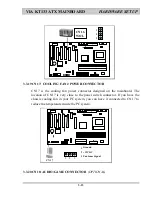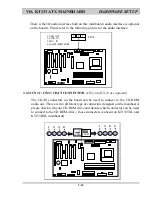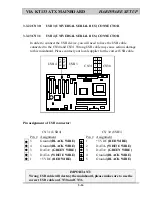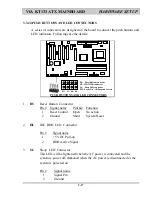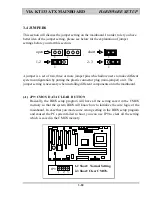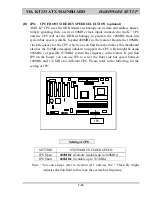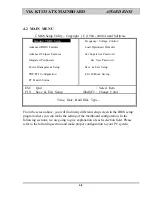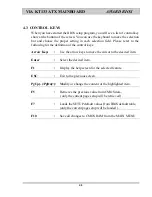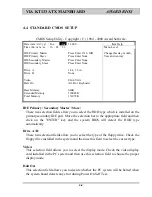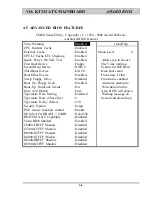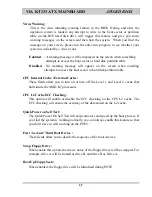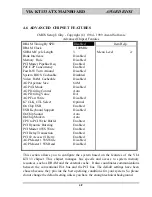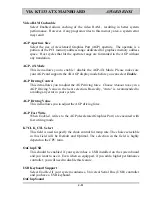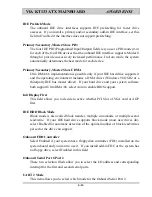VIA KT133 ATX MAINBOARD
HARDWARE SETUP
3-23
3.5
INSTALLATION OF DEVICE DRIVERS
IMPORTANT NOTE:
Please refer to the following sequence to install the related device drivers:
1.
Install the device drivers for the mainboard.
2.
Install the device driver for the onboard sound interface.
3.
Install the device driver for the hardware monitoring.
A. Install the device drivers for this mainboard:
Please refer to the following procedure to install the device drivers for different
operation system.
Step1
. Insert the CD into the CD ROM drive .
Step2
. Select "D:\Driver\Mainboard\VIA\Pentium_II" directory. ( Note: "D:"
is the device name of your CD ROM drive)
Step3
. Run "SETUP.EXE" in this directory and follow the screen display to
install the mainboard device driver.
B.
Install the device driver for the onboard audio interface
:
When there is the 3D sound interface installed on this mainboard. Please refer
to the following procedure to install the device drivers: ( you don’t have to
install these device drivers for KT133TXL and KT133BXL mainboards.)
Step1
. Insert the CD into the CD ROM drive when Windows requests for the
sound card device driver. (Windows will detects the sound interface)
Step2
. Select "D:\Driver\Mainboard\VIA\Sound" directory.
Step3
. Run "SETUP.EXE" to install the device driver.
Note: You may need the Service Pack 4 (or the service pack which is newer)
when installing the device driver for Microsoft Windows NT 4.0)
C.
Install the device driver for the hardware monitoring
:
This mainboard has the hardware monitoring feature designed on the board.
Please refer to the following procedures to install the device driver of the
hardware monitoring.
Step1
. Insert the CD disc into the CD ROM drive.
Step2
. Change the path to "D:\Driver\Mainboard\VIA\Hardware Monitoring"
Step3
. Click on the "SETUP.EXE" icon and follow the screen instruction to
complete the setup.