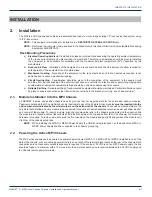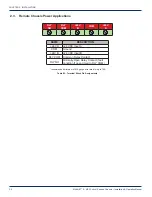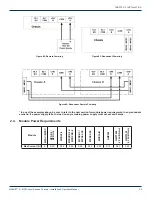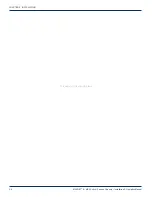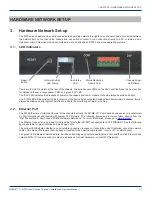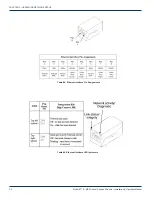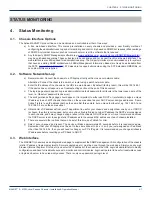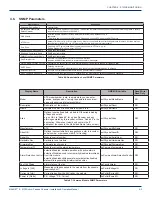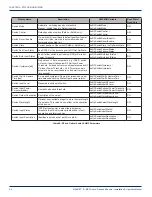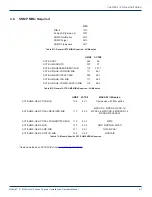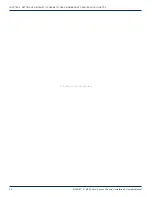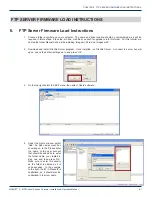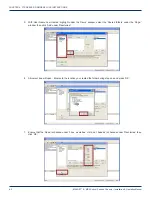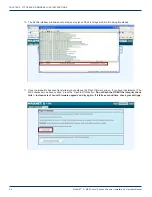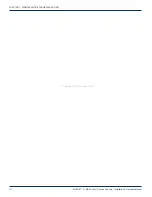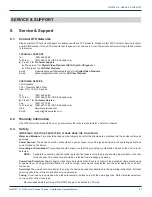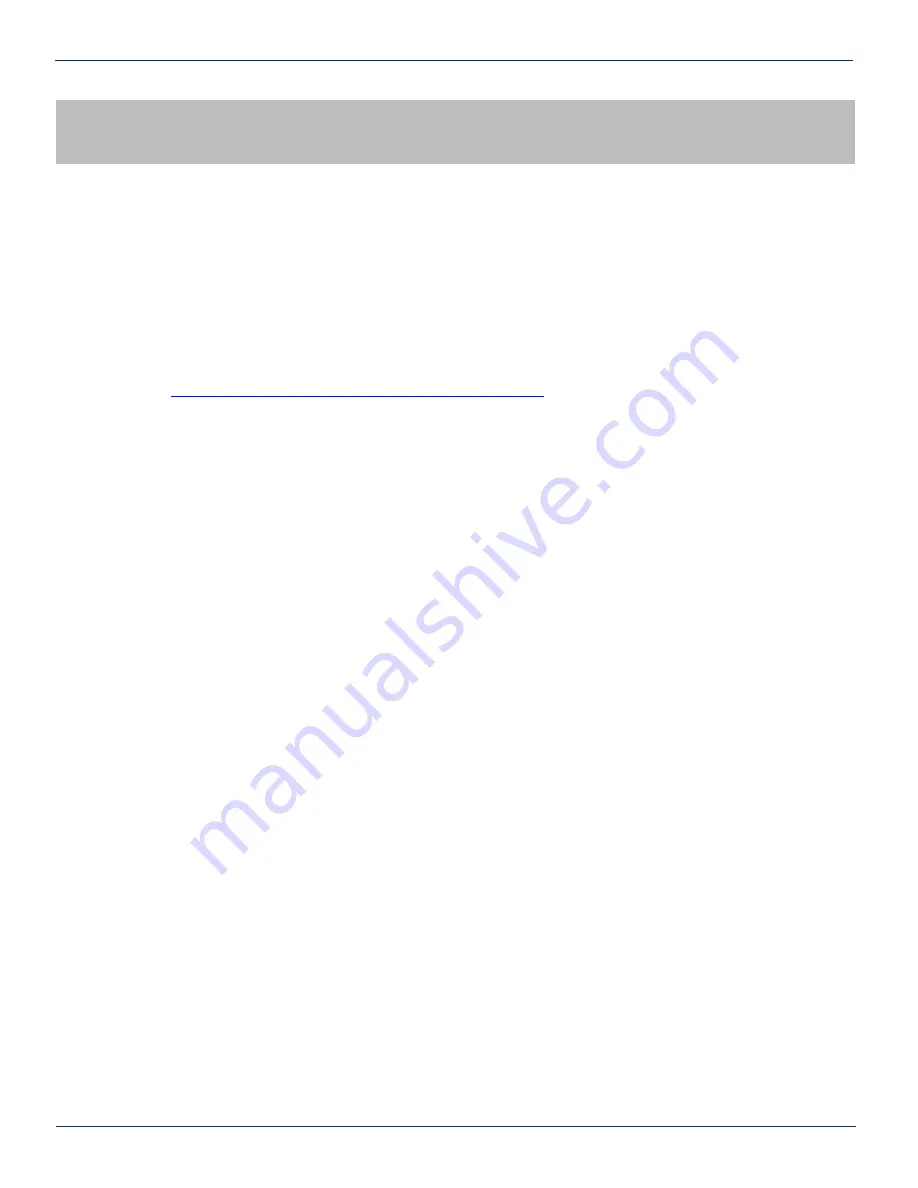
SETTING UP A MAXNET
®
II CHASSIS TO USE A MEINBERG NTP
SERVER LOCAL HOST PC
5. Setting Up a MAXNET
®
II Chassis To Use A Meinberg NTP Server
Local Host PC
The following section describes an option to use one freely available time server program, in the event that there is no time
server already existing on the customer’s network. Any other time server could be used by following the instructions provided
with that program.
5.1. Installation
1. Download the latest Meinberg NTP server software form this location:
http://www.meinbergglobal.com/english/sw/ntp.htm#ntp_stable
2. Run the file after it has finished downloading
3. Select the install location and click ‘Next’
4. When prompted make sure all components are checked and click ‘Next’
5. When prompted for Configuration File Settings, leave the ‘Location of configuration file:’ at default and uncheck the
box ‘Create an initial configuration file with the following settings:’ then click ‘Next’
6. You will get a warning ‘The configuration file you chose (C:\Program Files\NTP\etc\ntp.conf) does not exist. Do you
still want to use it and create the file later?’ Click ‘Yes’
7. For the NTP Service Settings, select ‘Use SYSTEM account (not recommended)’. Leave all other selections
checked then click ‘Next’
8. After installation ends you will get an NTP warning. Click ‘OK’ to close.
9. Click ‘Finish’ to complete the installation
5.2. Starting the NTP Server
1. Click the Windows Start button
2. Click the ‘Meinberg’ folder created under ‘All Programs’
3. Click the ‘Network Time Protocol’ folder
4. Click the ‘Service Control’ folder
5. Right click ‘Start NTP Service’ icon and choose ‘Run as administrator’
6. A command prompt window should open indicating the server is running
7. Press any key to close the window (The server will continue to run in the background)
5.3. Setting Up the MAXNET
®
II Chassis
1. Connect and login to the MaxnetII chassis web GUI using a web browser
2. Navigate to the ‘configuration’ tab
3. Beside the ‘Date and Time Settings’ fill in the ‘NTP Server’ field with the IP of the PC running the Meinberg NTP
server
4. Click the ‘Save changes’ button and ‘reboot’ the chassis
5. The
MAXNET II chassis will now use the host PC local time
MAXNET
®
II – MP3 Active / Passive Chassis – Installation & Operation Manual
5-1
CHAPTER 5: SETTING UP A MAXNET
®
II CHASSIS TO USE A MEINBERG NTP SERVER LOCAL HOST PC
CHAPTER 4: STATUS MONITORING