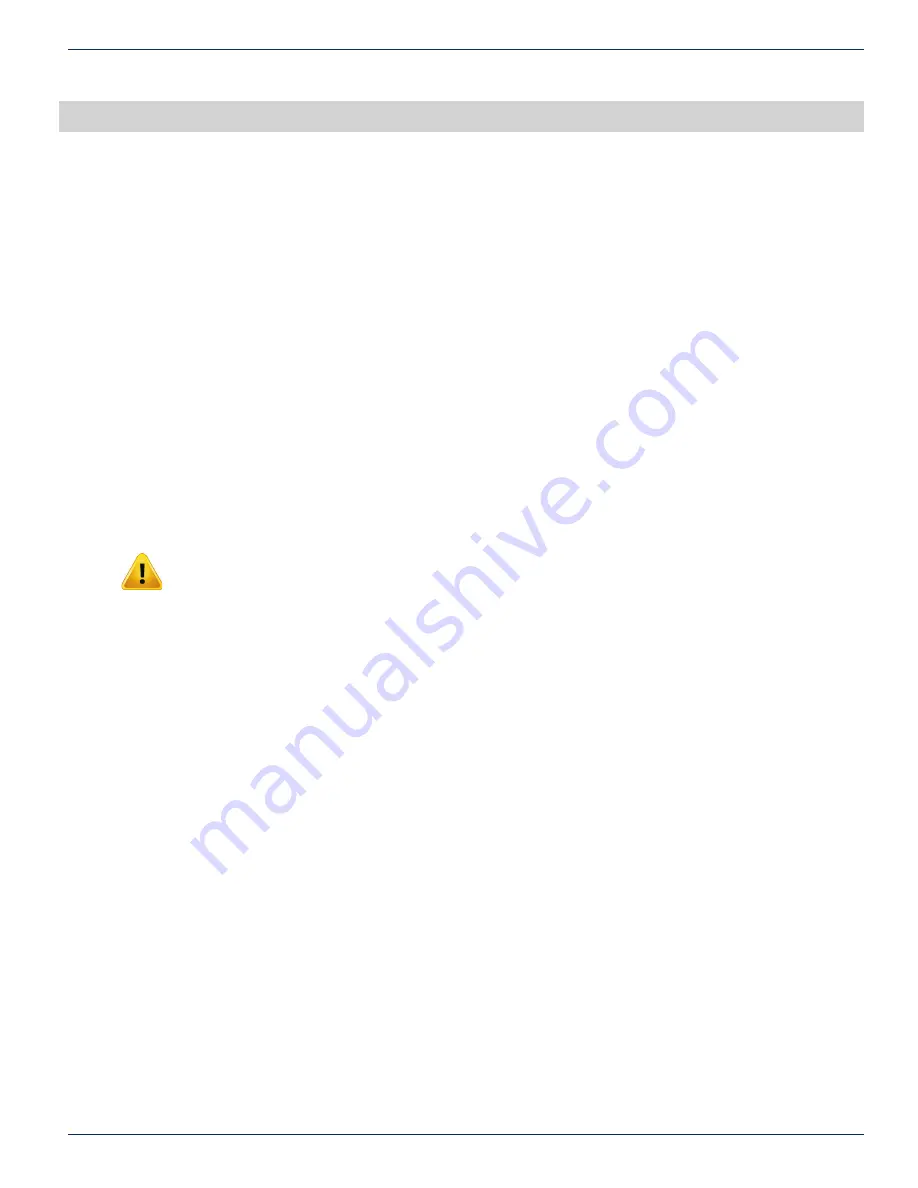
MDU Solutions
®
– UCrypt
®
IP to IP – Quick Start Guide
2-1
CHAPTER 2: QUICK START GUIDE – READ ME FIRST
2. QUICK START GUIDE – READ ME FIRST
UCrypt
®
IP to IP Encryptor Functionality
This UCrypt device has the following basic features and resources:
•
Receives IP multicasts on a Gigabit Ethernet network.
•
Allows fl exible selection of desired programs from the IP multiplexes.
•
Encrypts the selected programs with Pro:Idiom
®
.
•
Allows fl exible assignment of selected programs to output IP multiplexes.
•
Outputs IP multicasts on a Gigabit Ethernet network
For detailed information on confi guration, go to the ATX website (atxnetworks.com) in the Resources & Support section, User
Documents sub-section to download the Installation & Operation Manual.
This Quick Start Guide will take you through the steps required to get your UCrypt device up and running if you have not done
this before. Follow the steps below:
2.1 Install and Power Up
You may be doing this fi rst setup in your lab so detailed installation details are not provided here. See the Installation and
Operation Manual for installation details. You can get it from the ATX website (atxnetworks.com) in the Resource & Support
section, User Documents sub-section.
You will fi rst need to get a user name and password from your ATX Networks support
or sales representative and the contact numbers are on this same web page. Refer to
“Installation Summary” on page 4-1
for a brief overview of mounting and powering information.
NOTE: If the unit is to be mounted in a rack, it is essential to attach the rear mounting ears to
mounting rails to provide support or alternately install the equipment on a well supported shelf.
2.2 Connect the Cables
A computer with web browser and Ethernet network port will be required to confi gure the UCrypt device. Establish a network
connection with the supplied crossover network cable. Connect the input and output ports to your GbE switch.
Refer to
“5. Cabling Connections” on page 5-1
for more details about cabling.
2.3 Start the UCrypt
®
Management Interface
The software for confi guring the UCrypt Management Interface is provided by a built in secure web server which presents
confi guration pages. You will connect with the secure web server at
https://192.168.0.23
which is the default address, and log
in to access the Interface.
The UCrypt device will take about 90 seconds to boot up after applying power before you can begin confi guration.
Refer to
“7. Management Interface” on page 7-1
for basic setup to connect to the Management Interface.
2.4 Change Network Settings
If it is necessary to change the network IP address to access this unit remotely on a network, that is done on the
System
confi guration tab.
Refer to
“10. SYSTEM Tab - Confi guration” on page 10-1
to change network IP addresses.
2.5 Optionally Import an Existing Confi guration File
The UCrypt device supports mass deployment with an importable/exportable confi guration fi le. If you have a previously
exported confi guration fi le to import, refer to
“11. CONFIGURATION Tab - Confi guration” on page 11-1
.
If you have no fi le to import skip to Step 12.1 below.








































