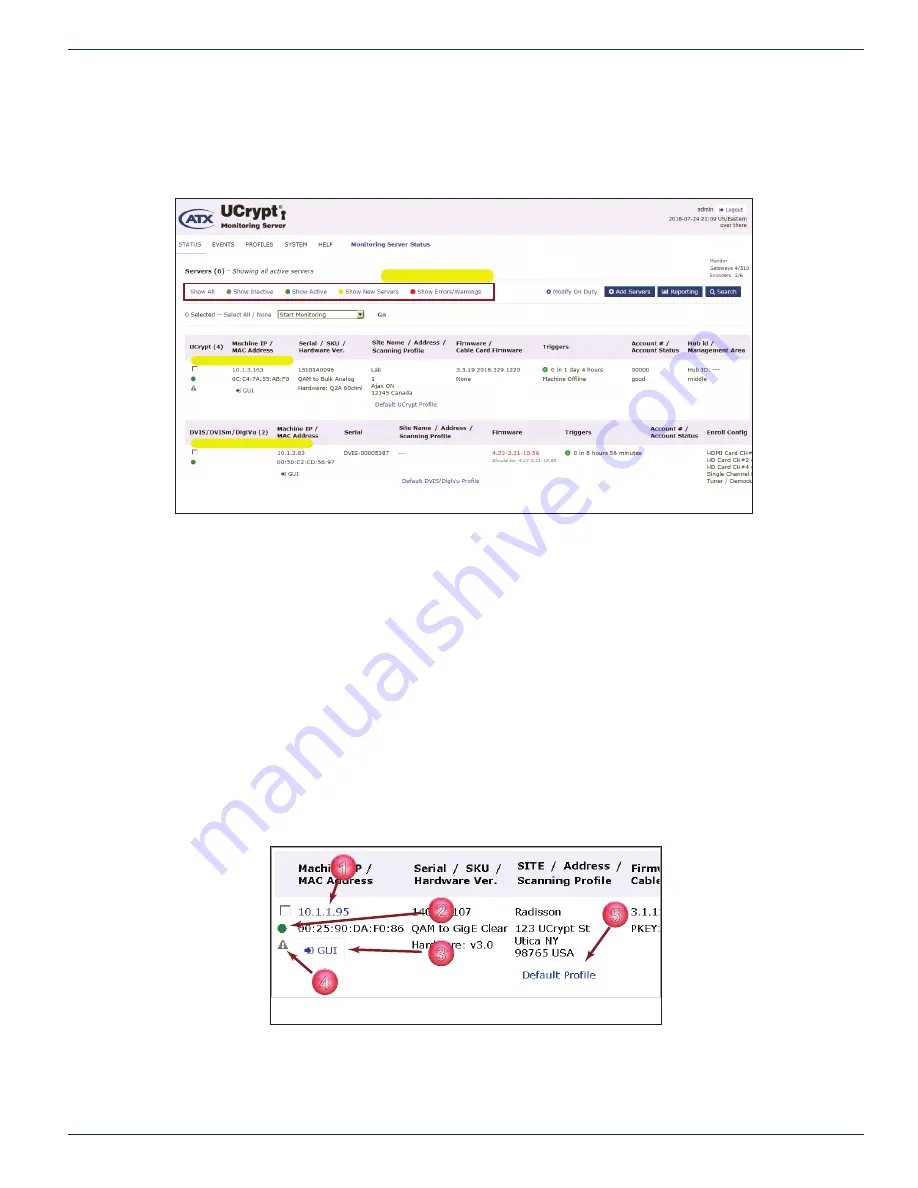
CHAPTER 2: STATUS TAB
MDU Solutions
®
– UCrypt
®
Monitoring Server - Operation Manual
2-11
2 .5 Added or Monitored Remote Devices(Servers)
This section of the Status Page, shown in Figure 2-27, is a list of all remote Devices that have been added to the Monitoring
Server. This list may be displayed with variations based on the Devices Filter panel, (see
“2.3 Device Filter Panel” on page
2-2)
and search criteria fi lters (see
“3.3 Search by Field” on page 3-2).
There are a few notable features described below and highlighted in Figure 2-28:
1. The
IP Address
of the remote Devices are clickable and lead to a details page with confi gurable elements for
identifying the specifi c remote Device (for details see
“2.6.2 Device Site Identifi cation” on page 2-13)
.
2. The
Monitoring Status Indicator
shows its overall status:
◦
Grey for inactive.
◦
Green for actively being monitored.
◦
Yellow for new and never monitored as yet.
◦
Red for actively being monitored but with unacknowledged alerts.
3. The monitored
Remote Device GUI
may be directly accessed by clicking the
GUI Icon
. If login credentials have been
entered, an automatic login to the remote Device account results(Master for UCrypt, admin for DVIS and DigiVu).
The Monitoring Server knows the default Master or admin password so this does not need to be entered but if the
password was changed this will need updating in a process called
Update Credentials
(described in section
“2.3.9
Update UCrypt Login Credentials” on page 2-9)
.
4. A
Warning Icon
is displayed If the remote Device runs the factory default password for the Admin or Master account.
5. The remote Device
Monitoring Profi le
is presented with direct access by clicking the link to edit the profi le.
Server Display Filters
Monitored UCrypt Devices
Monitored DVIS/DigiVu Devices
Figure 2-27: Monitored Devices List
1
2
3
4
5
Figure 2-28: Device Access and Confi guration
















































