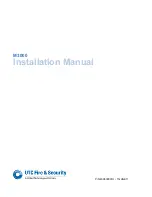CHAPTER 4: PROFILES TAB
4-2
MDU Solutions
®
– UCrypt
®
Monitoring Server - Operation Manual
3. Enter the new profi le name if you are creating or you may edit the existing name if you are editing, Figure 4-2.
4. Select
UCrypt
as the product (for this example).
Note that there is no error generated if you chose the wrong profi le for the equipment being
monitored so be sure to choose a UCrypt profi le for UCrypt Devices and the correct DVIS profi le
for the DVIS/DigiVu equipment being monitored.
5. Select the
Triggers
that will be monitored within this profi le. Hold the
Control
key while clicking to select all applicable
Triggers or hold the Shift key to select a block of Triggers. The triggers may be added or subtracted from existing
profi les in the same way.
6. Click
Save
when done.
Click the
Profi les
tab to continue work on Profi les or any tab to continue confi guration or monitoring.
4 .3 Delete a Profi le
Profi les that are no longer required may be deleted from the Profi les tab.
Procedure
This procedure explains how to delete a Monitoring Profi le.
1. Select the
Profi les
tab if it isn’t already selected, Figure 4-3.
2. Click the
name of the profi le
to be deleted.
5
3
4
6
Figure 4-2: Select Triggers
1
2
Figure 4-3: Delete Existing Profi le