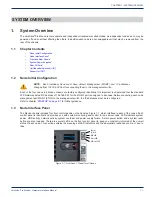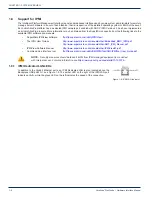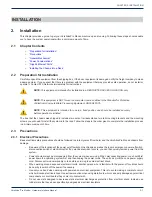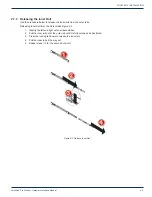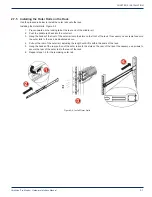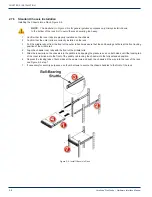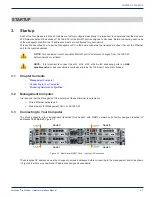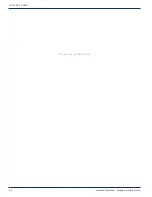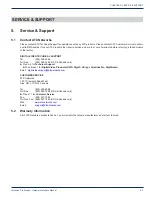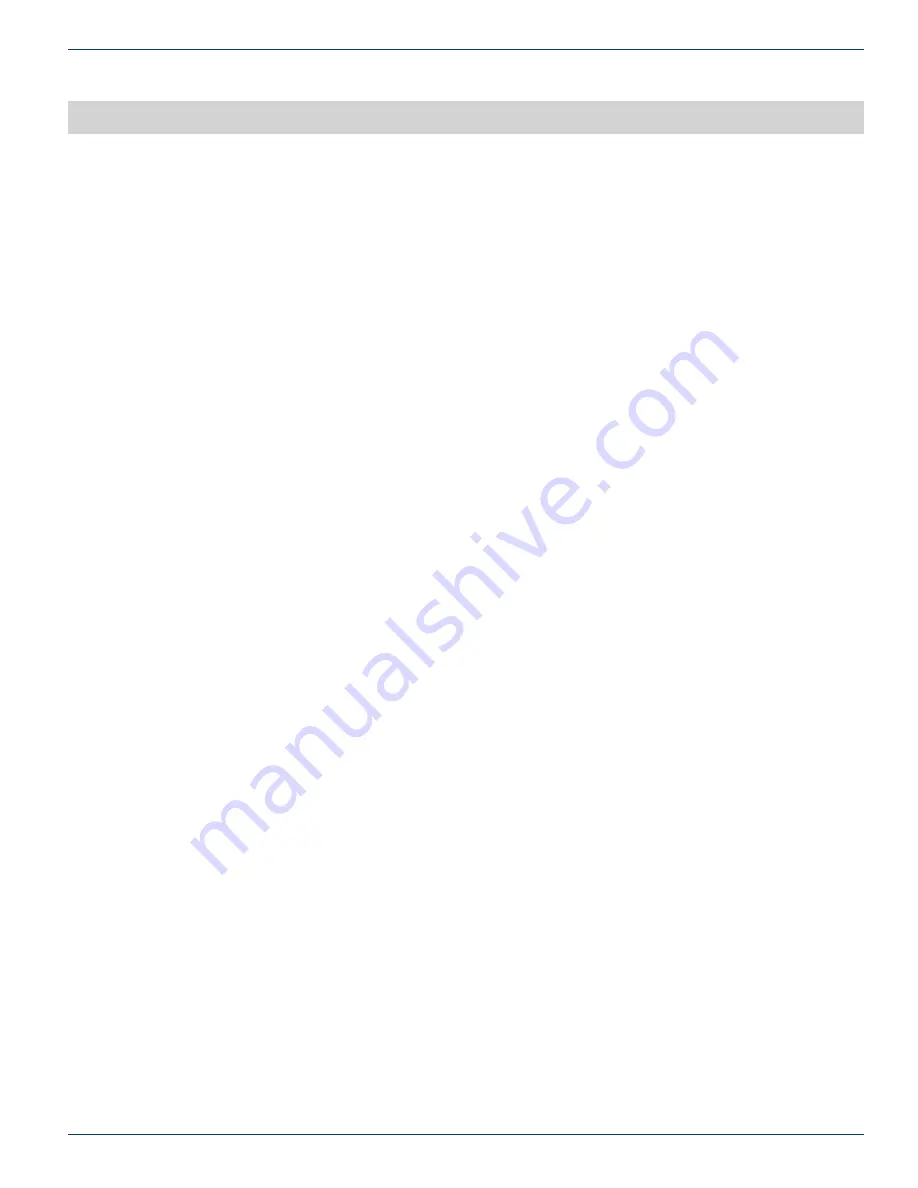
CHAPTER 4: SAFETY
VersAtive
®
Pro Mondo – Hardware Interface Manual
4-1
SAFETY
4. Safety
WARNING! FAILURE TO FOLLOW THE SAFETY PRECAUTIONS LISTED BELOW MAY RESULT IN PROPERTY DAMAGE
OR PERSONAL INJURY. PLEASE READ AND COMPLY WITH THE FOLLOWING:
SAFETY GROUND:
The connection to earth of the supplementary grounding conductor, if provided, shall be in compliance
with the appropriate rules for terminating bonding jumpers in Part V of Article 250 of the National Electrical Code, ANSI/NFPA
70, and Section 10 of Part I of the Canadian Electrical Code, Part I, CSA C22.1.
GROUNDING OR POLARIZATION:
Electrical cord grounding and polarization means must not be defeated.
WATER AND MOISTURE:
Care should be taken to prevent entry of splashed or dripping water, other liquids, and physical
objects through enclosure openings.
DAMAGE:
Do not operate the device if damage to any components is suspected.
POWER SOURCES:
Only connect the unit to a power supply of the type and capacity specified in the operating instructions
or as marked on the device.
NOTE:
a) For 115 VAC operation, use the power cord supplied for operation from a 115 VAC source.
b) For 230 VAC operation, use the power cord supplied for operation from a 230 VAC source.
POWER CORD PROTECTION:
Power supply cords should be routed so that they are not likely to be pinched by items
placed upon or against them, paying particular attention to cords at plugs, convenience receptacles, and the point where they
exit from the device.
SERVICE:
Do not attempt to service the device beyond procedures provided in the operating instructions. All other servicing
should be referred to qualified service personnel.
MODIFICATIONS:
Modifications should not be made to the device or any of its components for applications other than those
specified in the operating instructions.
SAFETY CODES AND REGULATIONS:
The device should be installed and operated in compliance with all applicable local
safety by-laws, codes and regulations.
REDUNDANT POWER SUPPLY REMOVAL:
Power must be disconnected from the BOTH power modules before removing
for replacement or service. This is accomplished by removing both of the AC IEC plugs.