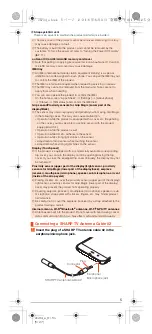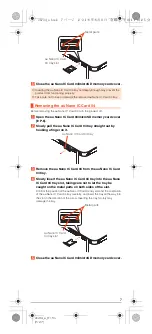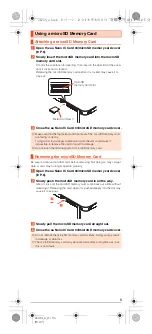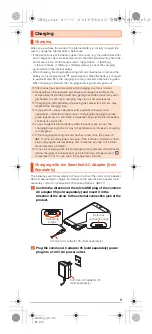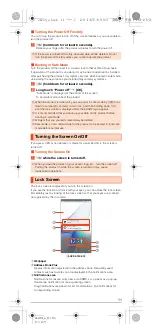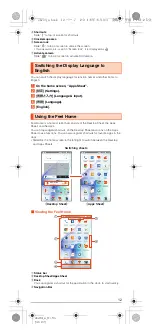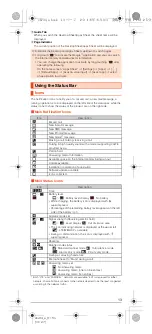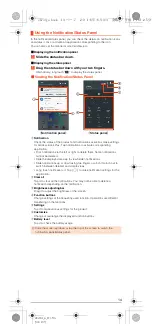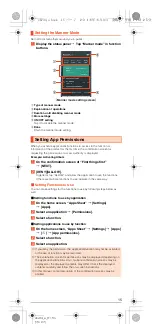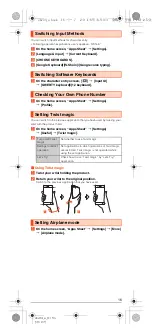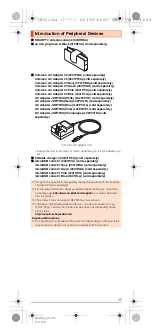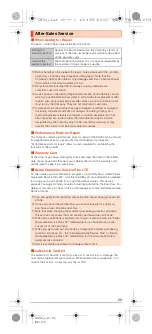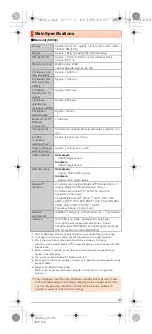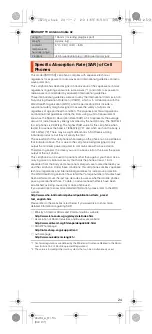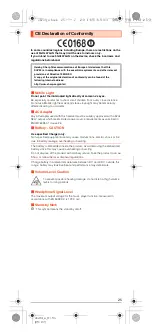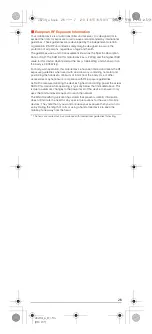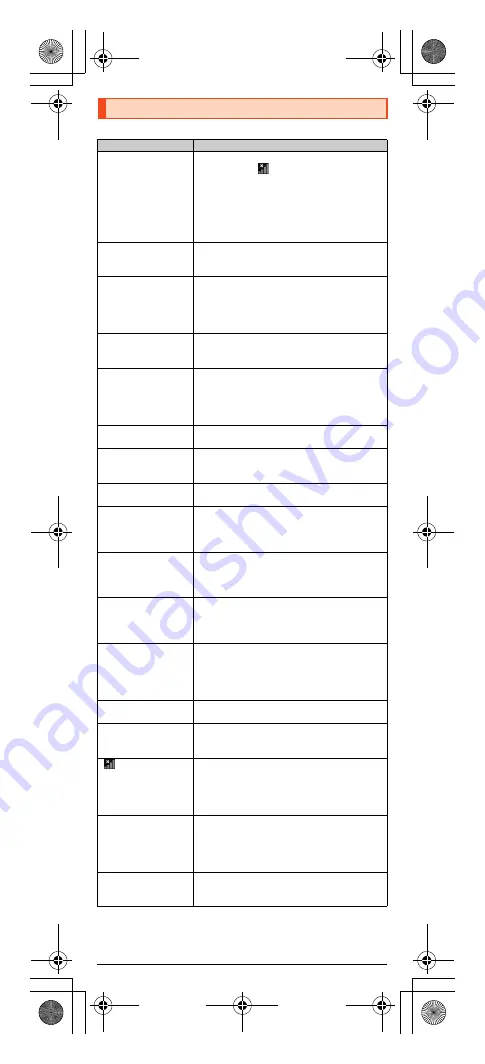
18
shv34̲e̲01.fm
[18/27]
Before you assume that the product is malfunctioning, check the following:
Troubleshooting
Trouble
Detail
Battery usage time is
short.
•
Make sure you do not often use the product in
places where
(out of service area) is
displayed. (
z
P.13)
•
Make sure the internal battery does not
approach the end of its service life. Check the
battery status. (
z
P.9)
•
Is the internal battery charged enough? (
z
P.9)
•
Suspend the functions not being used. (
z
P.14)
Cannot make calls.
•
Is an au Nano IC Card 04 inserted? (
z
P.6)
•
Make sure “Airplane mode” is not set. (
z
P.16)
•
Is the power turned on? (
z
P.10)
Cannot receive calls.
•
Is reception good enough? (
z
P.13)
•
Is the product within the service area? (
z
P.13)
•
Make sure “Airplane mode” is not set. (
z
P.16)
•
Is the power turned on? (
z
P.10)
•
Is an au Nano IC Card 04 inserted? (
z
P.6)
Cannot hear the other
party.
•
Make sure you are not covering the earpiece
with your ear.
Place the earpiece over your earhole.
Cannot recognize a
microSD memory card/
Cannot find target data.
•
Is a microSD memory card inserted properly?
(
z
P.8)
•
Make sure data is not saved on the internal
memory. Data can be saved on the internal
memory besides a microSD memory card.
Cannot operate the
keys/touch panel.
•
Turn off the power and then turn it on.
•
Is the power turned on? (
z
P.10)
Cannot charge the
battery.
•
Is the power plug of the specified charger (sold
separately) securely plugged into an outlet?
(
z
P.9)
Cannot turn on the
power.
•
Is the internal battery charged? (
z
P.9)
•
Did you hold
f
down? (
z
P.10)
Cannot operate/The
screen does not
respond/Cannot turn off
the power.
•
You can force the power off by holding down
f
for at least 8 seconds and releasing your
finger after the product vibrates. Turn the
product on again after a while. (
z
P.11)
Cannot operate the
touch panel as
intended.
•
Make sure you are not operating with the tip of a
fingernail or with foreign object between the
screen and your fingers.
•
Restart the product. (
z
P.10)
Screen response is
slow when you tap on
the screen/press the
keys.
•
Screen response may be slowed down when a
large amount of data is stored in the product or
being transmitted between the internal memory
and a microSD memory card.
An error of the au IC
card (UIM) or a
message indicating
that the card is not
inserted is displayed.
•
Is an au Nano IC Card 04 inserted? (
z
P.6)
The power is turned off
automatically.
•
Make sure the battery has not run out. (
z
P.9)
The power is turned off
while the wake-up logo
is displayed.
•
Make sure the battery has not run out. (
z
P.9)
(out of service area
icon) is displayed.
•
Is reception good enough? (
z
P.13)
•
Is the product within the service area? (
z
P.13)
•
Is your hand off the area around the internal
antenna? (
z
P.4)
•
Is an au Nano IC Card 04 inserted? (
z
P.6)
The display or
charging/incoming
indicator illuminates/
flashes, but the
ringtone does not ring.
•
Make sure the manner mode is not set. (
z
P.15)
A message indicating
that charging is
necessary is displayed.
•
The battery is almost empty. (
z
P.9)
shv34_e.book 18 ページ 2016年6月3日 金曜日 午前11時25分