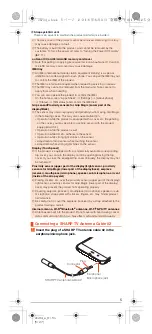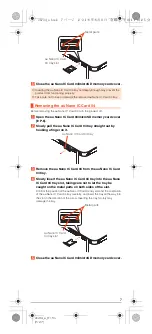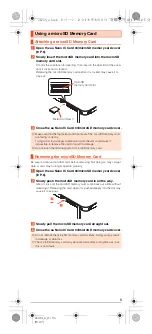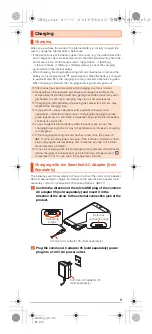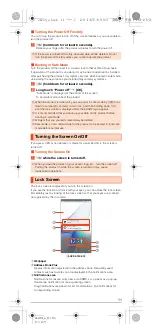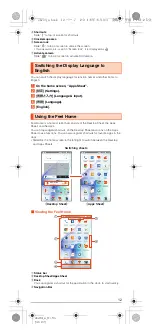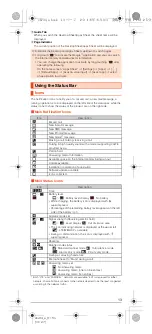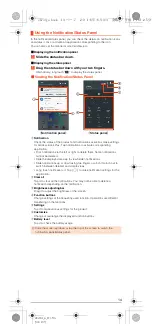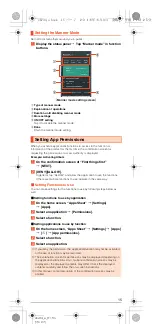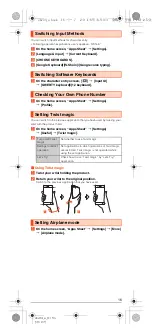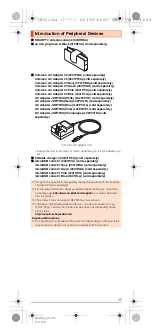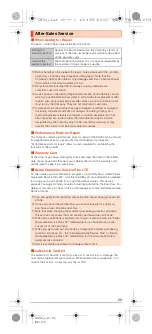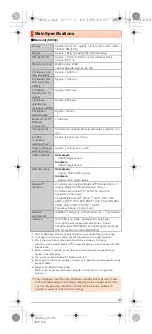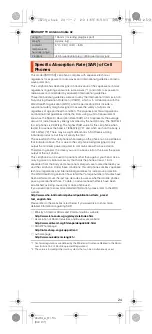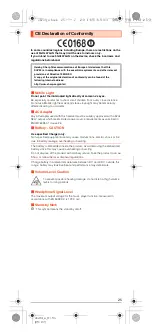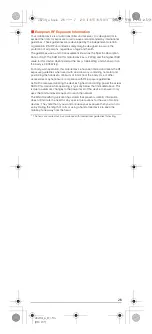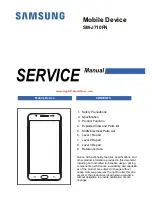19
shv34̲e̲01.fm
[19/27]
If symptoms do not improve after checking each of the above, information is
provided through au Customer Support on the au homepage below.
(
http://www.au.kddi.com/english/support/
)
The product supports the software update.
The software update function can also be used for operating system updates.
An operating system update is a software update which also includes updating
of the product's operating system.
A
On the home screen, “Apps Sheet”
[
[Settings]
[
[About
phone]
[
[Software update].
Start to check whether software update is necessary or not. Tap “OK” to
check it in the background. When it is necessary, you can download and
install data for software update.
•
When “Software update” appears in the notification panel, tap it and
follow the on-screen.
B
[YES]
[
[OK].
If you install it later, [LATER]
[
[OK]. The confirmation screen for
installing will appear after approximately 24 hours.
■
Notes on Software Update
•
You are charged for data communication when connecting to the Internet
from the product by using packet communication. Large-volume data
communication occurs in particular for operating system updates. Use of
Wi-Fi
®
is recommended.
•
When software update is necessary, you will be informed on au homepage,
etc. For details, contact an au shop or Customer Service Center (call toll-free
157). In addition, users of the SHV34 will receive a notice from au, when
software update is necessary to improve the functionality of the SHV34.
•
It is recommended to back up your data before updating software.
•
If the software update is performed, the product will restart before and after
the update.
•
If the software update has failed or stopped, perform the same procedures
again.
•
If the software update fails, it may become impossible to operate the product.
If this happens, bring it to an au shop or PiPit (not accepted by some shops).
•
Charge the battery sufficiently before starting update. If the battery level is
insufficient or the battery runs out during the update, the software update will
fail.
•
Check out the signal reception status. The software update may fail if the
product is in a place with bad signal reception status.
•
Various data registered on the product (address books, mails, still pictures,
music data, etc.) and information of settings will not be changed even after
software is updated. However, note that data may not be protected
depending on the state of the product (fault, damage, getting wet with water,
etc.).
•
After software is updated, the download of next update software may
automatically start (consecutive update).
•
During international roaming, the software update function can only be used
with a Wi-Fi
®
connection. As this function cannot be used without a Wi-Fi
®
connection, be sure to first connect via Wi-Fi
®
before updating software.
•
After you have updated the operating system, you cannot return it to the
previous version.
Do not conduct the following operations during the software update
•
Do not move during software update.
The following operations are not available during the software update
•
Operations are not available during software update. Making a call to 110
(Police), 119 (Fire and Ambulance), 118 (Regional Coast Guard
Headquarters) or 157 (Customer Service Center) is not available either. Also,
the alarm etc. does not function.
When making a call, a
beeping sound is heard
from the earpiece and
a connection cannot be
established.
•
Is reception good enough? (
z
P.13)
•
Is the product within the service area? (
z
P.13)
•
The wireless line is busy or the other party is on
another line. Try again later.
Updating Software
Trouble
Detail
shv34_e.book 19 ページ 2016年6月3日 金曜日 午前11時25分