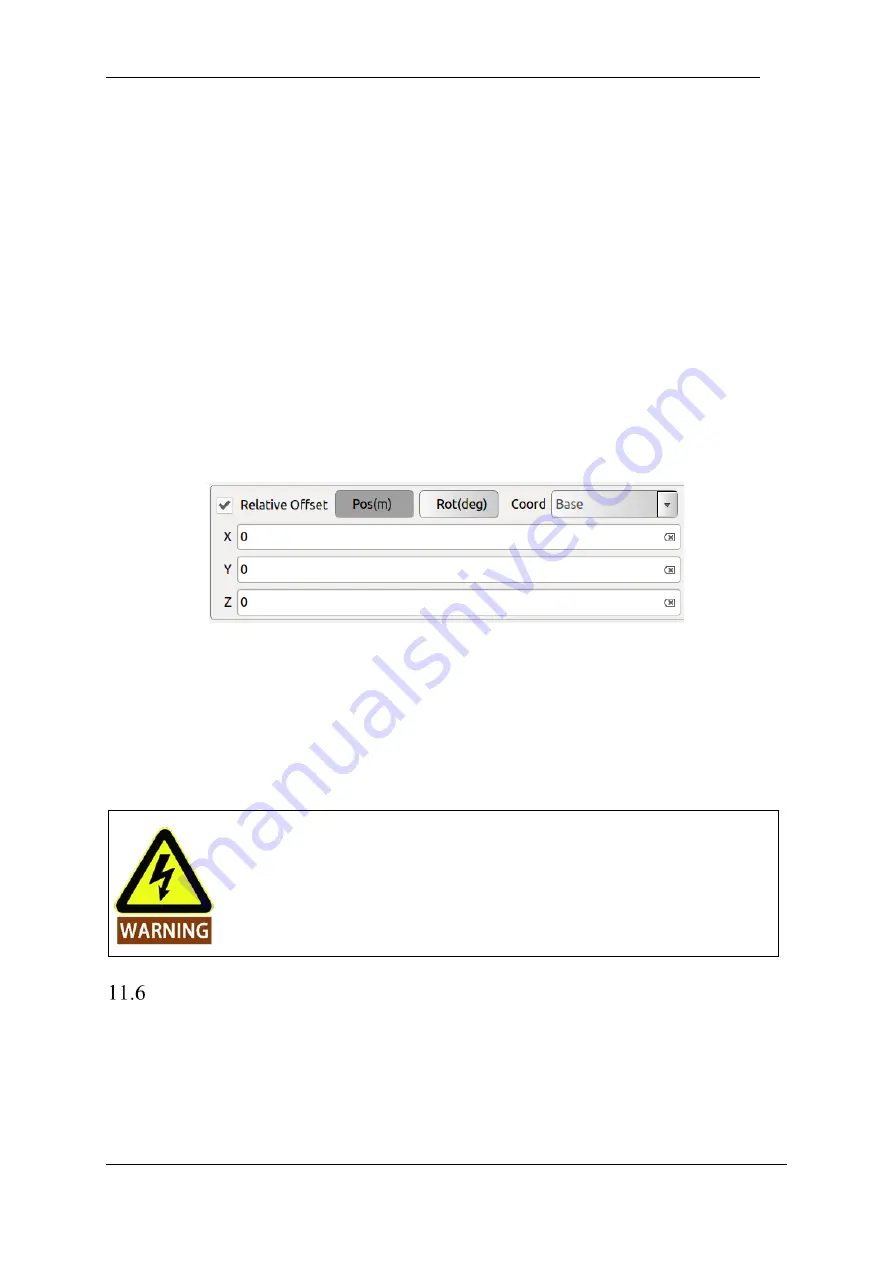
V4.5
©2015-2019 AUBO.All rights reserved.
141
panel automatically switches to
robot teaching
. The user can move the end of the robot to the new
waypoint and click the confirm button in the lower right corner.
➢
Click
confirm
to save the waypoint status configuration. At this time, the pop-up window will pop up
and the display condition has been saved.
Variable waypoint
Select the variable point at the waypoint condition interface. After confirming, this waypoint is the
waypoint set in the variable setting. When the waypoint in the variable is changed, all the waypoints in the
project file will be changed. This function can be changed in batches. The parameters of the waypoints
save programming time. The variable point corresponds to the type in the variable configuration as the
pose variable.
Relative waypoint
The user performs motion control of the robot arm or end tool coordinates by a position or attitude offset
relative to the selected coordinate system.
Figure 11-22 relative offset
Coordinate System
The coordinate system can be selected based on the Base coordinate system and the user-defined plane
coordinate system (plane). For the user-defined plane coordinate system (plane) calibration, see 10.4.3
Coordinate System Calibration Summary.
It is strongly recommended that perform offline simulation first to verify the feasibility.
Basic Command & Condition Tabs
➢
【
Command
】
and
【
Condition
】
are two important parts in the programming environment.
【
Command
】
is used for writing and adding commands.
【
Condition
】
is used for configuring the
selected command status. These two tabs usually are used in the same time, so this section introduces
them together.
➢
This section mainly introduces the meaning and the usage of commands. Only known the usage of
Summary of Contents for AUBO-i10
Page 1: ...USER MANUAL AUBO i10 CB4 Please read this manual carefully before using the product...
Page 2: ......
Page 10: ...V4 5 2015 2019 AUBO All rights reserved vi...
Page 26: ...V4 5 2015 2019 AUBO All rights reserved 22...
Page 44: ...V4 5 2015 2019 AUBO All rights reserved 40...
Page 56: ...V4 5 2015 2019 AUBO All rights reserved 52...
Page 87: ...V4 5 2015 2019 AUBO All rights reserved 83...
Page 127: ...V4 5 2015 2019 AUBO All rights reserved 123...
Page 161: ...V4 5 2015 2019 AUBO All rights reserved 157 Figure 11 43 script file editor...
Page 179: ......















































