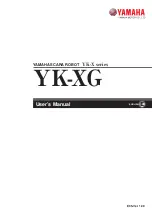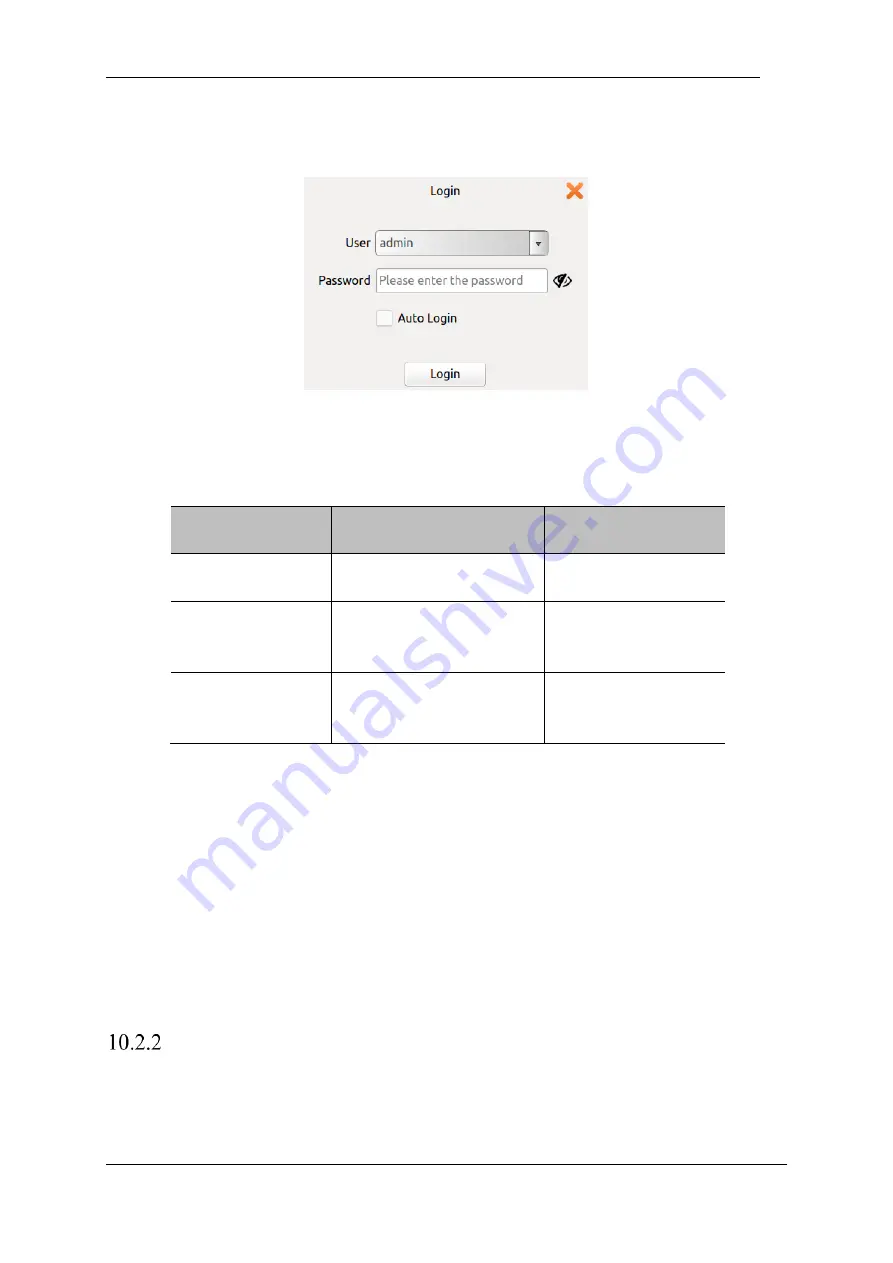
V4.5
©2015-2019 AUBO.All rights reserved.
89
to no longer prompt, and then run the AUBORPE software will no longer appear in this interface), after
clicking through, the user login window will pop up.
Figure 10-2 login interface
Users need to select an account and enter a password before they can log in.
Form 25 User Name Classification
User
Password
Permission limit
Admin (administrator)
The initial password is 1, the
user can modify
Maximum authority,
unlimited
Operator
The initial password is 1, the
user can modify
Safty Settings (10.5) and
update (10.6.6) are not
available
Default (default user,
cannot choose actively)
The default password is 1, the
user cannot modify
Safty Settings (10.5) and
update (10.6.6) are not
available
➢
Username does not support customization
➢
After checking the automatic login, the software will automatically enter the selected user
interface after it is turned on again.
➢
To cancel automatic login or switch user login, you need to click the logout icon in the
upper right corner of the interface.
➢
After determining the logout operation, if there is a running project, it will stop running and
switch to the user login interface.
➢
In the linkage mode, you are advised to select the login user and check the automatic login
option. If it is not checked, the default user is entered.
Initial Interface
After starting the AUBOPE, The following window will pop up:
Summary of Contents for AUBO-i10
Page 1: ...USER MANUAL AUBO i10 CB4 Please read this manual carefully before using the product...
Page 2: ......
Page 10: ...V4 5 2015 2019 AUBO All rights reserved vi...
Page 26: ...V4 5 2015 2019 AUBO All rights reserved 22...
Page 44: ...V4 5 2015 2019 AUBO All rights reserved 40...
Page 56: ...V4 5 2015 2019 AUBO All rights reserved 52...
Page 87: ...V4 5 2015 2019 AUBO All rights reserved 83...
Page 127: ...V4 5 2015 2019 AUBO All rights reserved 123...
Page 161: ...V4 5 2015 2019 AUBO All rights reserved 157 Figure 11 43 script file editor...
Page 179: ......