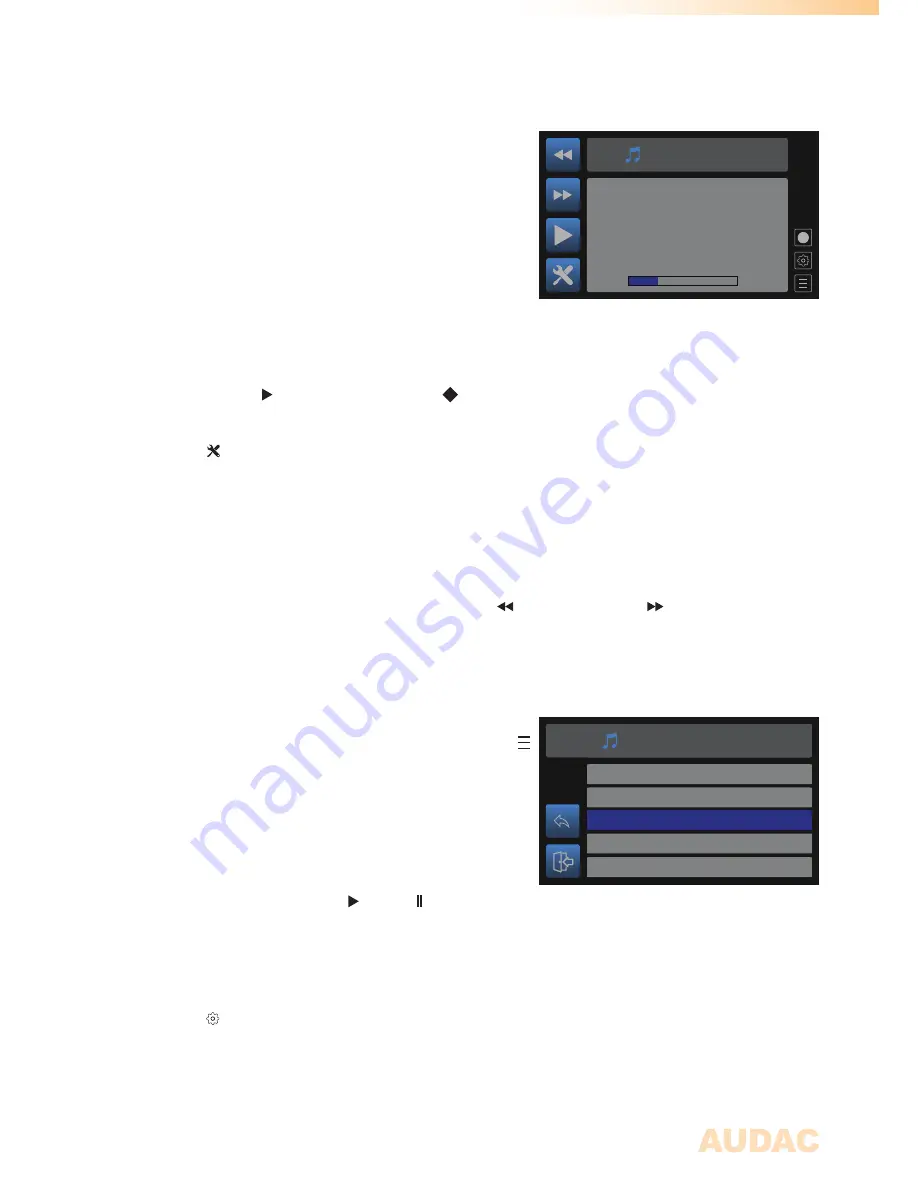
13
Select file from SD
DINGDONG.MP3
Media Player
ALARM.MP3
ADVERTISEMENT.MP3
TRACK1.MP3
TRACK2.MP3
Main screen
The main screen of the MSP40 gives an overview of the
current operation mode and can be switched between
media player mode and media recorder mode. In media
player mode, the track position, track name and other
additional info will be displayed on this screen. In media
recorder mode, the filesize of the recorded track and length
of the recorded track are indicated.
The left section of the module screen includes 4 quick
buttons which can be controlled through the tactile buttons
on the left screen side.
Switching between record or playback mode is done through rotating the selection dial and
selecting the (switch to media player) or (switch to media recorder) icons.
General settings:
The (General settings) button gets you to the general settings menu where all general
settings for the device can be configured.
Media player mode
Track selection:
The playing track can be selected by pressing the (previous track) and (next track)
buttons. When selected, the first next supported track will be selected and start playing.
When using this function, track browsing throughout the entire inserted media carrier can
be done, including all sub-folders.
Track browsing:
Browsing through the folders of the inserted media carrier
can be done by using the rotary dial and selecting the
(browse) icon. The media player browsing menu will be
indicated and browsing through the media files is done by
turning the function dial. The currently highlighted file can
be selected by pressing the selection dial.
Play / pause:
Toggling between play and pause is done by pressing
the play/pause button with (play) or (pause) symbols.
Depending of the current mode, the displayed symbol on
the icon will toggle.
Settings:
The (settings) button can be selected through rotating the selection dial until the icon is
highlighted and pressing it. This button gets you to the media player settings menu of the
MSP40 where all configurations can be made. (it also includes various recording settings,
which can only be accessed when switched to recorder mode)
Track name
0:30
1:59
Media Player
Summary of Contents for MSP40
Page 1: ...MSP40 User Manual www audac eu ...
Page 4: ...4 ...
Page 19: ...19 Notes ...
Page 20: ...20 Notes ...





































