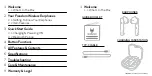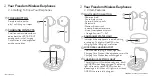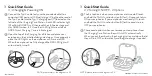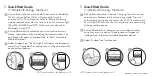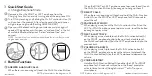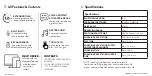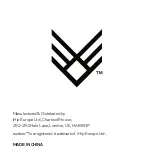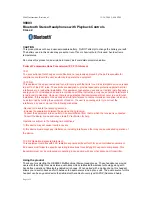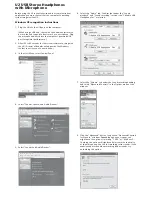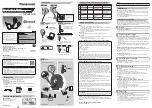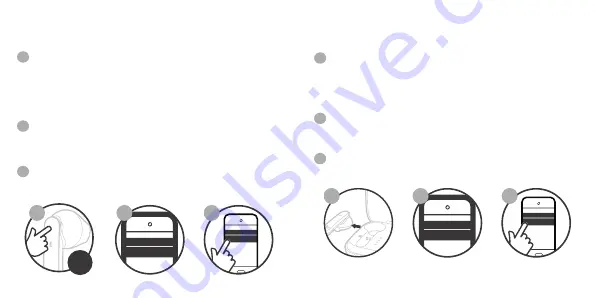
FREEDOM WIRELESS EARPHONES
Pick up both earphones from the Charging Case Station your
earphones will automatically enter pairing mode. They will
automatically pair to one another and the LEFT earphone will
flash GREEN & RED steadily. Your earphones are now waiting
to be paired to a device.
Ensure Bluetooth is enabled on your smartphone, tablet,
computer, or music device. The earphones will appear as
“audeeo Free” in the list of available Bluetooth devices.
Select “audeeo Free” and connect.
Ensure the earphones are turned off, then touch and hold the
Multi-Function button (A) for 2-3 seconds to turn the
earphones ON. The earphones will enter Bluetooth pairing
mode automatically and emit a tone as the LED indicator light
(B) will flash GREEN and RED. Make sure your device has
Bluetooth turned ON.
Ensure Bluetooth is enabled on your smartphone or music
device. Your device will start searching for wireless devices. The
earphones will appear as “audeeo Free” in the list of available
Bluetooth devices.
Select “audeeo Free” the LED lights will stop on the earphones
and will say "Connected" to indicate that is has been successfully
paired with your device.
BLUETOOTH
BLUETOOTH
audeeo Free
audeeo Free
BLUETOOTH
BLUETOOTH
audeeo Free
audeeo Free
1
2
3
1
2
3
1
1
2
3
2
3
3
Quick Start Guide
3.3 Bluetooth Pairing - Method 1
3
Quick Start Guide
3.4
Bluetooth Pairing - Method 2
2
-
3
S
NOTE: please refer to the diagram on 2.2
NOTE: please refer to the diagram on 2.2