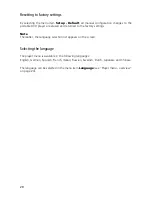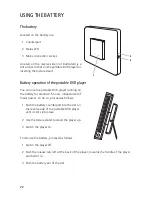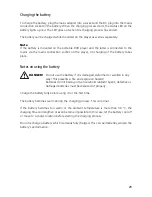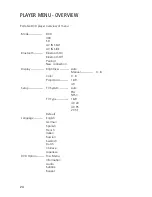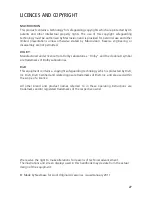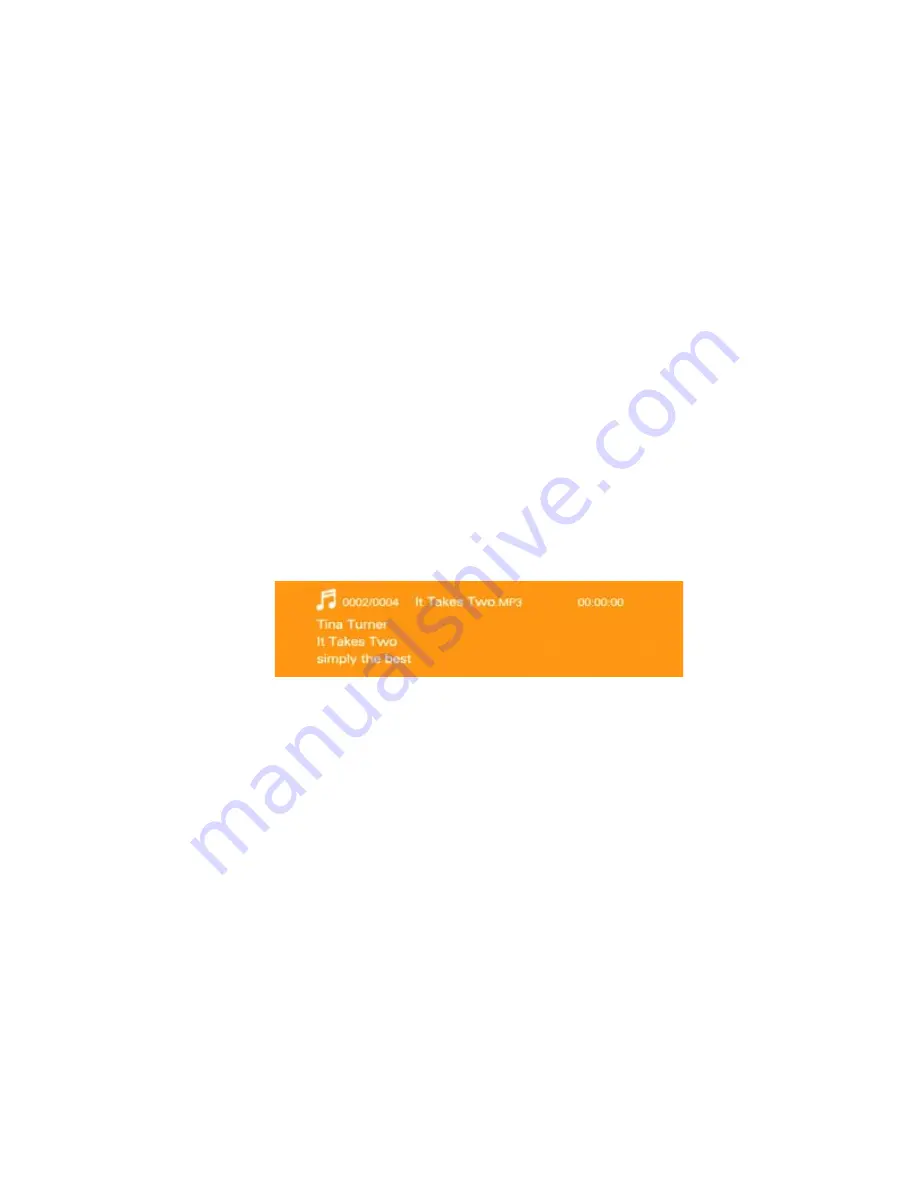
16
Playing back content
1 If the bar is on an audio, image or video file, start the playback by pressing the
PLAY
/ PAUSE
button.
2 If there are several media files located within the current folder, these will be played
back sequentially.
3 During playback you can:
- switch to the previous or next file with
or
,
- pause or resume the playback with
PLAY / PAUSE
.
4 To end the playback, press
STOP
. The folder structure returns to the display.
Characteristics of individual file types
The display on the screen can change depending on media type:
-
With image files, you will see a thumbnail of the file in the middle column.
-
With music files, you will see additional information in the lower part of the screen
(where available).
You will find a list of playable file formats in section "Technical data" on page 26.
File no./total
File name
Played