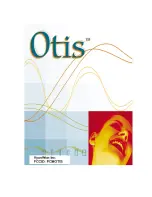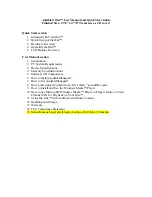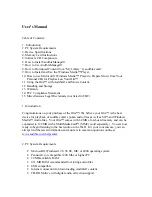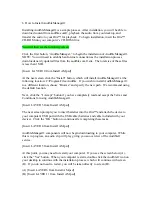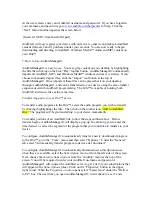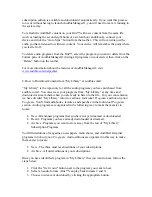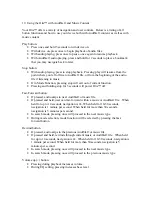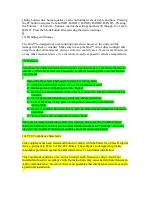4.
If you choose to download the program, open your AudibleManager® software, if
it is not already open, and select the program to listen.
As a service to our customers, audible.com® allows you to download any program you
have purchased as often as you like. Just click on the "My Library" link at the top of any
page of our Web site. Then select the title you wish to download and click on the "Get it
now" button.
9. How to Install and Use the Windows Media™ Player
The installation of Windows Media™ Player allows you to playback MP3 and Windows
Media™ Audio on your computer and to put music from your personal CD collection
into a format that can be played on your Otis™. To install Windows Media™ Player,
click the “Windows Media Player 7.1” button after inserting the enclosed CD-ROM into
the CD-ROM drive of your computer.
Microsoft has a great online tutorial detailing how to use the Windows Media™ Player.
To find the online help, go to
www.microsoft.com
and search on “Windows Media
Player,” or go to
http://www.microsoft.com/windows/windowsmedia/EN/default.asp
.
10. How to use Microsoft® Windows Media ™ Player to Prepare Music from Your
Personal CDs for Playback on Your Otis™
To begin, open Windows Media™ Player and maximize to full screen view. Click the
“CD Audio” button on the left side of the screen. Next, go to the “Tools” menu and
select “Options,” and then select the “CD Audio” tab. Unclick the box titled, “Enable
Personal Rights Management.” Click the “OK” button to save your changes. Note: If the
box is left checked, music will not play in your Otis™.
Next, insert the CD to be copied into the CD-ROM drive. You will see all the songs
listed in the Windows Media™ Player. To select the files you want to copy, click the
check box to the left of the title. The default is that all files will be checked and will be
copied. After you have selected the desired files, press the red “Copy Music” button near
the top of the screen. This will begin copying the selected music files to your computer's
hard drive.
Once this process is finished, close Windows Media™ Player and launch
AudibleManager®. When asked if you would like to import files, click “yes.”
AudibleManager® will search for and display the music files. Once in
AudibleManager®, you may transfer your music files to your Otis™.
Summary of Contents for Otis
Page 1: ......