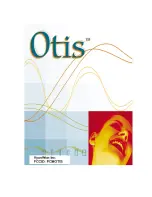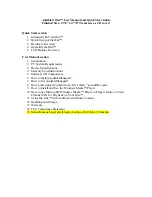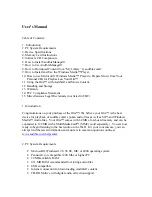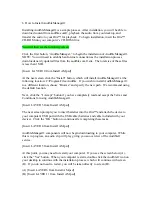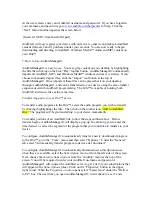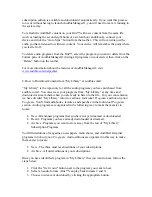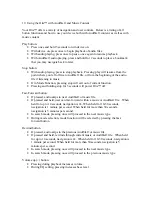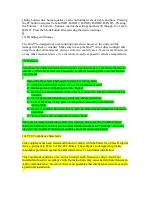Volume down (-) button:
•
Pressing during playback decreases volume.
•
During EQ setting, pressing decreases bass level.
Section navigation up (+) button:
•
During Audible® playback, pressing will proceed to next section within file (if
present).
•
If pressed and held for 2 seconds, it will toggle to ALL -> RPT1 -> Random.
Section navigation down (-) button:
•
During Audible® playback, pressing will proceed to the previous section within
file (if present).
•
If pressed and held for 2 seconds, it will navigate through the set bookmarks.
Mode button:
The Mode button allows users to customize their listening preferences. Pressing the
Mode button allows a choice of: Music Play mode, Audible mode, and Equalizer mode.
The Music Play mode is used to select the order in which the Otis™ will play audio files.
To get started, press the Mode button, which will display “Music Play” on the LCD
Screen. Press the Mode button once again to select “Music Play” mode. Using the FF
button, you may select from the following playback functions: Normal, Random, and
Repeat. Press the Mode button to finalize your choice and return to the main screen.
The Audible® Mode: The Audible® Mode is used to navigate to bookmarks set within
Audible® audio files. You may also delete bookmarks and playback positioning marks
within the Audible® [Tony can there be ® here?] Mode. To begin, press the Mode
button, and with the FF button navigate to the “Audible®” setting. Press the Mode
button to select and enter the Audible® setting. Use the FF button to select between B-
Mark Set, B-Mark Del or Backup Del, then press the mode button once more to enter the
desired setting. In the “B-Mark Set” mode, use the FF button to navigate to the particular
bookmark you would like to skip back to and then press the “Play” button. The
Audible® Audible will start from the point where you set the bookmark. Use the “B-
Mark Del” mode to delete bookmarks by pressing mode once you have chosen “B-Mark
Del”. You will see “Erase?” and by pressing the mode button once more, all bookmarks
will be deleted. You may use the “Backup Del” setting to delete the Playback position,
which means that when you begin playing the Audible® audio file again, you will start
from the very beginning of the program, not where you last left off.
The Equalizer mode is used to adjust the sound settings and levels of the Otis™. To
begin, press the Mode button, and then use the FF button to navigate to the “Equalizer”
setting. Press the Mode button to select and enter the Equalizer setting. Use the FF
button to select either Equalizer or User EQ settings. Press the Mode button again to
enter the desired settings. In Equalizer mode, pressing the FF button will allow you to
choose from the preset EQ Select settings: Flat, Dance, Latin, Jazz, or Rock. In User EQ
setting, you are able to select from five EQ bands which you can visualize as the five
Summary of Contents for Otis
Page 1: ......