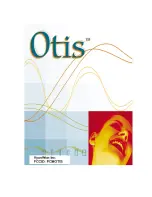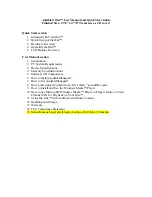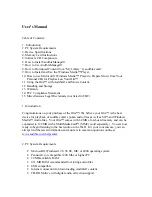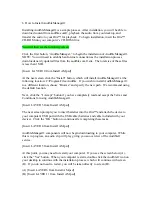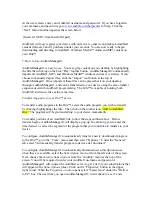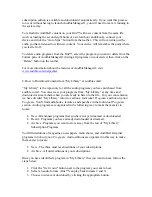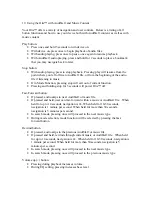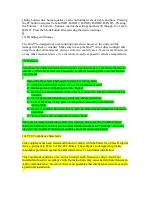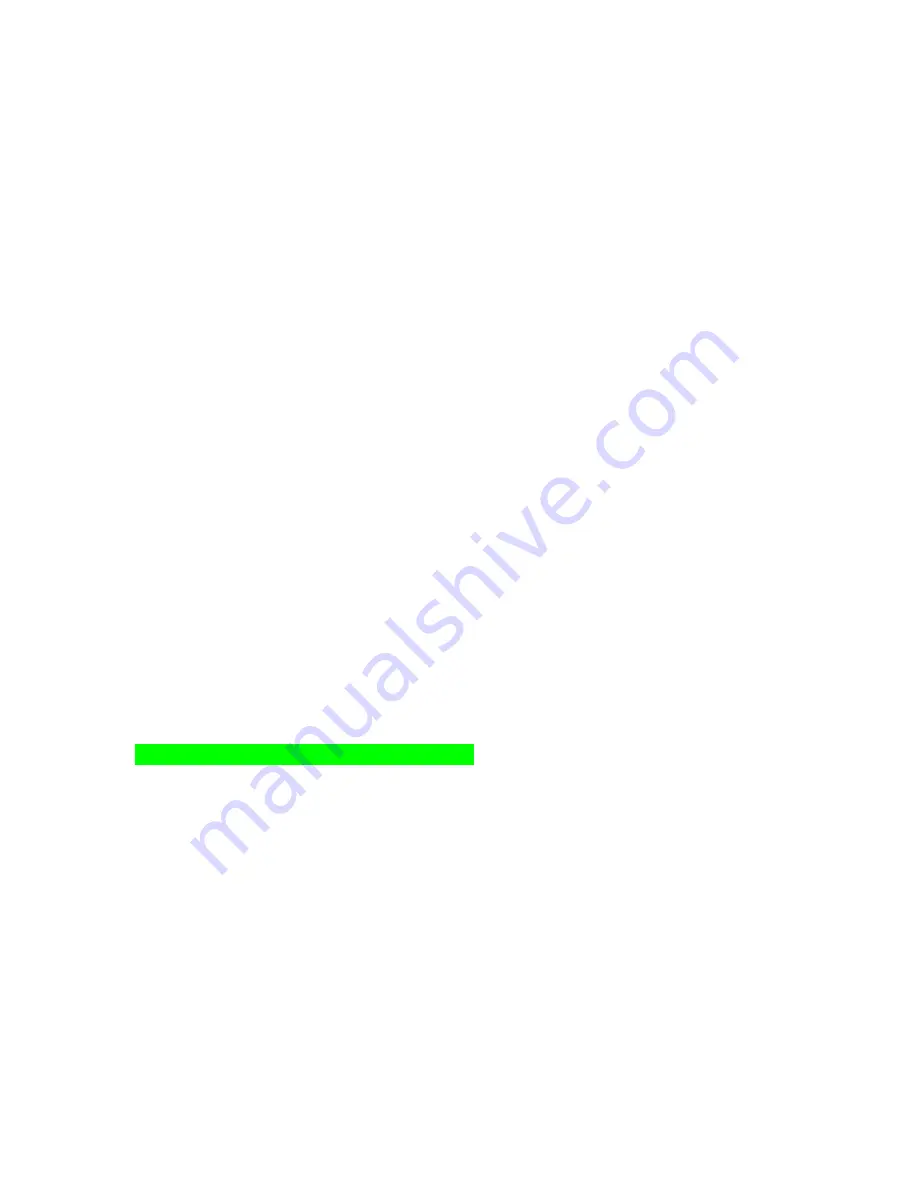
Quick Start
1. Included with your Otis™ are the following parts and components:
•
Otis™ digital audio player
•
Quick Start Guide / User Manual
•
USB cable
•
Software installation CD-ROM
•
Two (2) AAA batteries
•
Cassette adapter
•
Carrying case
•
Earphone
2. Quick Setup of the Otis™
Do not try to connect your Otis™ to the computer via the USB cable until
prompted to do so during installation of AudibleManager®.
•
Turn on your computer and establish an Internet connection.
•
Insert batteries into your Otis™ device; press and hold the “Play” button for 2
seconds to turn the Otis™ on. Insert the CD-ROM into your computer’s CD-
ROM drive.
•
At the startup screen, click the first button, “AudibleManager.”
•
Follow the on-screen prompts to install the AudibleManager® software allowing
download and transfer of Audible®, MP3 and Windows Media™ Audio to your
Otis™.
3. Hardware Overview
(Pictures and button layout here From Don)
4. Operating the Otis™:
•
Turn Otis™ on: press and hold the “Play” button for 2 seconds.
•
Turn Otis™ off: press and hold the “Stop” button for 2 seconds. Note that your
Otis™ is designed to automatically power off if left idle for 5 minutes.
•
Skip to next track or Audible® program: press the “Fast-Forward” button one
time.
•
Reverse to last track or previous Audible® program: press the “Rewind” button
one time.
•
Fast-forward within a music file or Audible® program: press and hold the “Fast-
Forward” button.
•
Rewind within a music file or Audible® program: press and hold the “Rewind”
button.
Summary of Contents for Otis
Page 1: ......