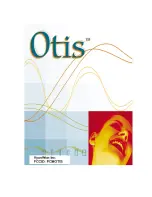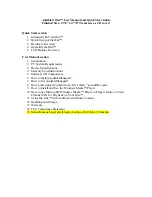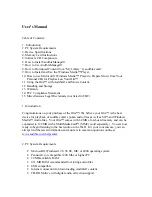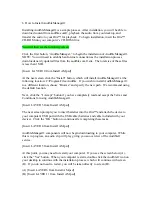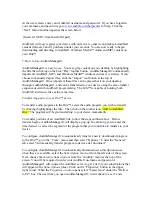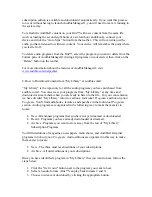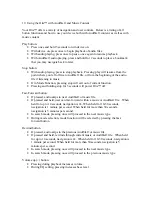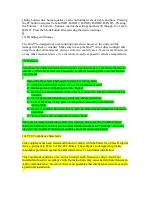6. How to Install AudibleManager®
Installing AudibleManager® is a simple process. After installation, you will be able to
download content from audible.com®, playback the audio from your desktop, and
transfer the audio to your Otis™ for playback. To begin installation, insert the Otis™
CD-ROM into your computer’s CD-ROM drive.
You will then see the following screen:
Click the first button, “AudibleManager,” to begin the installation of AudibleManager®.
NOTE: You will need to establish an Internet connection as the installation process
downloads newly updated files from the audible.com® site. The total size of these files
is less than 1 MB.
[Insert LAYER 10 from Install AM.psd]
At the next screen click the “Install” button, which will install AudibleManager® at the
following location: C:\Program Files\Audible. If you wish to install AudibleManager®
to a different location, choose “Browse” and specify the new path. We recommend using
the default location.
Next, click the “I Accept” button if you have completely read and accept the Terms and
Conditions for using AudibleManager®.
[Insert LAYER 3 from Install AM.psd]
The next screen prompts you to insert batteries into the Otis™ and attach the device to
your computer's USB port with the USB cable (batteries and cable included with your
device). Click the “OK” button to continue after completing these tasks.
[Insert LAYER 4 from Install AM.psd]
AudibleManager® components will now begin downloading to your computer. While
this is in progress, an audio clip will play giving you an overview of the Audible®
service.
[Insert LAYER 5 from Install AM.psd]
At this point, you may need to restart your computer. If you see the screen below (A),
click the “Yes” button. When your computer restarts, double-click the Audible® icon on
your desktop to continue with the installation process, which will continue with screen
(B). If you do not need to restart, you will be taken directly to screen (B).
(A) [Insert LAYER 6 from Install AM.psd]
(B) [Insert LAYER 11 from Install AM.psd]
Summary of Contents for Otis
Page 1: ......