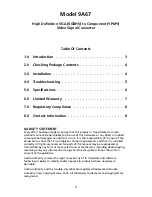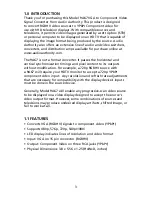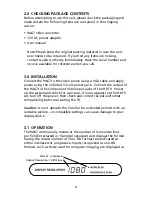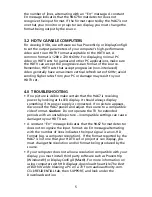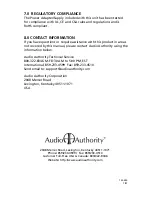4
5
the number of lines, alternating with an “Err” message. A constant
Err message indicates that the 9A67 format detector does not
recognize the input format. If the format reported by the 9A67 is not
one that your monitor or projector can display, you must change the
format being output by the source.
3.2 HDTV-CAPABLE COMPUTERS
For viewing DVDs, use software such as PowerStrip or DisplayConfigX
to set the output parameters of your computer’s high-performance
video card to an HDTV format acceptable to the HDTV set. A
common format is 1280 x 720 @ 60Hz. For displaying normal PC
video on HDTV sets for games and other PC applications, make sure
the HDTV can accept the progressive-scan format of the source.
Remember, HDTV sets that accept progressive (non-interlaced)
video generally have a maximum vertical refresh rate of 60Hz; avoid
sending higher rates from your PC or damage may result to your
HDTV set.
4.0 TROUBLESHOOTING
• If no picture is visible make certain that the 9A67 is receiving
power by looking at its LED display. It should always display
something if its power supply is connected. If no picture appears,
disconnect the 9A67 power and adjust the source to a compatible
video format.
Caution:
Do not operate the TV for extended
periods with an unstable picture – incompatible settings can cause
damage to your HDTV set.
• A constant “Err” message indicates that the 9A67 format detector
does not recognize the input format. An Err message alternating
with the number of lines indicates the input signal is a non-HD
format (e.g. a computer resolution). If the format reported by the
9A67 is not one that your HDTV set or projector can display, you
must change the resolution and/or format being produced by the
source.
• If your computer does not allow a resolution compatible with your
display, you must install third party software such as Powerstrip
(Windows®) or DisplayConfigX (Mac®). For more information on
using computers with HD displays, download the article
The Best
of Both Worlds: Viewing a PC on a TV
from audioauthority.com.
Click RESIDENTIAL tab, then SUPPORT, and look under the
Downloads section.