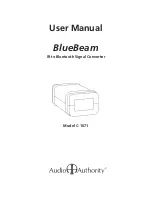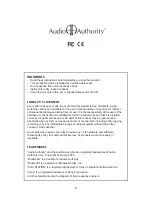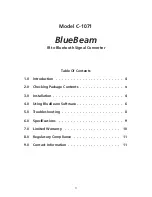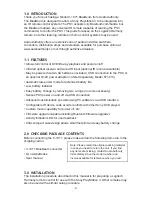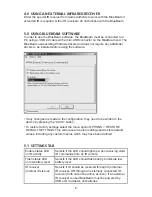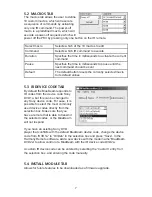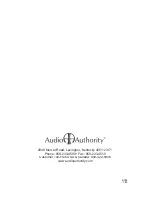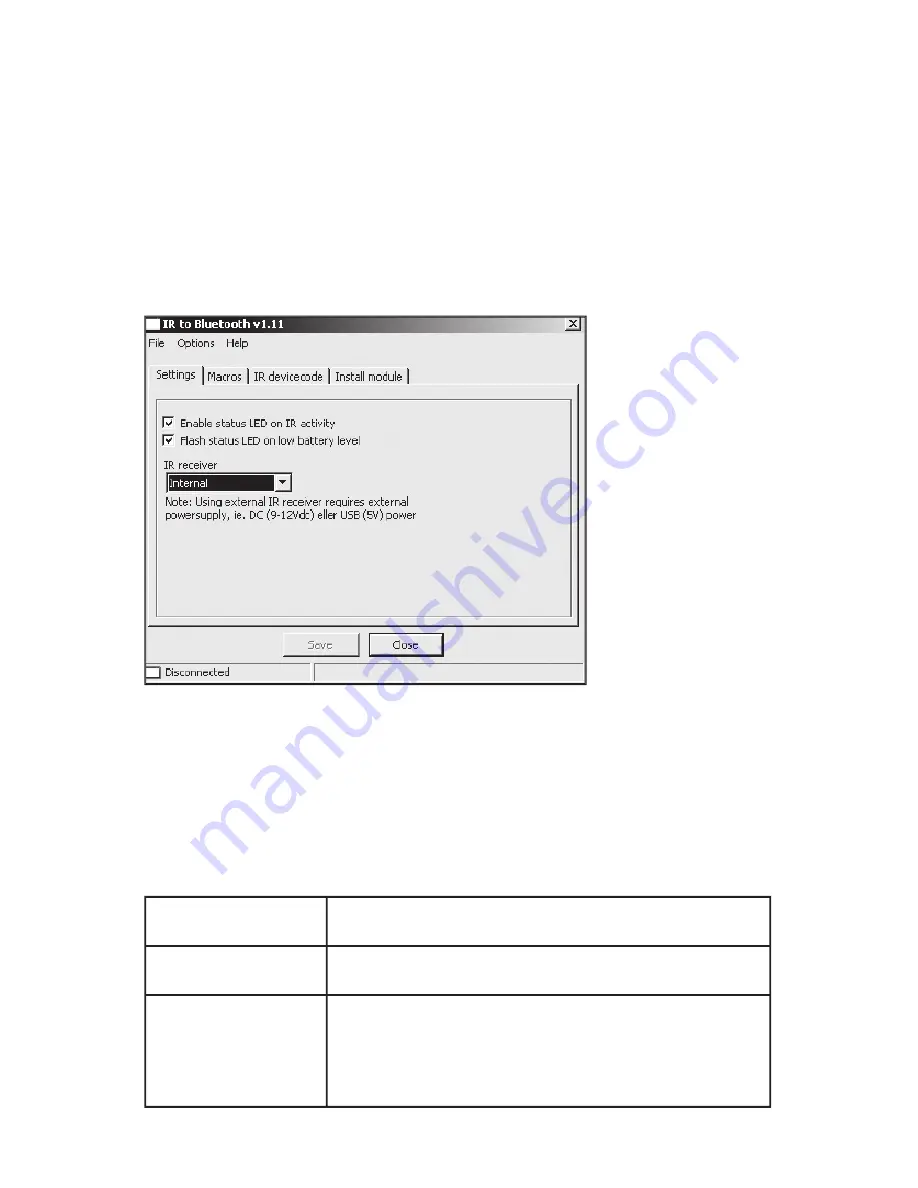
6
4.0 USING AN EXTERNAL INFRARED RECEIVER
Order the special IR receiver from Audio Authority to work with the BlueBeam if
extended IR is required. Other IR receivers do not function with the BlueBeam.
5.0 USING BLUEBEAM SOFTWARE
In order to use the BlueBeam software, the BlueBeam must be connected to a
PC using a USB 2.0 cable with a mini-USB connector on the BlueBeam end. The
BlueBeam uses existing Windows drivers and does not require any additional
drivers to be installed before using the software.
• If any changes are made to the configuration, they need to be written to the
device by pressing the “SAVE” button.
• To restore factory settings select the menu option OPTIONS > RESTORE
DEFAULT SETTINGS. This will erase all custom settings and restore default
values, including any custom macros which may have been defined.
5.1 SETTINGS TAB
Enable status LED
on IR activity
Selects if the LED should light up when receiving valid
IR commands from an IR remote
Flash status LED
on low battery level
Selects if the LED should flash briefly to indicate low
battery level
IR receiver
(Internal / External)
Selects if IR should be received through the internal
IR receiver, OR through an externally connected IR
receiver (both cannot be active at once). If an external
IR receiver is used BlueBeam must be powered by
USB or DC adaptor, not batteries.