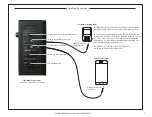1
BEAM Front
www.AudioEnhancement.com • 800.383.9362
www.AudioEnhancement.com • 800.383.9362
BEAM
Quick Start Guide
Green Power LED
Microphone 1 LED
BEAM LED Status Indicators visible through the front grille
Mounting screws
Microphone 2 LED
XD Microphone LINK LED
Note: Green Power LED
must be ON indicating
the BEAM is plugged
into AC outlet
TONE CONTROLS
VOLUME
High—controls boost or cut of treble frequencies
The VOLUME knob controls the level of Media sources
(computer, monitor, DVD player, etc.) connected via 3.5
mm audio cable or TOSLINK optical cable.
It has no effect on the Microphone or Bluetooth levels.
The UP and DOWN buttons on the microphone, when
“LINE” has been SELECTED, will also control the level of
the MEDIA sources.
Remember, the output level from your source needs to
be turned on and at an appropriate level.
Mid—controls boost or cut of vocal frequencies
Low—controls boost or cut of bass frequencies
BEAM Rear
• XD Teacher Microphone Included
• Mic360 Optional