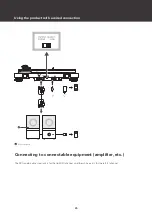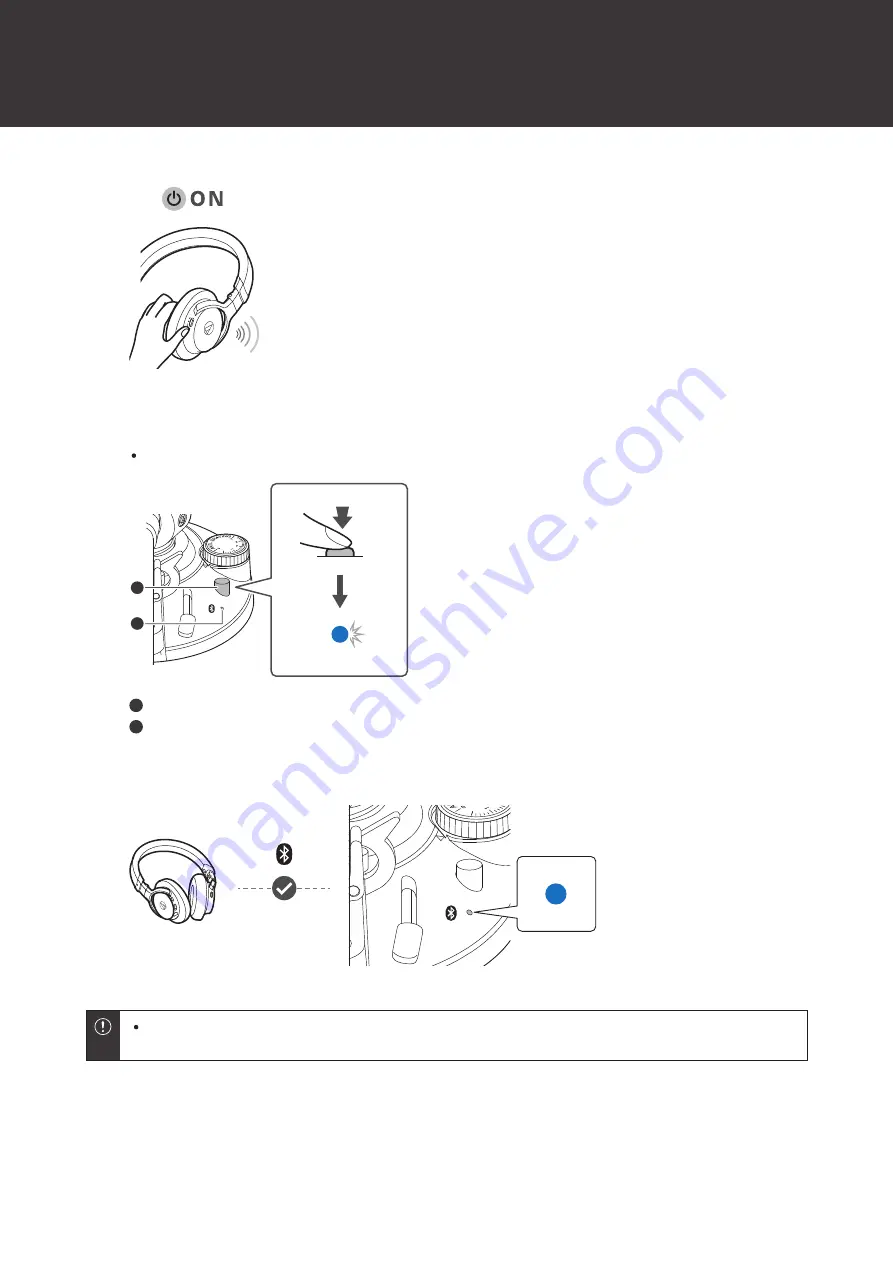
Using the product with wireless connection
19
5
Hold down the wireless function button (approx. 2 seconds).
The Bluetooth indicator LED starts flashing blue.
1
2
1
Wireless function button
2
Bluetooth indicator LED
6
When pairing is completed, the Bluetooth indicator LED lights in blue.
The pairing mode of this product automatically ends after a fixed amount of time (approx. 30 seconds). If
pairing is not completed successfully, follow the same pairing steps again.