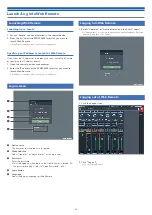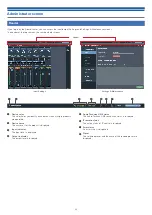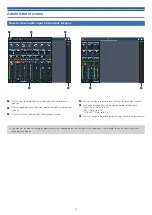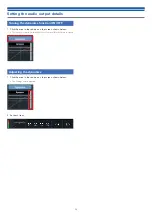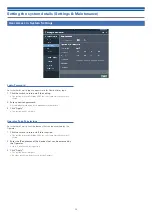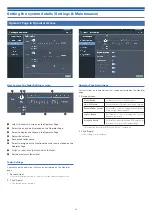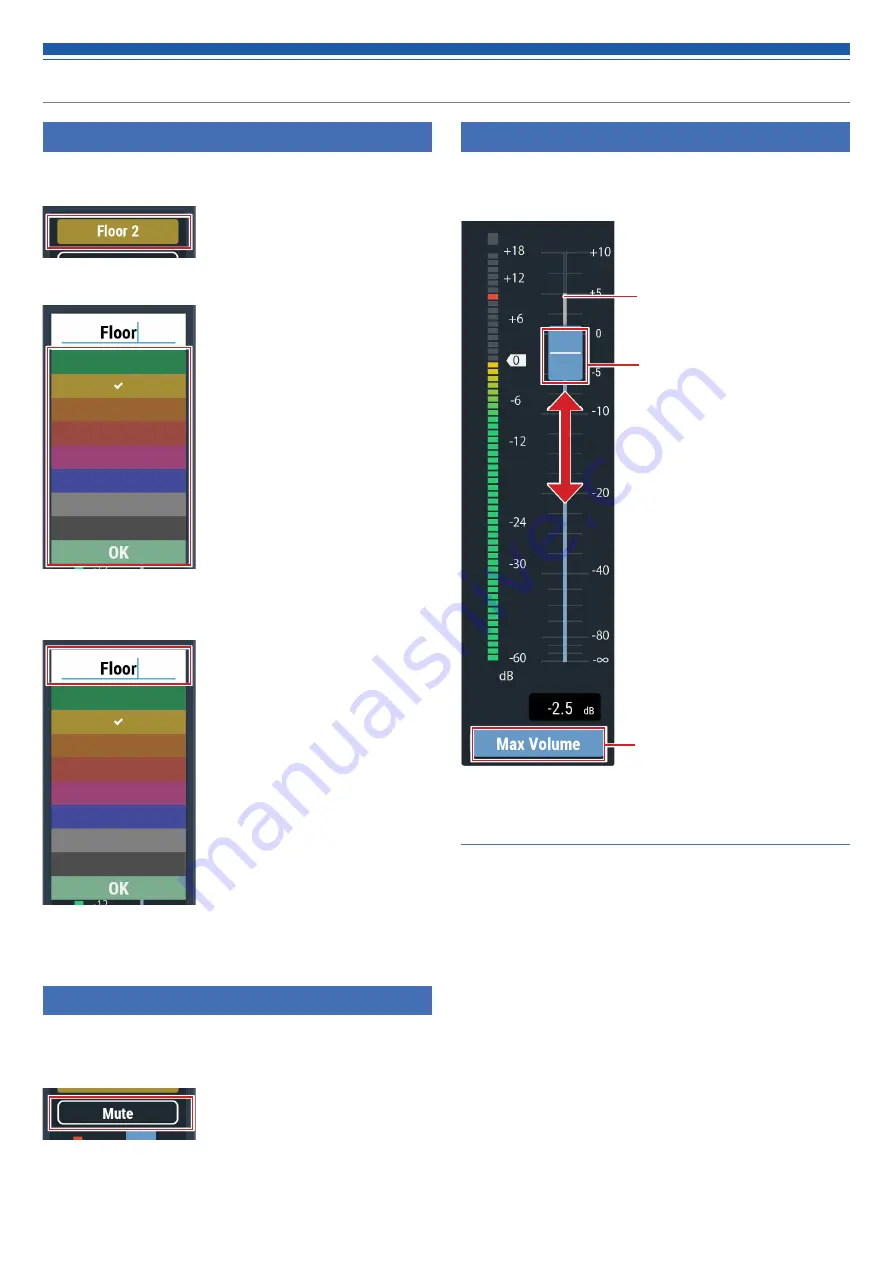
28
Setting the audio input details
Setting channel names and colors
Set the name and color of each channel.
1. Click the area in the red box on the screen shown below.
2. Select a color of your choice.
3. Click the text input field and enter the channel name of your
choice.
4. Click “OK”.
Turning the mute ON/OFF
Switch the mute setting between ON and OFF for each channel.
1. Click the area in the red box on the screen shown below.
• Mute turns ON (red)/OFF (no color) each time the switch is clicked.
Adjusting the input level
Set the Mic/Line input level for each channel.
2. Drag the volume adjustment dial, and move it up and down to
adjust the input level.
Turning the max volume ON/OFF
Determine the Max Volume and turn it ON/OFF for each channel.
1. Click “Max Volume”.
• The setting is turned ON (blue)/OFF (no color) each time the dial is clicked.
• The fader maximum is set at the position when the Max Volume is turned
ON. The range above the specified position is grayed out. To change the
position, turn the Max Volume OFF and then back ON.
Max Volume ON/OFF
Volume adjustment dial
Max Volume setting position