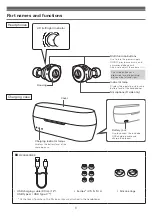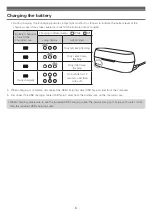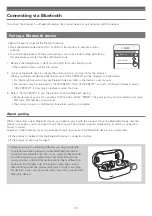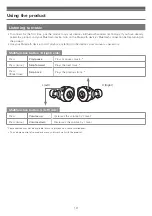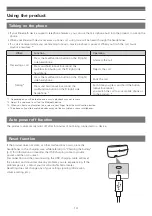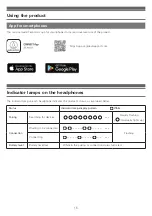Reviews:
No comments
Related manuals for ATH-CKS5TW

AirPro
Brand: TBI Pages: 24

NB468
Brand: New Balance Pages: 2

bh150
Brand: Marshall Amplification Pages: 55

T15
Brand: MelodySusie Pages: 8

Panda
Brand: Brookstone Pages: 30

X-Tatic S7
Brand: Sharkoon Pages: 8

SoundGear-150
Brand: TAGG Pages: 2

AM61R
Brand: honor Pages: 120

KM0620
Brand: Kruger&Matz Pages: 34

IAHB6 v1930-01
Brand: iLive Pages: 2

AX PRO
Brand: Mad Catz Pages: 14

Reference 220
Brand: JBL Pages: 40

Fusion HXHP610
Brand: Jam Pages: 20

XD Liberty
Brand: XINDAO Pages: 28
Boundless H1
Brand: Icon Q Pages: 11

Freedom Buddy
Brand: Hama Pages: 182

HB-531
Brand: Harper Pages: 18
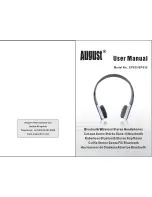
EP630
Brand: August Pages: 6