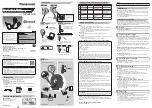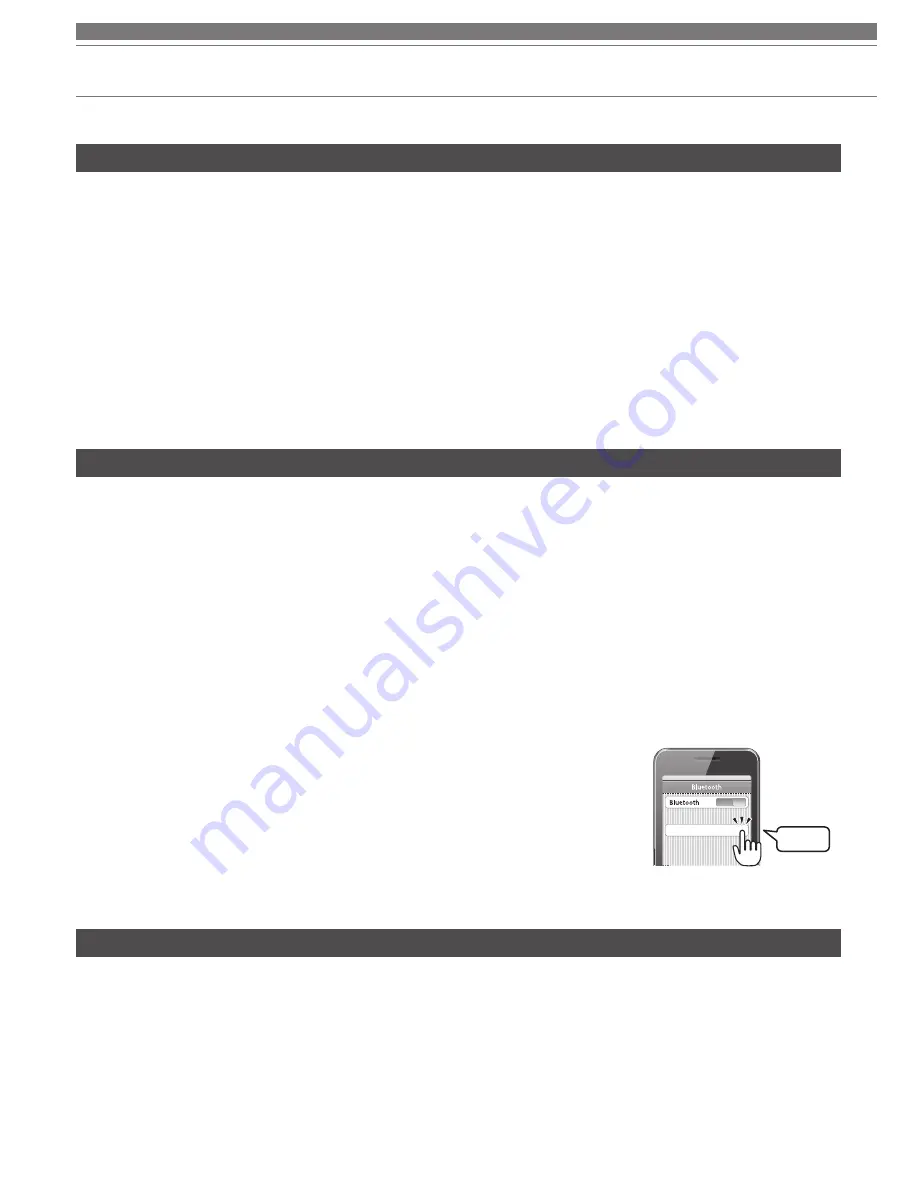
6
How to connect
About pairing
How to connect to an NFC-compatible device
How to perform pairing
To connect the product to a
Bluetooth
device, the product needs to pair (register) with the device. Once
they are paired, you do not need to pair them again.
However, you will need to pair again in the following cases:
- If the product is deleted from the
Bluetooth
device's connection history.
- If the product is sent out for repair.
- If the product is paired with 9 devices or more.
(The product can be paired with up to 8 devices. When you pair with a new device after pairing with 8
devices, pairing information for the device with the oldest connection date will be overwritten by the
information for new device.)
NFC (Near Field Communication) is a technology enabling short-range wireless communication between
various devices, such as mobile phones and tablets. By using the NFC function, the product performs
pairing and is connected with a
Bluetooth
device, just by touching the relevant symbol or designated
location on NFC-compatible devices.
OS of NFC compatible device: Android 4.1 or later
• Read the user manual for the
Bluetooth
device.
• Place the device within 1 m (3.3') of the product to perform pairing correctly.
• Wear the product to confirm pairing by listening for sound.
1 Starting with the product turned off, slide the power/pairing switch to the “ON” position.
The indicator lamp will begin flashing red/blue.
If wearing the product, you will hear a beep indicating the pairing process has begun.
2 The pairing process will begin and the
Bluetooth
device will search for the product.
When the product is found, “ATH-SR5BT” will be displayed on the
Bluetooth
device.
* For more information on how to use the
Bluetooth
device, read the user manual for the device.
3 Select “ATH-SR5BT” and register the device to be connected.
* Some devices may ask for a passkey. In this case, enter “0000”. The
passkey is also called passcode, PIN code, PIN number or password.
If wearing the product, you will hear a sound indicating the pairing
process has been successfully completed.
ATH-SR5BT
Device
ON
Select