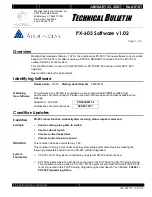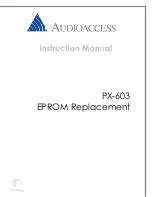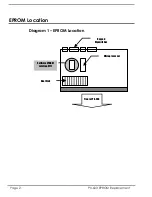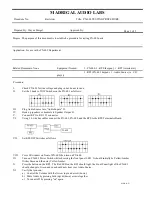FEBRUARY 7, 2002
No.A0201
Madrigal Audio Laboratories, Inc.
2081 South Main Street
Middletown, CT 06457.07081
Phone: 860.346.0896
Fax: 860.346.1540
T
ECHNICAL
B
ULLETIN
PX-603
T
URN
O
N
V
OLUME
Page 1 of 2
PX-603 Turn On Volume
WB-CR / FB-DW
Overview
It has come to our attention that a PX-603 expansion room volume cannot be set when a PX-603 is used in a PX-
700 system containing v1.1 firmware. A new soon to be released version of the Installation Manager (IM) v2.0.1.2
will add a feature to set the PX-603 Expansion Room turn on volume. If the older v1.1.0.5 IM version is used, the
following steps will allow for setting of a PX-603 Expansion Room turn on volume.
Condition Summary
The procedure formally used to set a PX-603 expansion room TURN ON volume does not work with PX-700
firmware v1.1. This procedure was normally to turn on the room, set to the desired level, turn the room OFF and
the HOLD the VOLUME UP and VOLUME DOWN buttons which is mute. In a PX-700 system containing v1.1
firmware, this mute command is not sent and must be sent by other means. The procedure below allows for setup
of the Installation Manager v1.1.0.5 to be used to send the mute command. Installation Manager v2.0.1.2 includes
the ability to set the turn on level of any expansion room.
Software Versions
While this condition affects the PX-603 it is affected by software within other units. The table below shows the
software from these units that will experience the turn on volume not being set.
P X-603
any
P X-700
v1.1
Installation Manager v1.1.0.5
NOTE: A new version of the Installation Manager v2.0.1.2 allows for the turn on volume of a PX-603 expansion
room to be set from the Installation Manager. Once you download the new version of the Installation Manager, you
will no longer need to perform this procedure.
Setting the Turn On Volume
STEP 1: Reconfiguring Installation Manager for Developer Mode
In order to send the needed MUTE command the Installation Manager must be set to Developer Mode. This mode
is a special mode within the Installation Manager that is not normally used and is set in the Installation Managers
INI file. Follow these steps to set the Installation Manager to Developer Mode.
a. Open NOTEPAD from the START menu within Windows. This is usually under START >
PROGRAMS > ACCESSORIES.
b. After Notepad is open, select FILE > OPEN and open the AUADIOACCESS.INI file located under
c:\Program Files\Audioaccess. To view the INI file Type: Audioaccess.INI in the file box at the
bottom of the OPEN FILE Window.
a. NOTE: If you changed the directory when the Installation Manager was installed you will find the
file in the location you choose when Installation Manger was installed.
b. Press CNTRL and HOME at the same time to place the cursor at the upper left hand corner of the
text.
Summary of Contents for PX-603
Page 2: ......
Page 3: ......
Page 4: ......
Page 5: ......
Page 6: ......
Page 7: ......
Page 8: ......
Page 9: ......
Page 10: ......
Page 11: ......
Page 12: ......
Page 13: ......
Page 14: ......
Page 15: ......
Page 16: ......
Page 17: ......
Page 18: ......
Page 19: ......
Page 20: ......
Page 21: ......
Page 22: ......
Page 23: ......
Page 24: ......
Page 25: ......
Page 26: ......
Page 27: ......
Page 28: ......
Page 29: ......
Page 30: ......
Page 41: ......
Page 42: ......
Page 43: ......
Page 44: ......
Page 45: ......
Page 46: ......
Page 47: ......
Page 48: ......
Page 49: ......
Page 50: ......
Page 59: ...PX 603 EPROM Replacement ...
Page 64: ......
Page 65: ......
Page 67: ......
Page 68: ......