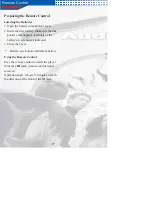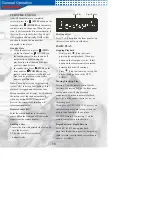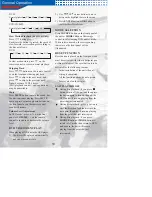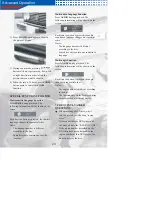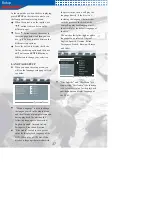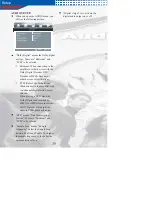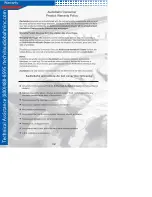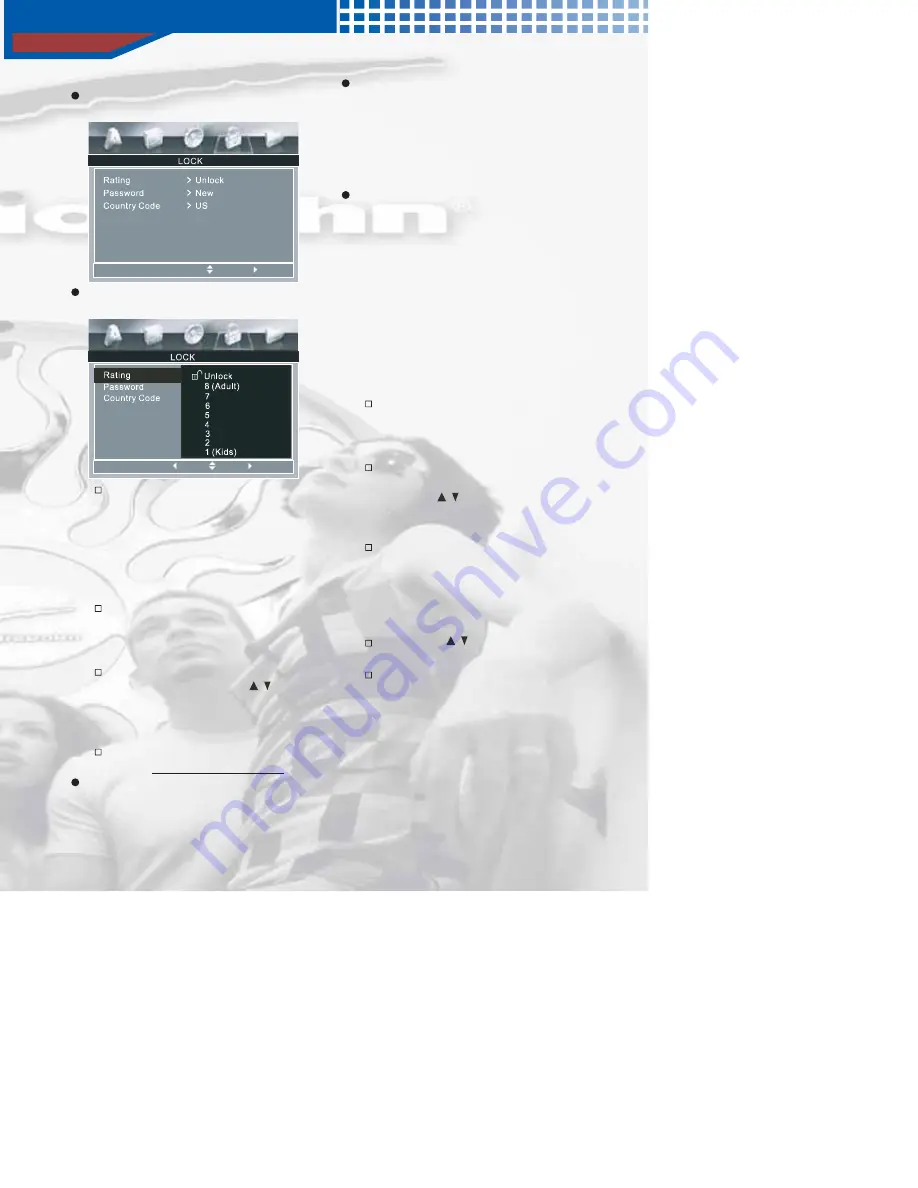
Setup
30
LOCK SETUP
When you open the LOCK setup page,
you will see the following picture.
Move
Select
“Rating” is used to set the parent control
level.
Move
Select
Prev.
When you enter into this item, the
system will require you to input the
password, only the password is
correct, can you be permitted to
change the parent lock level.
Then you must input the password
“3351”.
If you find it wrong in the course of
inputting the password, press
CLEAR
button to clear the
inputted character.
When you input the correct
password, you can use
/
buttons to change the parent level.
Here provide 9 kinds of level
including 1~8 and unlock.
Regarding to the levels, please refer
to the “PARENT CONTROL”.
When you complete the set in the setup,
you must eject/load the disc from the
disc slot, and then the function will
come into effect.
“Password” setup is used to set the new
password or change the old password;
before you enter into this item, the
system will require you to input the old
password, only the password is correct,
can you be permitted to change the
password.
“ Country Code” is used to set the
country code. The code information
standing for original producing area
country will be written in every DVD
disc when it is produced. There are two
characters standing for the name of the
country. For example, CN for China,
CA for Canada, and so on. Only when
the country code you set in the SETUP
menu matches with the disc’s own
country code, the parent level that you
set will come into effect.
The detail operation is:
When you first set this item, it will
display “NEW” and require you to
input a new password, then input
the password again to confirm it.
Then the first character of the
country code will be selected, you
can use
/
buttons to select
upward or downward to confirm the
first character;
When you confirm the first
character, the second character will
change into all the characters that
may match with the first character
to stand for the corresponding
country code;
Then use
/
buttons to select the
second character;
Press
ENTER
or
OK
to confirm
the setting for country code.
Note:
If you have set a password in “Rating”
and “Password”, when you set the
country code, it will require you to
input the password. Only when the
password is correct, can you be
permitted to change the country code.
If you select “Load Default” in SETUP menu,
the password you have set will be cleared.