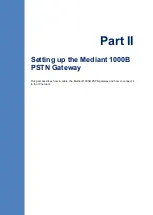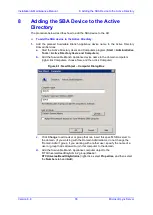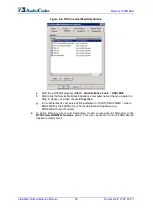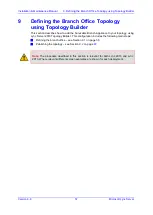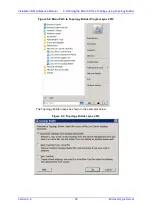Installation & Maintenance Manual
7. Connecting the PSTN Gateway to the Network
Version 6.8
51
Microsoft Lync Server
7.3
Configuring Physical Ethernet Ports
The device's physical LAN ports are grouped into pairs (termed Group Members), where
each group consists of an active port and a standby port. This provides LAN port
redundancy within a group, whereby if an active port is disconnected and the other port is
connected the device switches over to the standby port, making it active and the previously
active port becomes non-active. These port groups can be assigned to IP network
interfaces in the Multiple Interface table. Each port group can be assigned to up to 32
interfaces. This enables physical separation of network interfaces, providing a higher level
of segregation of sub-networks. Equipment connected to different physical ports is not
accessible to one another. The only connection between them can be established by cross
connecting them with media streams (a VoIP calls).
For each LAN port, you can configure the speed, duplex mode, native VLAN (PVID), and
provide a brief description. Up to three port-pair redundancy groups are supported, where
one port-pair is on the CRMX module and two port-pairs are on the SWX LAN Expansion
module.
To configure the physical Ethernet ports:
1.
Open the Physical Ports Settings page (
Configuration
tab >
VoIP
menu >
Network
>
Physical Ports Settings
).
Figure
7-5: Physical Ports Settings Page
2.
Select the 'Index' radio button corresponding to the port that you want to configure.
3.
Click the
Edit
button.
4.
Configure the ports (see the table below for a description of the parameters).
5.
Click
Apply
.
Table
7-1: Physical Port Settings Parameters Description
Parameter
Description
Port
(Read-only) Displays the port number. The string values displayed on the
Web page represent the physical ports, as shown below:
Summary of Contents for Mediant 1000B SBA
Page 2: ......
Page 22: ......
Page 38: ......
Page 54: ......
Page 70: ......
Page 142: ......
Page 191: ...Part VI Upgrading the SBA Components This part describes how to upgrade the SBA components...
Page 192: ......
Page 204: ......
Page 233: ...4 Part VIII Appendices...
Page 234: ......
Page 298: ...SBA Installation and Maintenance Manual www audiocodes com www audiocodes com...