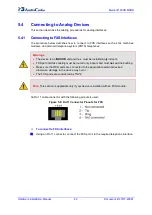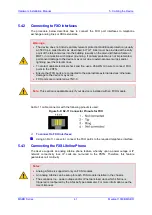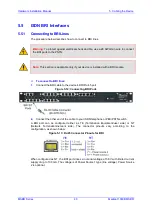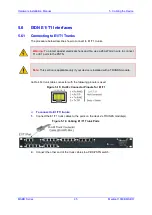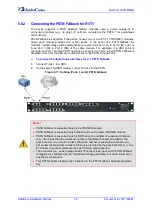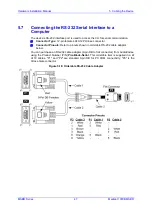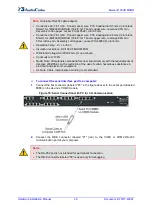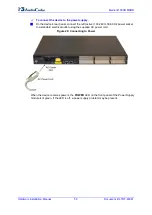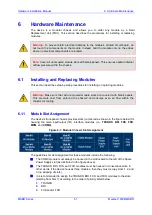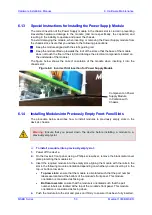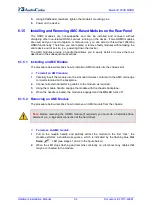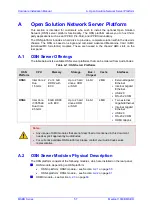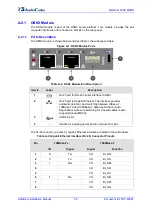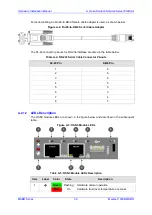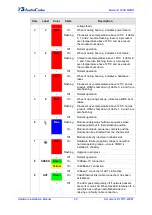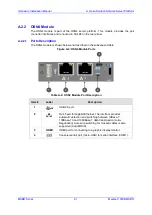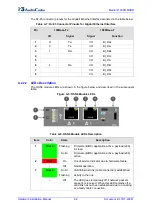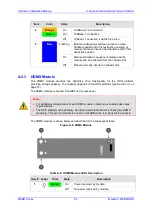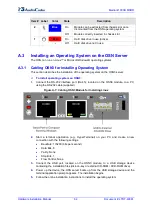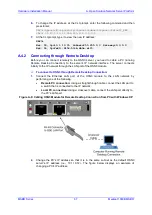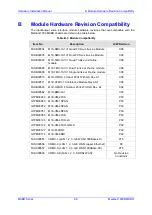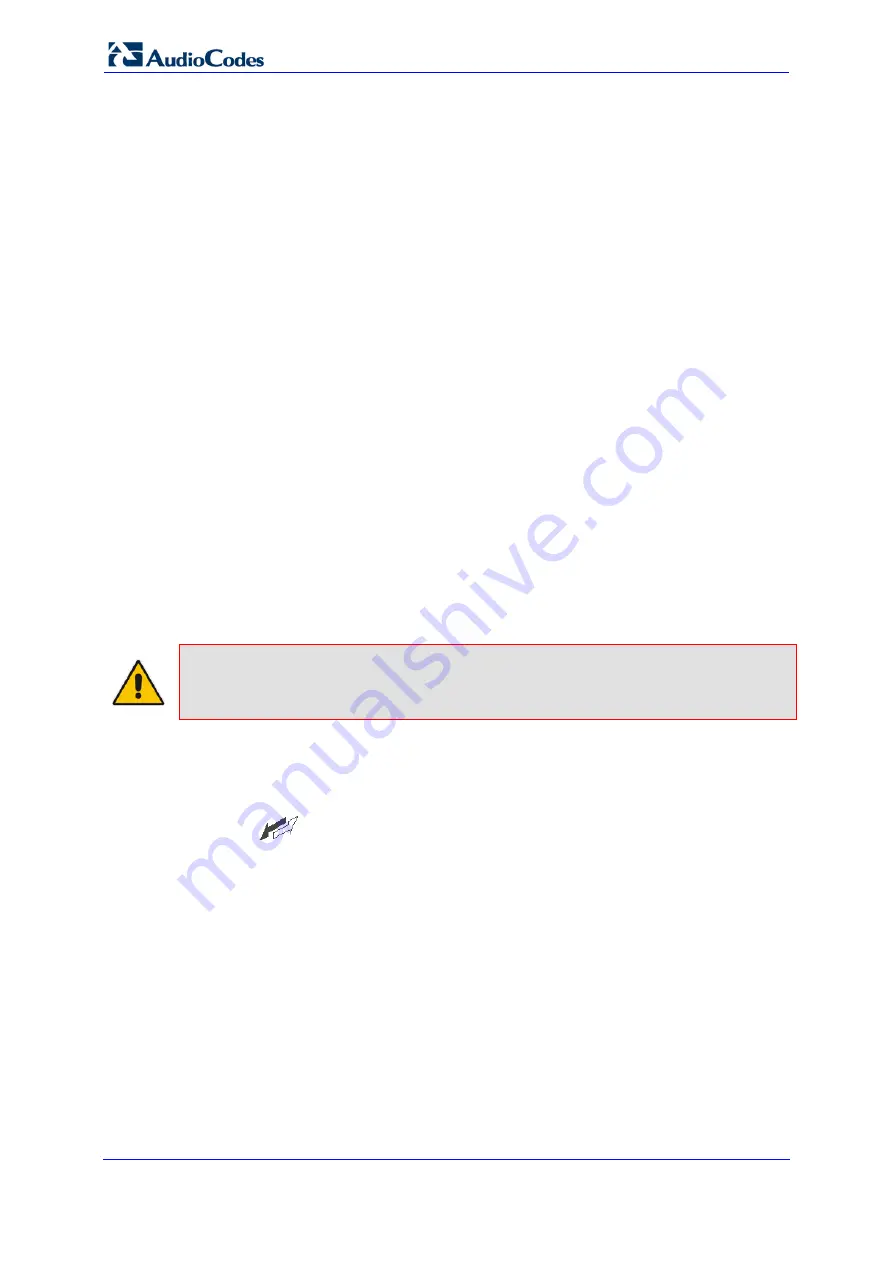
Hardware Installation Manual
54
Document #: LTRT-40881
Mediant 1000B MSBR
5.
Using a flathead screwdriver, tighten the module's mounting pins.
6.
Power on the device.
6.1.5
Installing and Removing AMC-Based Modules on the Rear Panel
The OSN3 modules are hot-swappable and can be installed and removed without
disrupting other non-related OSN3 services running on the device. If two HDMX modules
are used and you need to replace or remove one, you can also do this without affecting
OSN3 functionality. Therefore, you can replace or remove faulty modules without taking the
entire device out of service (i.e., powering down the device).
The AMC modules provide a handle that allows you to easily install or remove them, as
described in the subsequent subsections.
6.1.5.1 Installing an AMC Module
The procedure below describes how to install an AMC module into the chassis slot.
To install an AMC module:
1.
Carefully insert the module into the slot until it makes contact with the AMC card-edge
connector located on the backplane.
2.
Connect all external interfacing cables to the module, as required.
3.
Using the module handle, engage the module with the chassis backplane.
4.
When the handle is locked, the module is engaged and the
HS
LED turns off.
6.1.5.2 Removing an AMC Module
The procedure below describes how to remove an AMC module from the chassis.
Note:
Before removing the HDMX module (if required), you must do a hard-disk drive
dismount (i.e., a logical disconnection of the hard drive).
To remove an AMC module:
1.
Pull on the module handle and partially extract the module to the first “click”; the
module performs a shutdown sequence, which is indicated by the flashing blue
Hot
Swap
LED (see stages 1 and 2 in the figure below).
2.
When the LED stops flashing and remains constantly on, disconnect any cables that
may be connected to the module.
Summary of Contents for Mediant 1000B
Page 1: ...Hardware Installation Manual Mediant 1000B MSBR Multi Service Business Router SIP Protocol ...
Page 2: ......
Page 12: ...Hardware Installation Manual 12 Document LTRT 40881 Mediant 1000B MSBR Reader s Notes ...
Page 14: ...Hardware Installation Manual 14 Document LTRT 40881 Mediant 1000B MSBR Reader s Notes ...
Page 34: ...Hardware Installation Manual 34 Document LTRT 40881 Mediant 1000B MSBR Reader s Notes ...
Page 70: ...Hardware Installation Manual www audiocodes com ...