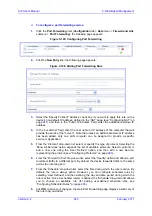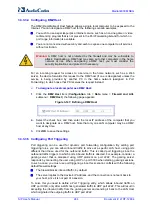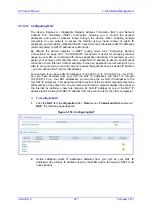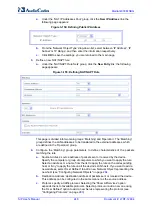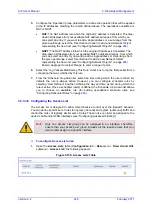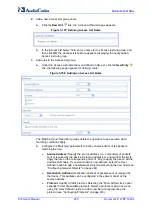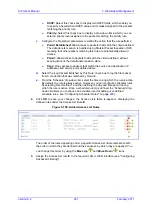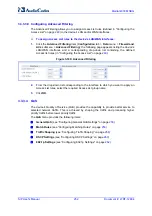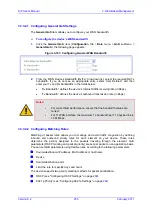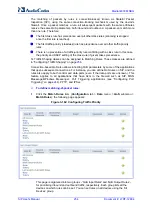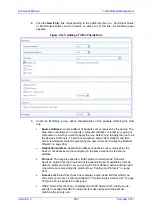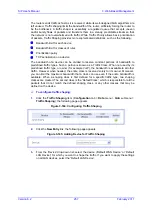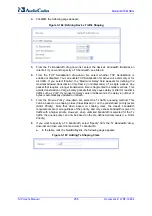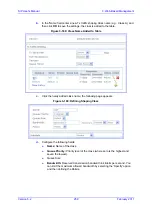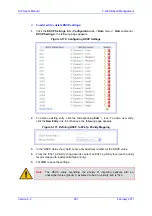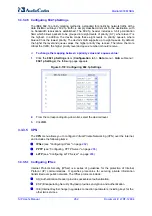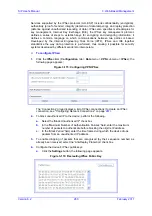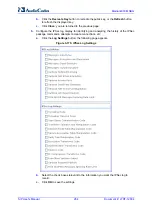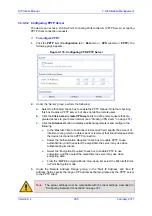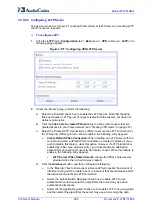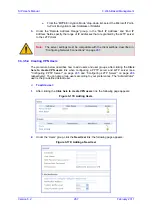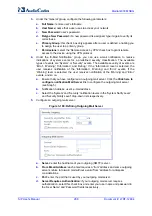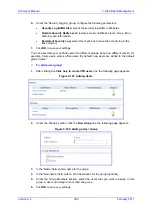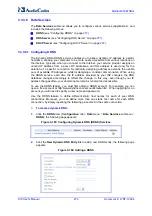SIP User's Manual
256
Document #: LTRT-12804
Mediant 800 MSBG
•
Priority:
Select this check box to display a drop-down list from which you can
select a priority level assigned to the packets matching the priority rule.
•
Device:
Select this check box to display a drop-down list from which you can
select a network device on which the packet-rule matching is performed.
•
Length:
Select this check box if you want to specify the length of packets or the
length of their data portion.
4.
Under the 'Operation' group, define the following operation/s on packets that match
the priority rule:
•
Set DSCP:
Select this check box if you want to change the DSCP value
(hexadecimal) on packets matching the rule, prior to routing them further.
•
Set Priority:
Select this check box if you want to change a priority (where zero is
the lowest and seven the highest) of the packets matching the rule. Each priority
level is assigned a default queue number, where Queue 0 has the lowest priority.
The device's QoS supports up to eight queues. The matching between a priority
level and a queue number can be edited in the '802.1p Settings' page (see
''Configuring 802.1p Settings'' on page
•
Set Tx Class Name:
Select the check box and then from the drop-down list,
select the defined Tx Class.
•
Apply QoS on:
Select whether to apply QoS on a connection or just the first
packet. When applying on a connection, the data transfer session is handled
using Stateful Packet Inspection (SPI). This means that other packets matching
this rule are automatically allowed to access, and the same QoS scheme is
applied to them.
5.
Under the 'Logging' group, select the 'Log Packets Matched by This Rule' to log the
first packet from a connection that was matched by this rule.
6.
From the 'Schedule' drop-down list, select the time during which the rule is active. By
default, the rule is always active. However, you can configure scheduler rules by
selecting 'User Defined', and then defining the day and time period during which the
rule is active. Once a scheduler rule(s) is defined, the 'Schedule' drop-down list allows
you to choose an available rule (for adding user-defined schedule rules, see
''Configuring Scheduler Rules'' on page
7.
Click
OK
to save your changes.
The order of appearance of the rules represents both the order in which they were defined
and the sequence by which they are applied. You may change this order, by using the
Move Up
and
Move Down
icons.
3.3.3.4.3 Configuring Traffic Shaping
Traffic shaping allows you to define Tx (transmission) traffic classes for all the LAN and
WAN interfaces. These traffic shaping classes can later be assigned to matching packet
priority rules (defined in ''Configuring Matching Rules'' on page
).
Traffic Shaping allows you to manage and avoid congestion where a high speed LAN
meets limited broadband bandwidth. A user may have, for example, a 100 Mbps Ethernet
LAN with a 100 Mbps WAN interface router. The router may communicate with the ISP
using a modem with a bandwidth of 2 Mbps. This typical configuration makes the modem,
having no QoS module, the bottleneck.
Summary of Contents for Mediant 800 MSBG
Page 2: ......
Page 366: ...SIP User s Manual 366 Document LTRT 12804 Mediant 800 MSBG Reader s Notes ...
Page 372: ...SIP User s Manual 372 Document LTRT 12804 Mediant 800 MSBG Reader s Notes ...
Page 390: ...SIP User s Manual 390 Document LTRT 12804 Mediant 800 MSBG Reader s Notes ...
Page 404: ...SIP User s Manual 404 Document LTRT 12804 Mediant 800 MSBG Reader s Notes ...
Page 616: ...SIP User s Manual 616 Document LTRT 12804 Mediant 800 MSBG Reader s Notes ...
Page 636: ...SIP User s Manual 636 Document LTRT 12804 Mediant 800 MSBG Reader s Notes ...
Page 652: ...SIP User s Manual 652 Document LTRT 12804 Mediant 800 MSBG Reader s Notes ...
Page 886: ...SIP User s Manual 886 Document LTRT 12804 Mediant 800 MSBG Reader s Notes ...