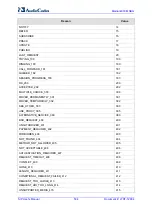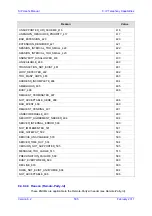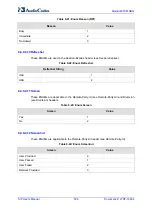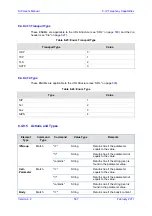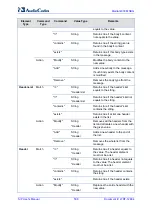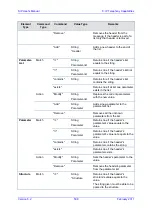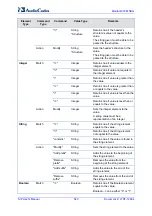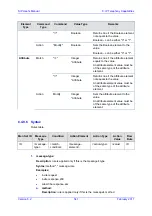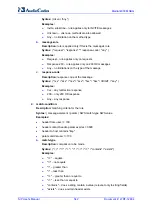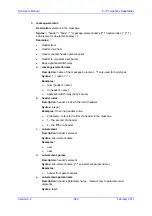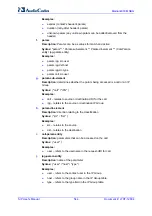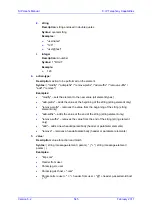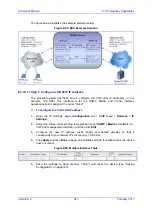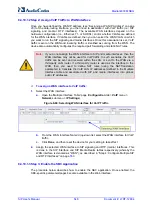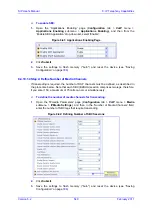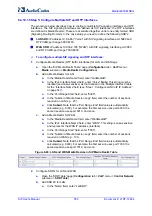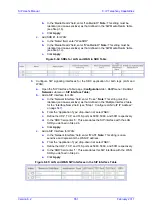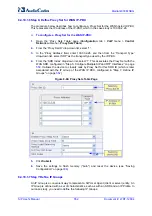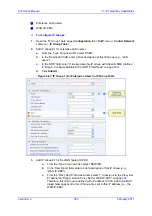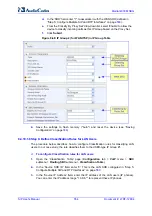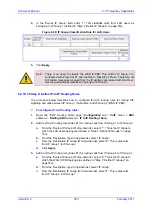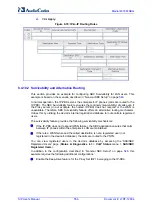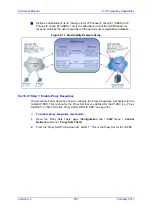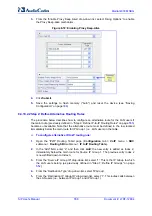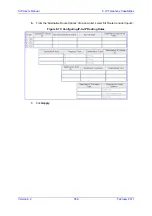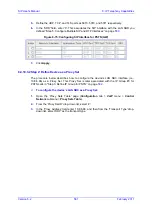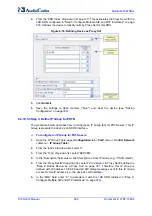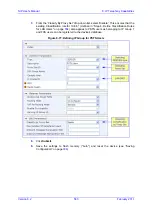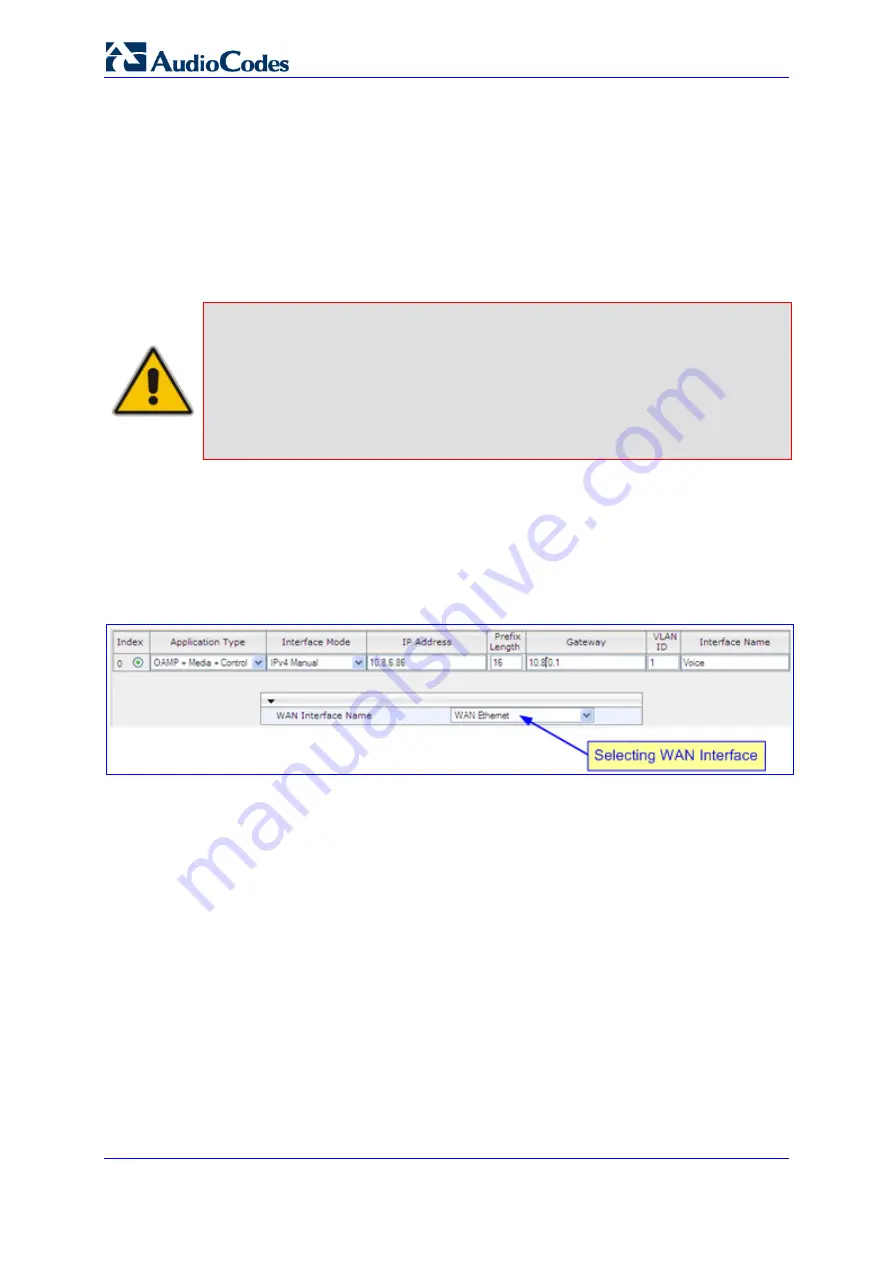
SIP User's Manual
548
Document #: LTRT-12804
Mediant 800 MSBG
8.4.10.1.2 Step 2: Assign VoIP Traffic to WAN Interface
Once you have defined the WAN IP address (see ''Assigning a WAN IP Address'' on page
) for the data-routing interface, you then need to associate it with VoIP traffic (i.e., SIP
signaling and media / RTP interfaces). The available WAN interfaces depend on the
hardware configuration (i.e., Ethernet, T1, or SHDSL) and/or whether VLANs are defined
for the WAN interface. If VLANs are defined, then you can select the WAN VLAN on which
you want to run the SIP signaling and media interfaces. Once this association is set, VoIP
traffic is sent on the WAN and incoming traffic is identified as coming from the WAN. The
device also automatically configures the required port forwarding and static NAT rules.
Note:
If you do not assign the WAN interface to SIP and media interfaces, then the
WAN interface may not be used for VoIP traffic. In such scenarios, the VoIP
traffic can be sent and received within the LAN, or sent to the WAN via a
third-party LAN router. If a third-party router is used as the interface to the
WAN, then you need to define NAT rules (using the NATTranslation
parameter) to translate the VoIP LAN IP addresses (defined in the Multiple
Interface table and associated with SIP and media interfaces) into global,
public IP addresses.
¾
To assign a WAN interface to VoIP traffic:
1.
Select the WAN interface:
a.
Open the 'Multiple Interface Table' page (
Configuration
tab >
VoIP
menu >
Network
submenu >
IP Settings
).
Figure
8-60: Selecting WAN Interface for VoIP Traffic
b.
From the 'WAN Interface Name' drop-down list, select the WAN interface for VoIP
traffic.
c.
Click
Done
, and then reset the device for your setting to take effect.
2.
Assign the selected WAN interface to SIP signaling and RTP (media) interfaces. This
is done in the SIP Interface and SIP Media Realm tables respectively (whereby the
WAN interface is denoted as "WAN"), as described in ''Step 4: Configure Multiple SIP
and RTP Interfaces'' on page
.
8.4.10.1.3 Step 3: Enable the SBC Application
The procedure below describes how to enable the SBC application. Once enabled, the
SBC-specific parameters/pages become available in the Web interface.
Summary of Contents for Mediant 800 MSBG
Page 2: ......
Page 366: ...SIP User s Manual 366 Document LTRT 12804 Mediant 800 MSBG Reader s Notes ...
Page 372: ...SIP User s Manual 372 Document LTRT 12804 Mediant 800 MSBG Reader s Notes ...
Page 390: ...SIP User s Manual 390 Document LTRT 12804 Mediant 800 MSBG Reader s Notes ...
Page 404: ...SIP User s Manual 404 Document LTRT 12804 Mediant 800 MSBG Reader s Notes ...
Page 616: ...SIP User s Manual 616 Document LTRT 12804 Mediant 800 MSBG Reader s Notes ...
Page 636: ...SIP User s Manual 636 Document LTRT 12804 Mediant 800 MSBG Reader s Notes ...
Page 652: ...SIP User s Manual 652 Document LTRT 12804 Mediant 800 MSBG Reader s Notes ...
Page 886: ...SIP User s Manual 886 Document LTRT 12804 Mediant 800 MSBG Reader s Notes ...