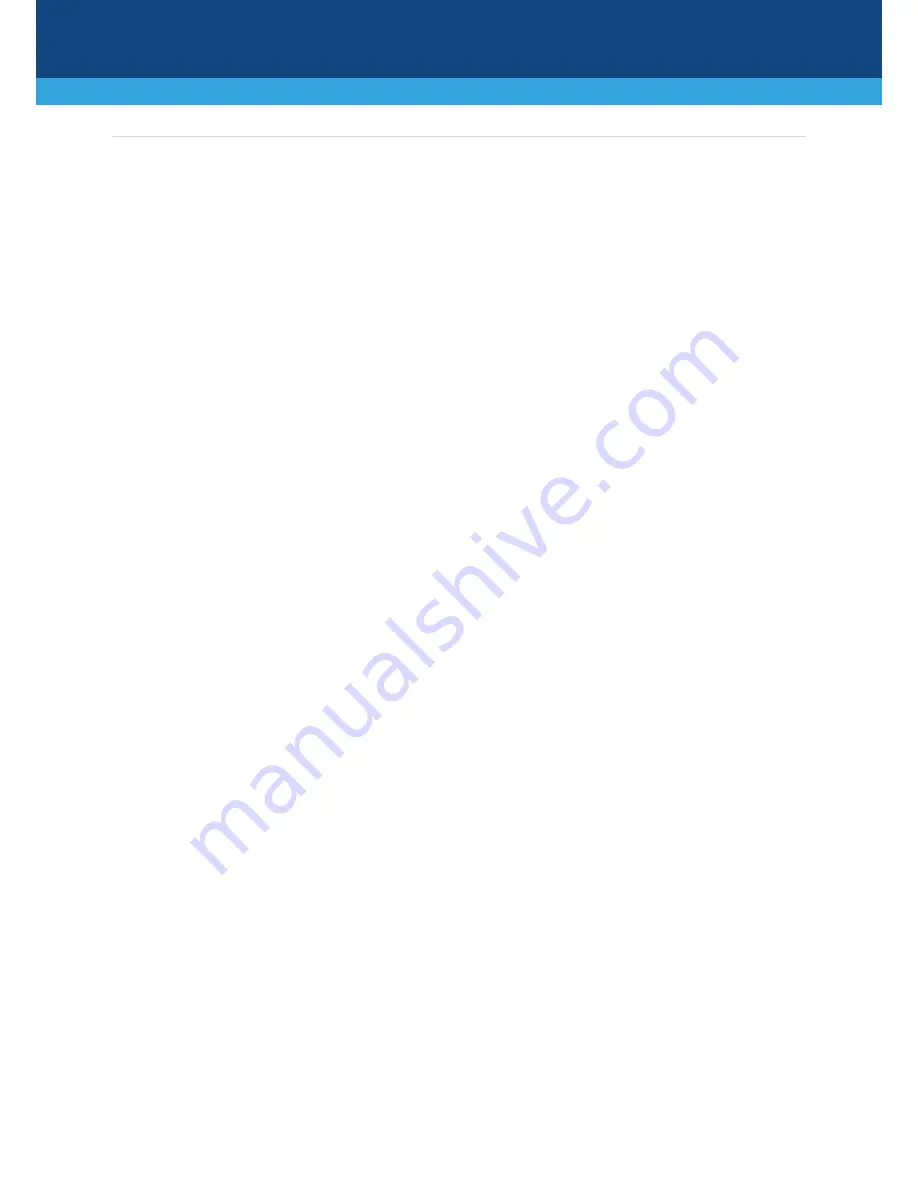
9
|
P a g e
Safety Precautions
This device is an indoor unit and therefore, must not be installed outdoors.
Ethernet cabling must be routed only indoors and must not exit the building.
The device must be installed and serviced only by qualified service personnel.
Do not open or dismantle the device.
Do not expose the device to water or moisture.
Make sure the device is installed in a well-ventilated location to avoid over heating of internal
components and subsequent damage.
Do not place any object on top of the device and make sure that sufficient clearance from the top and
sides are maintained to ensure proper airflow to avoid over heating of internal components.
Operate the device in an ambient temperature (Tma) that does not exceed 40°C (104°F).
The device must be installed only in restricted access locations.
Use only the supplied AC power cord for connection to the power source.
Installation of the device must be in accordance with national electrical codes and conform to local
regulations.
Ensure that you connect the device to an electrical socket outlet that provides protective earthing
(grounding).
The device is immune against power surge levels of up to 1 Kilovolts (KV) as required by the following
standards: IEC 61000-4-5, EN 55024, and EN 300386. Power surges above protection levels as required
by EN 55024 and EN 300386 may cause damage to the device.
For FXS ports, the device provides only Secondary Protection against power surges. In deployments
where the telephone lines are installed outside, you must install AudioCodes’ approved surge protector
(Circa model 4B3S-75) as the primary protection against lightning and other over-voltages phenomena
which might couple the 2-wire.
For FXO ports, use minimum 26-AWG wiring.
For FXX ports, use minimum 26-AWG wiring if it exits the building.




























