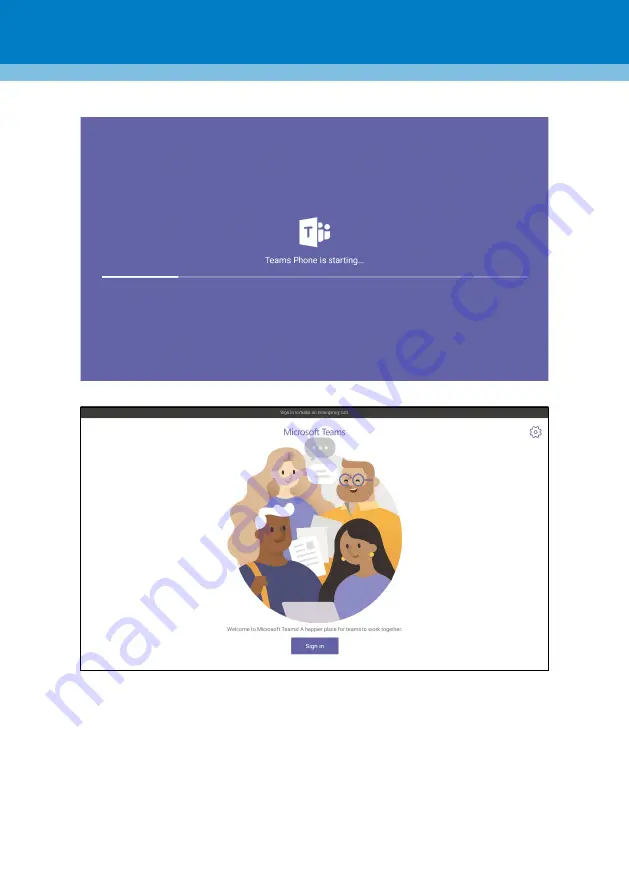Reviews:
No comments
Related manuals for RXV80

SC-PMX70B
Brand: Panasonic Pages: 16

STAGE-4 ROKKER XXR Custom
Brand: J&M Corporation Pages: 5

IEC 61850
Brand: ABB Pages: 4

JY-8000N
Brand: JiangYi Pages: 13

Royal P3159
Brand: Multilaser Pages: 25

MDV-15
Brand: LENCO Pages: 24

QuadroCS SW-Version
Brand: Epygi Pages: 37

RX3300
Brand: Lexus Pages: 30

eSpace IAD
Brand: Huawei Pages: 109

MA5833-BS60
Brand: Huawei Pages: 37

DP300
Brand: Huawei Pages: 8

Mic 500
Brand: Huawei Pages: 3

HCD-FX300i AEP
Brand: Sony Pages: 50

EKOS
Brand: BTG Pages: 71

CLASSIC PHONO
Brand: Nagra Pages: 22

IPedge
Brand: Toshiba Pages: 196

VIPedge
Brand: Toshiba Pages: 214
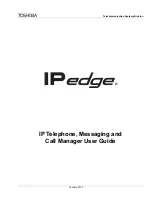
IPedge
Brand: Toshiba Pages: 322