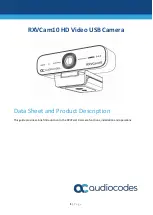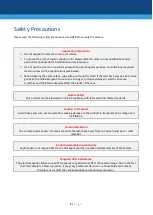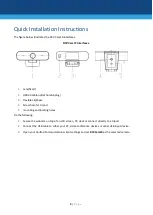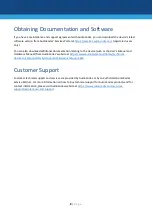3
|
P a g e
Quick Installation Instructions
The figure below illustrates the RXV Cam10 interfaces.
RXVCam10 Interfaces
1.
Lens(fixed)
2.
USB2.0 cable outlet hole(unplug)
3.
Flexible clip/base
4.
Screw hole for tripod
5.
mounting and locating holes
Do the following:
1.
Secure the webcam on top of an LCD screen, PC, desk or connect directly to a tripod.
2.
Connect the USB cable to either your PC, video conference devices or other USB input device.
3.
Open your Unified Communications client settings and set
RXVCam10
as the selected camera.