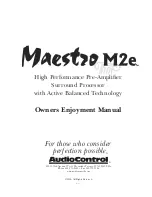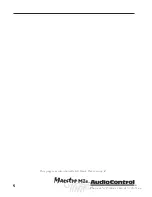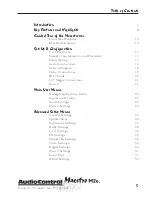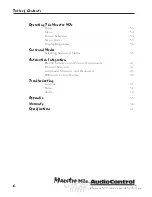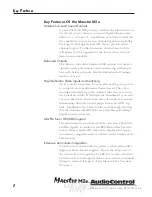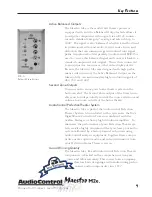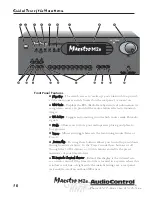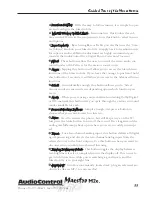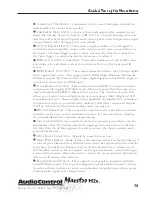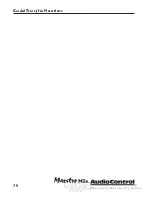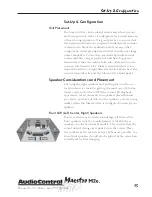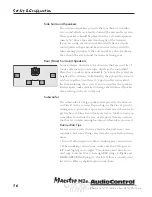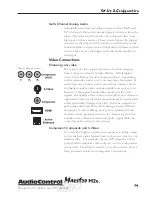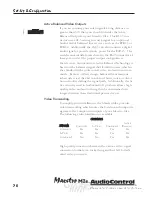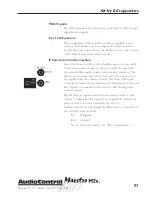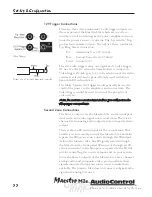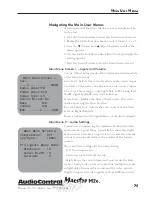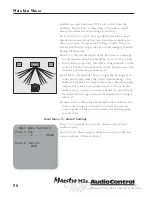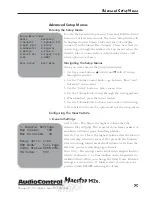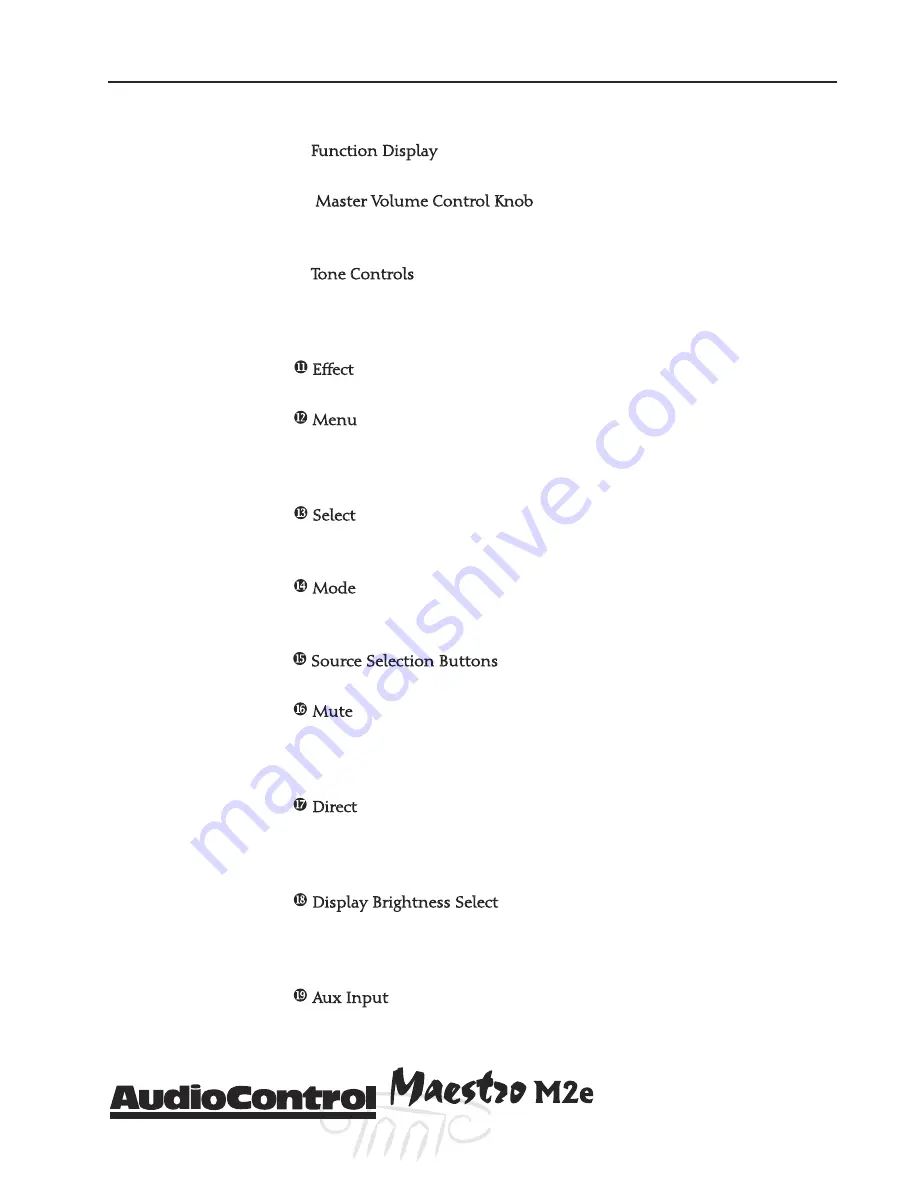
Phone 425-775-8461 • Fax 425-778-3166
®
11
tm
Guided Tour of the Masestro
M2e
Function Display - With the easy to follow menus, it is simple to oper-
ate and configure the Maestro M2e.
Master Volume Control Knob - In normal use, this knob is the vol-
ume control. When in the setup menus, turn this knob to select menus
and options.
Tone Controls
– By selecting Bass or Treble you can then use the “Mas-
ter Volume” knob on your Maestro M2e to apply basic tone adjustments.
For superior audio calibration adjustment we highly recommend you
consider the AudioControl Diva, Digital Room Correction Processor.
Effect - These buttons allow the user to control the stereo audio sur-
round modes or DSP effects for the various source units.
Menu – Tapping this button will allow you to access the Main Menu
functions of the Maestro M2e. If you have the courage to push and hold
this button for 2 seconds, it will allow you access to the Advanced Menu
functions.
Select – Coincidentally enough, this button allows you to “Select”
various modes or menu screens depending upon which function you
are in.
Mode – When you are using source material containing Dolby Digital
or DTS material, this button lets you cycle through the various surround
modes available for each.
Source Selection Buttons - Simple enough, just press a button to
choose what you want to watch or listen to.
Mute
- Need to answer the phone, but still keep an eye on the TV?
Just press the Mute button to turn off the sound. Press it again and the
audio gracefully ramps back up to where you were so rudely interrupt-
ed.
Direct - For a two-channel analog input, this button defeats all digital
signal processing and directs the two-channel analog input from the
selected source to the front outputs. Use this button when you want to
do some serious quality two-channel listening.
Display Brightness Select - This button toggles the display between
two brightness levels or completely turns the display off. This is nice to
get rid of distractions while you’re watching a good movie and the
Maestro M2e is in your sight line.
Aux Input – Into this conveniently located jack, plug an exterenal au-
dio device like an MP-3 or even an iPod.
Summary of Contents for Maestro M2e
Page 2: ......
Page 14: ...Phone 425 775 8461 Fax 425 778 3166 14 tm Guided Tour of the MasestroM2 ...
Page 18: ...Phone 425 775 8461 Fax 425 778 3166 18 tm MaestroM2etm Set Up Configuration ...
Page 50: ...Phone 425 775 8461 Fax 425 778 3166 50 tm ...