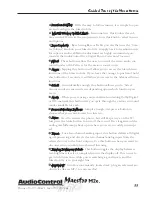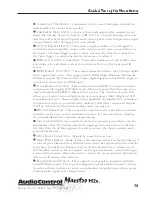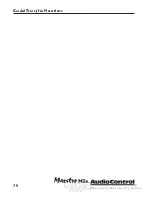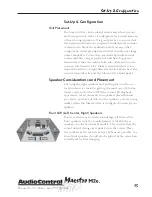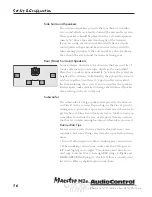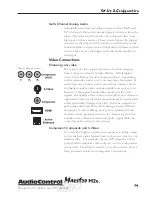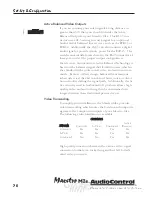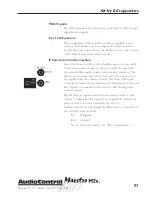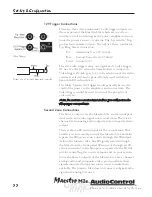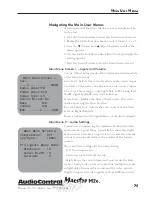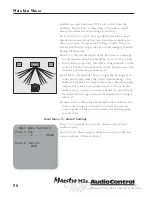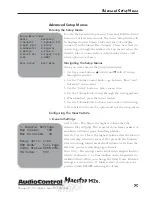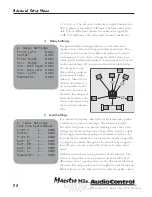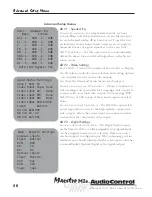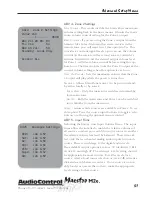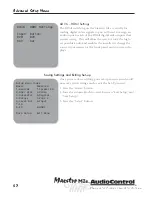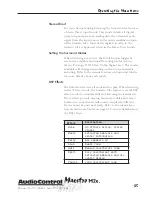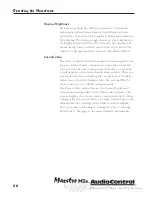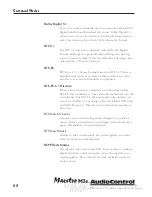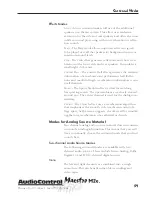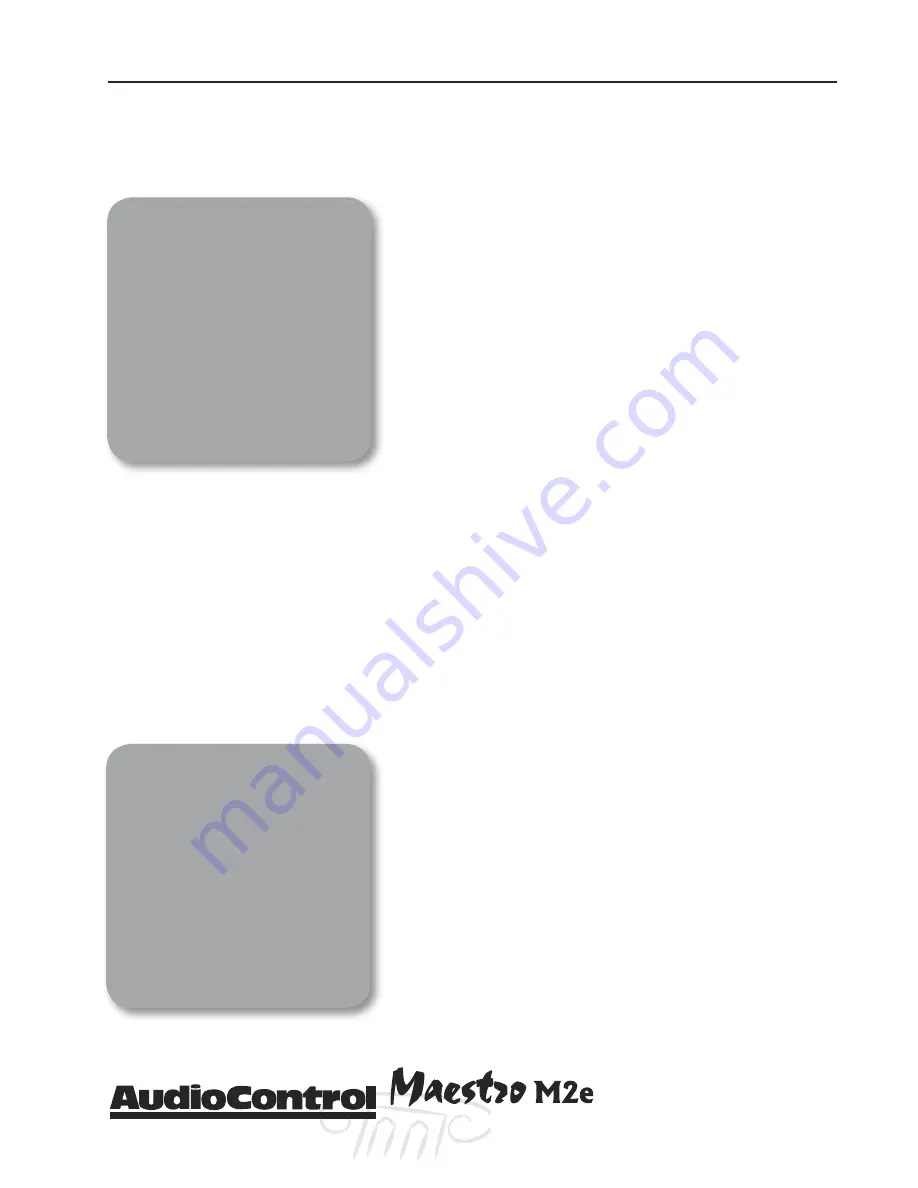
Phone 425-775-8461 • Fax 425-778-3166
®
25
tm
Advanced Setup Menus
Entering the Setup Mode
To enter the System Setup menus: Press and Hold the Menu
button for at least two seconds. The main “Setup Index will
be displayed on the Maestro M2e and the video display
connected to the Main Video Outputs. Please note that it is
easiest to go through the advanced set-up menus when the
Maestro M2e is connected to a video display device so all
menu options are shown.
Navigating the Setup Menus
Once you have entered the Setup Menu Index:
1. Use the arrow buttons
s
(Mode) and
▼
(Effect) to step
through the menus.
2. Use the Volume Control Knob to go between “Basic” and
“Advanced” menu items
3. Use the “Select” button to pick a menu item
4. Use the Volume Knob to step through the setting options.
2. When finished, press the Menu button.
3. Use the Volume Knob to choose Save or Exit with Saving
4. Press Select to choose the option and exit the setup menu.
Configuring The Maestro M2e
1. General Settings
M
AX
V
OLUME
- This limits the highest volume that the
Maestro M2e will play. This is useful if you have speakers or
amplifiers of limited power handling abilities.
M
AX
O
N
V
OLUME
- This is the highest volume that the Maestro
M2e will play when first turned. This prevents the Maestro
M2e from being turned on at shock volume levels from the
last time you were watching a good movie.
D
ELAY
U
NITS
- The settings can be adjusted in English (Inches),
Metric (Centimeters), or Time (milliseconds). Important In-
stallation Note: When you change the Delay Units, all delay
settings are returned to “0”. Make certain you choose your
preferred units BEFORE adjusting the delays.
1. General Settings
Max Volume: 100
Max On Volume: 70
Delay Units: Time
OSD Mode:
Full Page
Video Status:SCRN CTRL
HQ Video: YUV
Advanced Setup Menus
Setup Menu Index
Basic
Advanced
1.General
1.Speaker EQ
2.Spkr Size
2.Video
3.Subwoofer
3.Digital
4.Delays
4.Zone 2
5.Level Set
5.Input Trim
6.EX
6.HDMI
Save Setup Exit Menu
Summary of Contents for Maestro M2e
Page 2: ......
Page 14: ...Phone 425 775 8461 Fax 425 778 3166 14 tm Guided Tour of the MasestroM2 ...
Page 18: ...Phone 425 775 8461 Fax 425 778 3166 18 tm MaestroM2etm Set Up Configuration ...
Page 50: ...Phone 425 775 8461 Fax 425 778 3166 50 tm ...