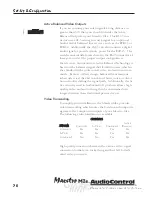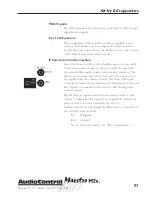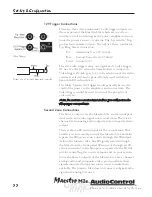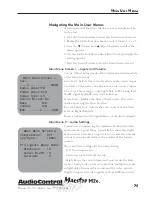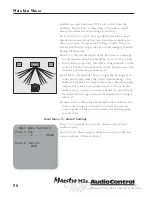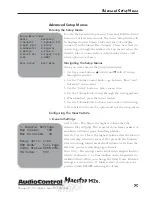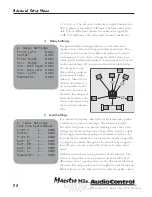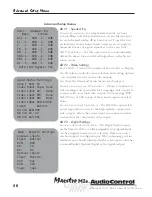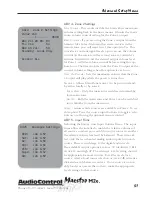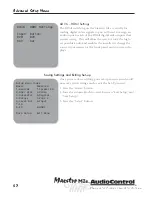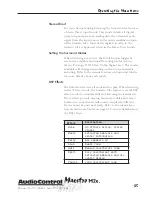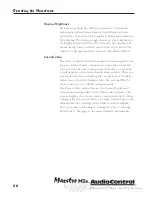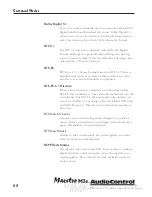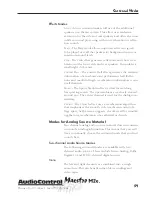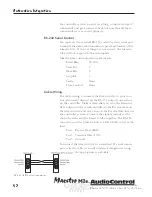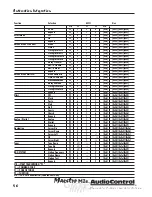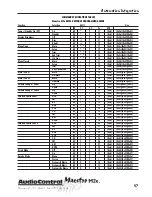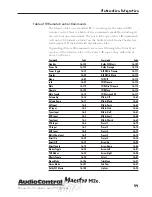Phone 425-775-8461 • Fax 425-778-3166
®
34
tm
Choosing your Input Using the Main Menus
The three Main Menus of your Maestro M2e enable the user
to make basic changes in the operation of the Maestro M2e.
Choosing your Input
The Source selection buttons beneath the main Maestro
M2e display choose the source component that you want
to view or listen to. There are ten sources available on the
Maestro M2e. When configuring the Maestro M2e, there
are several options to reassign the digital audio and video
inputs to different sources.
Simulcast Listening
It is simple to choose separate audio and video sources with
the Maestro M2e which allows you to watch one source
and listen to the audio from another. From the Operation
screen on the Maestro M2e
1. Press the Menu button to enter the Main Menu Screen 1:
Inputs and Volume.
2. Press the
▼
(Effect) until you see Audio Input.
3. Press a Source Button to choose the Audio input source.
4. Press the
▼
(Effect) again and you will see Video Input.
5. Press a Source Button to choose the Video input source.
6. Press the Menu button to exit the Main Menu Screen 1.
7. These input selections will stay in effect until you press a
Source Button to choose another source. The Video input
will automatically return to tracking the Audio source.
VCR and Tape Operation
The Maestro M2e has full independent recording loops for
a VCR and Tape Deck. Both of these inputs allow recording
separately from the one that you are listening to. Pressing
the Tape button while another source is active enables you
to continue recording that source, but monitor the output
of the recording deck. Both source LEDs on the front of the
Maestro M2e will be lit.
Operating the Masestro
M2
Summary of Contents for Maestro M2e
Page 2: ......
Page 14: ...Phone 425 775 8461 Fax 425 778 3166 14 tm Guided Tour of the MasestroM2 ...
Page 18: ...Phone 425 775 8461 Fax 425 778 3166 18 tm MaestroM2etm Set Up Configuration ...
Page 50: ...Phone 425 775 8461 Fax 425 778 3166 50 tm ...