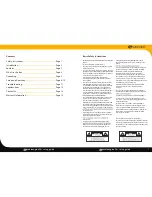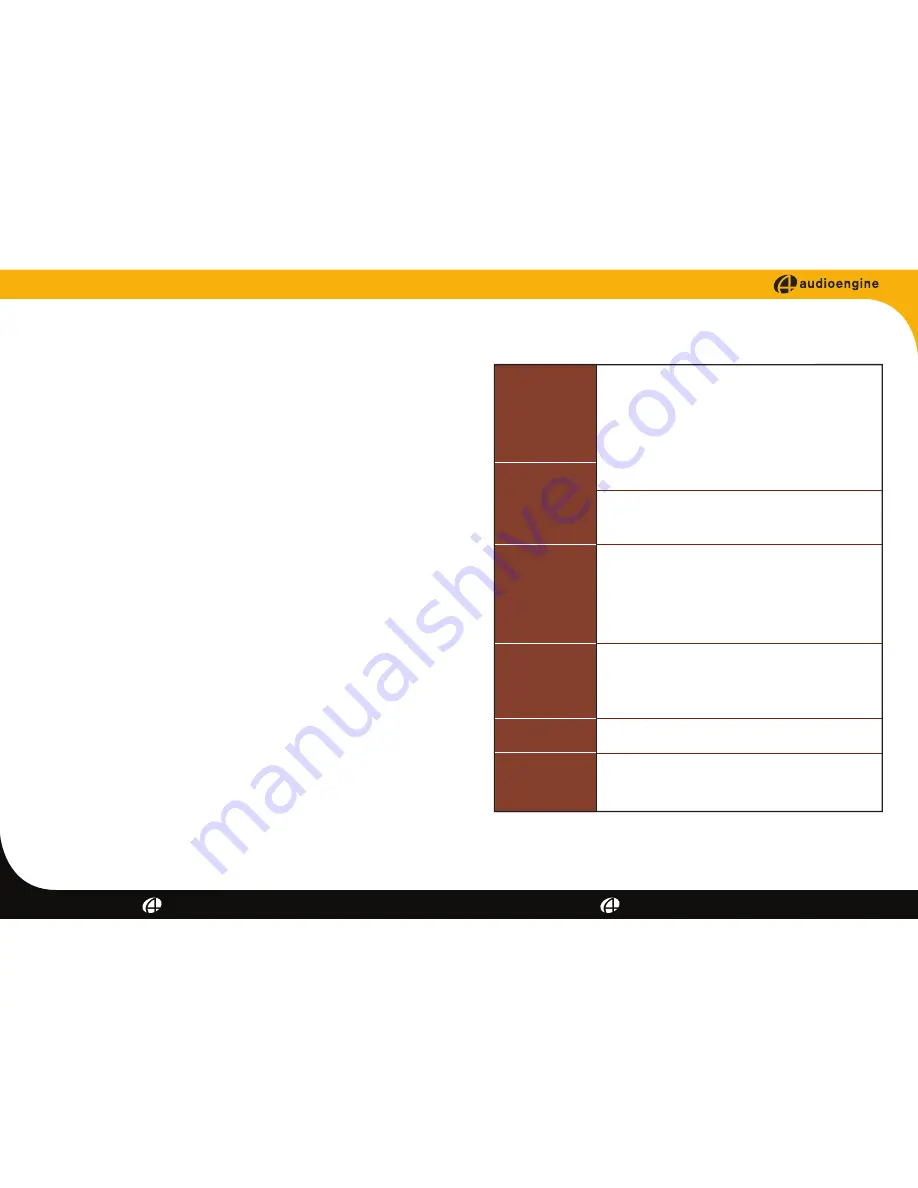
audioengine A5+ setup guide
audioengine A5+ setup guide
Other Features
10
11
Variable Output
The A5+ includes a variable preamp audio output so you can connect
a subwoofer, other Audioengine powered speakers, or an Audioen-
gine wireless adapter to daisy-chain music to other systems around
the house. This output is variable (adjustable) so the volume level
can be controlled from the A5+ front panel or remote control.
USB Power
The USB port allows you to power and charge your iDevice (iPod,
iPhone, iPad, etc.), Audioengine wireless adapters, or any USB-
powered product through the USB connector on the rear panel.
Note that this is for power only, not USB audio or data transfer.
Stand Mounting
Threaded 1/4"-20 brass inserts are included on the bottom of each
speaker cabinet to provide the ability to attach the speakers to free-
standing floor stands. These inserts, however, are not designed to
support the full weight of the speakers and therefore should not be
used with single-point wall or ceiling mounts.
Important Safety Note:
It is the customer’s responsibility to check
with the stand manufacturer to determine whether that specific
stand is capable of handling the weight and proportions of these
speakers in a safe and stable manner. The customer is also respon-
sible for proper selection of mounting hardware not included with
the speaker and for proper assembly. Audioengine disclaims any
liability for the selection of suitable floor stands and/or correct hard-
ware between the selected stand and these speakers.
For a complete list of product features and specifications, go to:
www.audioengineusa.com
Troubleshooting
Front panel indicator
light is on solid, but
no sound
Front panel power
indicator is not
illuminated
Sound through one
speaker only
Lack of bass or
poor imaging
If sound is distorted
Remote is not working
or remote range is
reduced
• Verify that the AC power cord is firmly connected to the A5+ rear panel and to an
AC power outlet.
• Check that the AC power outlet is supplying power.
• Verify that the rear panel power switch is in the ON position.
• Be sure the rear panel voltage selector matches the operating voltage in your area.
• Check the fuse in the rear panel. If the fuse needs to be replaced it is important to
replace with same fuse type and value.
• Verify that the A5+ and your source components are all powered on and the
volume levels are not set to minimum.
• Be sure the A5+ is not in MUTE or SLEEP mode (front panel indicator light
flashing)
• Check cables to and from your audio sources to make sure they are working and
firmly connected at both ends.
• Check speaker wire connections from the left (powered) speaker to the right
(passive) speaker. Confirm by removing the speaker wire from on each speaker
and reconnecting.
• Check that the cables from your audio sources to the A5+ are properly
connected. Confirm by unplugging the audio cables and reconnecting.
• If using a computer, verify that the audio output balance setting is centered.
• Check speaker wire polarity by verifying that the wires are going to same
terminals on both speakers.
• Make sure the speakers are not too close to a wall or other obstruction, which
could limit bass output.
• Check the EQ or sound settings on your audio source.
• Decrease the volume level of the audio input source and increase the volume
of the speakers.
• Make sure nothing is blocking the remote receiver, which is in the left speaker.
• Check the remote battery to be sure it is installed correctly.
• Replace the battery (see back of remote control for battery type and
replacement instructions)