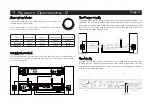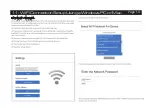Outputs:
•
Pre-amplifier output
•
Loudspeaker output
•
Headphone output
Unpacking The Equipment
The carton should contain:
•
The Audiolab 6000A Play
•
One IEC power cord suitable for your area
•
One remote handset
•
One instruction manual
Please note:
The remote control requires 2 x AAA type batteries. Due to
international shipping and courier regulations with Lithium Ion batteries, the
remote controller battery is not included in this package.
Consult the dealer from whom you purchased the equipment if any item is not
present. Carefully unpack the unit and accessories. Take care not to damage the
surface finish when undoing the protective polythene sleeve. Retain the packing
materials for future use. Retain the user manual and information concerning the
date and place of purchase of your equipment for future reference. If you transfer
the unit to a third party please pass on this instruction manual along with the
equipment.
Placement
The unit must be mounted on a solid, level and stable surface.
Before you connect the Audiolab 6000A Play the to AC mains power, ensure your
AC mains voltage corresponds to the rating on the rear panel of the product. If
in doubt, consult your dealer. If you move to an area which has a different mains
voltage, seek advice from an Audiolab appointed dealer or a competent service
technician.
Introduction to Audiolab 6000 Series
Welcome to the Audiolab 6000A Play, an integrated amplifier with wireless audio
streaming, which is the latest member of the acclaimed Audiolab 6000 series of
components. Featuring DTS Play-Fi Technology, music can be streamed over your
wireless network in high resolution format and can be easily expanded to a multi-
room system if required. You can stream from any source on your wireless network,
including smart-phones, tablets or PCs as well as a NAS Drive. However you want to
stream your music, Audiolab's 6000A Play will deliver an outstanding performance.
The 6000A Play features analogue and digital audio circuitry of the highest quality
and has been designed by engineers who are passionate about the reproduction
of music, and we hope you will enjoy its performance for many years to come.
Please read through this manual to obtain the very best performance from your
6000A Play.
Features:
•
DAC – ES9018K2M
•
Dedicated high performance MM phono input
•
Separate pre-power sections for flexibility of operation
•
Automatic equipment activation via 12V trigger
•
Auto standby function
•
Wireless audio streaming with DTS Play-Fi technology
•
Bluetooth aptX receiver
Inputs:
•
Three analogue line level inputs
•
One phono input (MM)
•
One power-amp input
•
Two coaxial SPDIF digital inputs
•
Two optical SPDIF digital inputs
3: Getting Started
Page 4
Summary of Contents for 6000A Play
Page 1: ...User Manual 6000A Play 6000A Play ...
Page 2: ...Page 1 1 Important Safety Information ...
Page 11: ...Page 11 8 DTS PLAY FI Wireless Streaming Technology ...
Page 14: ...11 Wi FiConnectionSetupUsingaWindowsPCorMac Page 14 ...
Page 20: ...17 Specifications Page 20 ...
Page 21: ......
Page 22: ......
Page 23: ......