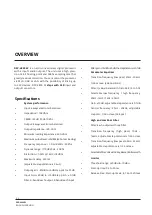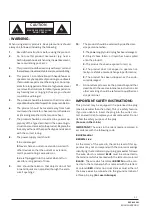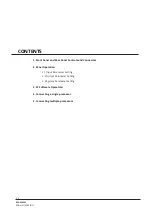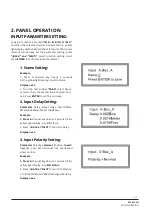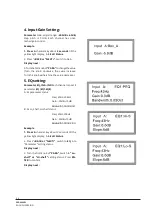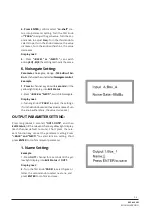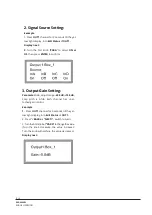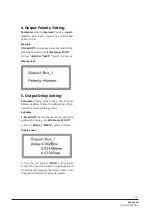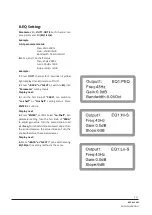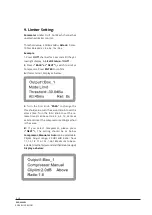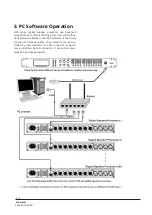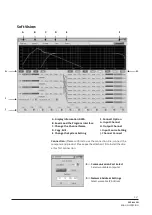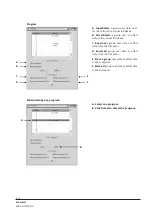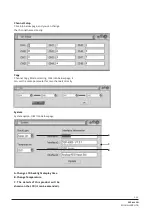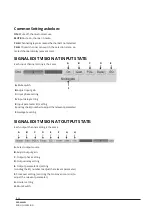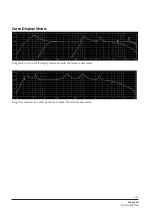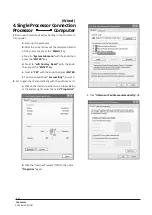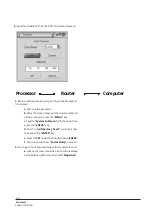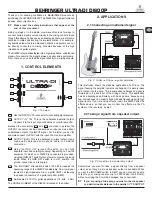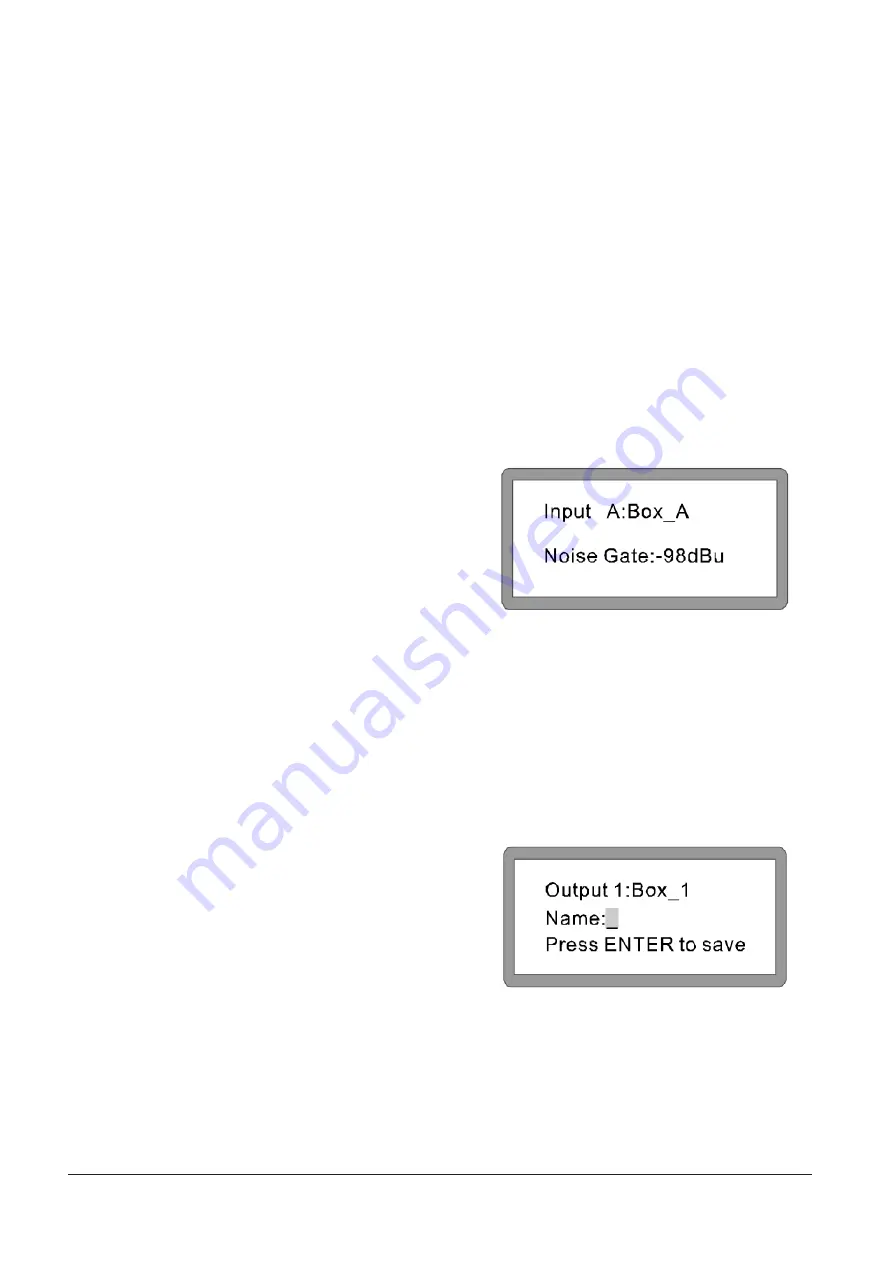
DSP-4800W
P. 9
ENGLISH VERSION
4.
Press ENTER, confirm select “Lo-shelf” sta-
tus, into parameter setting. Turn the first knob
of
“PARA” to adjust the gain value. Turn the sec-
ond knob to adjust
Freq. Turn the third knob to
select slope. (Turn the knob clockwise, the value
increases; Turn the knob withershins, the value
decreases.
Display next:
5. Press “<BACK>” or “<NEXT>”, can switch
among
EQ1-EQ8, the setting method is the same.
6. Noisegate Setting:
Parameter Noisegate, Range: -120.0dBu-+10d-
Bu. Each channel has unattached Noisegate control.
Example
1.
Press A channel key about 3 seconds till the
yellow light display, into
Edit Status.
2. Press “
<BACK or “NEXT>”, switch to Noisegate.
Display next:
3. Turn any knob of “
PARA” to adjust the settings.
(Turn the knob clockwise, the value increases; Turn
the knob withershins, the value decreases.)
OUTPUT PARAMETER SETTING:
Press long (about 3 second)
“OUT1-OUT8”, and then
Edit Status, till the relevant channel yellow light display.
(Each channel default to mute), Short press the rele-
vant function key can set the parameter setting. Press
“<BACK” and “NEXT>” to select function setting, short
press
ENTER to confirm relevant parameter.
1. Name Setting:
Example
1. Press
OUT1 channel for 3 seconds till the yel-
low light display, into
Edit Status of OUT1.
Display next:
2.
Turn the first knob “
PARA” to select figure or
letter, the second knob to select next one, and
press
ENTER to confirm and save.