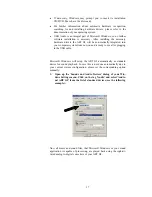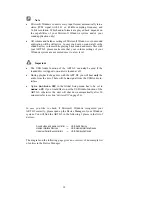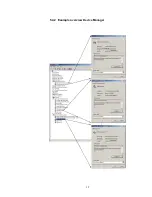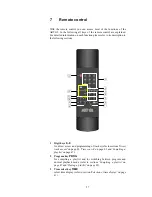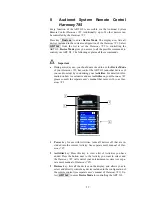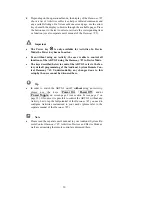16
input
DATA LINK
of the MAP 1. The connection using the Audionet
DATA LINK interface supports both LowBit and HighBit mode. Se-
lect the digital output format of the DATA LINK interface with op-
tion
Set Digital Output Mode
. Only if option
Set Digital
Output Mode
is set to
HighBit Mode
, a transmission of digital
audio data in HighBit mode is possible (refer to section '
Set Digital
Output Mode
' on page 55)!
Important
·
If you do not need any of the digital outputs do not use any jumpers
to short-circuit the digital outputs. Instead, select
disabled
for op-
tion
Set Digital Output Mode
to switch off all digital outputs.
(refer to section '
Set Digital Output Mode
' on page 55).
5.4 USB/SPDIF digital audio input
5.4.1
Connecting the computer to the USB audio input
With the USB Audio interface you can playback music and sound files
from your computer (PC) using the sophisticated digital-to-analog con-
verters of the ART G2 instead of the soundcard of the PC. The ART G2
is integrated into your computer system as USB Audio device. The instal-
lation is done (mostly) automatically via Plug'n'Play, provided a correctly
installed operating system.
Note
·
To use the USB Audio function of the ART G2, your computer re-
quires having Microsoft™ Windows™ 98SE, Windows ME™, Win-
dows 2000 Professional or Windows XP™ Home/Professional with
the latest USB Audio drivers installed. For further information about
the minimum system requirements please refer to the documentation
of your Microsoft Windows version.
1.
Connect digital input USB/SPDIF-Audio 16 with a suitable
USB cable (plug type A to plug type B) to a free USB port at
your computer that is compatible with USB 1.1 or above and
supports the Full Speed USB protocol.
2.
Start your computer, then switch on the ART G2.
The ART G2 is recognized as newly added hardware by your computer.
Depending on the Microsoft Windows version installed on your system, it
might occur that at the first connection of the ART G2 the operating sys-
tem prompts you to install a driver for the new hardware. In this case let
Windows choose the correct driver automatically and follow the installa-
tion dialog until it is finished.