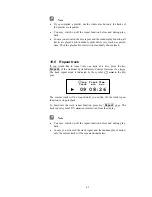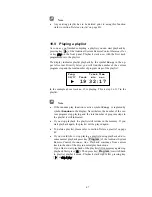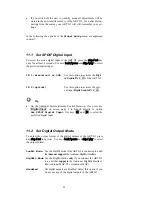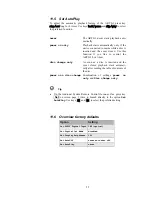52
·
If you switch off the unit to stand-by mode all adjustments will be
stored in the non-volatile memory of the ART G3. Even after discon-
necting from the mains your ART G3 will still remember your set-
tings.
In the following the options of the
Global Setup
menu are explained
in detail.
11.1 Set SPDIF Digital Input
To select the active digital input of the ART G3, press the
stop / set
-key
once for at least 2 seconds. Use keys
back / pause
and
skip / play
to select
the preferred digital input.
IN 1 (electrical) or USB
Use this option to activate the
Digi-
tal Audio IN 1 15
of the ART G3.
IN 2 (optical)
Use this option to activate the opti-
cal input
Digital Audio IN 1 16
.
Tip
·
On the Audionet System Remote Control
Harmony One
press key
Digital Input
on screen page 1 to branch directly to option
Set SPDIF Digital Input
. Use keys
9
and
:
to select the
preferred digital input.
11.2 Set Digital Output Mode
To adjust the output format of the digital outputs of the ART G3 press
key
stop / set
long twice. Use keys
back / pause
and
skip / play
to select
the output format.
LowBit Mode
Use the LowBit mode if the ART G3 is connected to a unit
that
does not support
the Audionet HighBit Interface.
HighBit Mode
Use the HighBit mode
only
if you connect the ART G3
to a unit that
supports
the Audionet HighBit Interface,
like Audionet MAP V2 or Audionet MAP 1.
disabled
All digital outputs are disabled. Select this option if you
do not use any of the digital outputs of the ART G3.