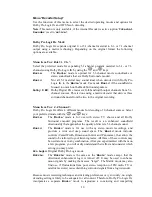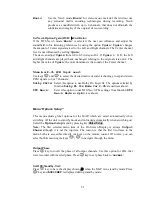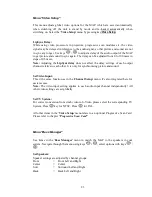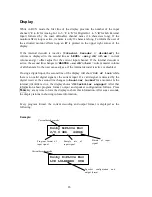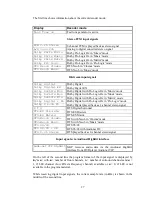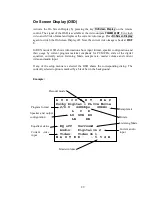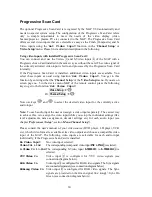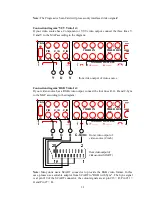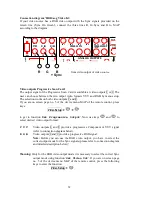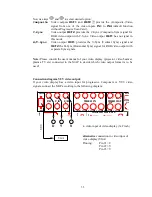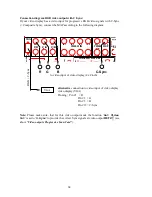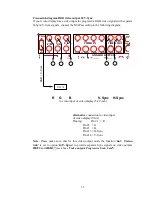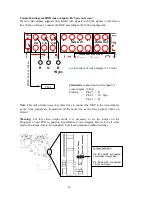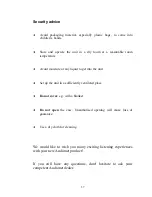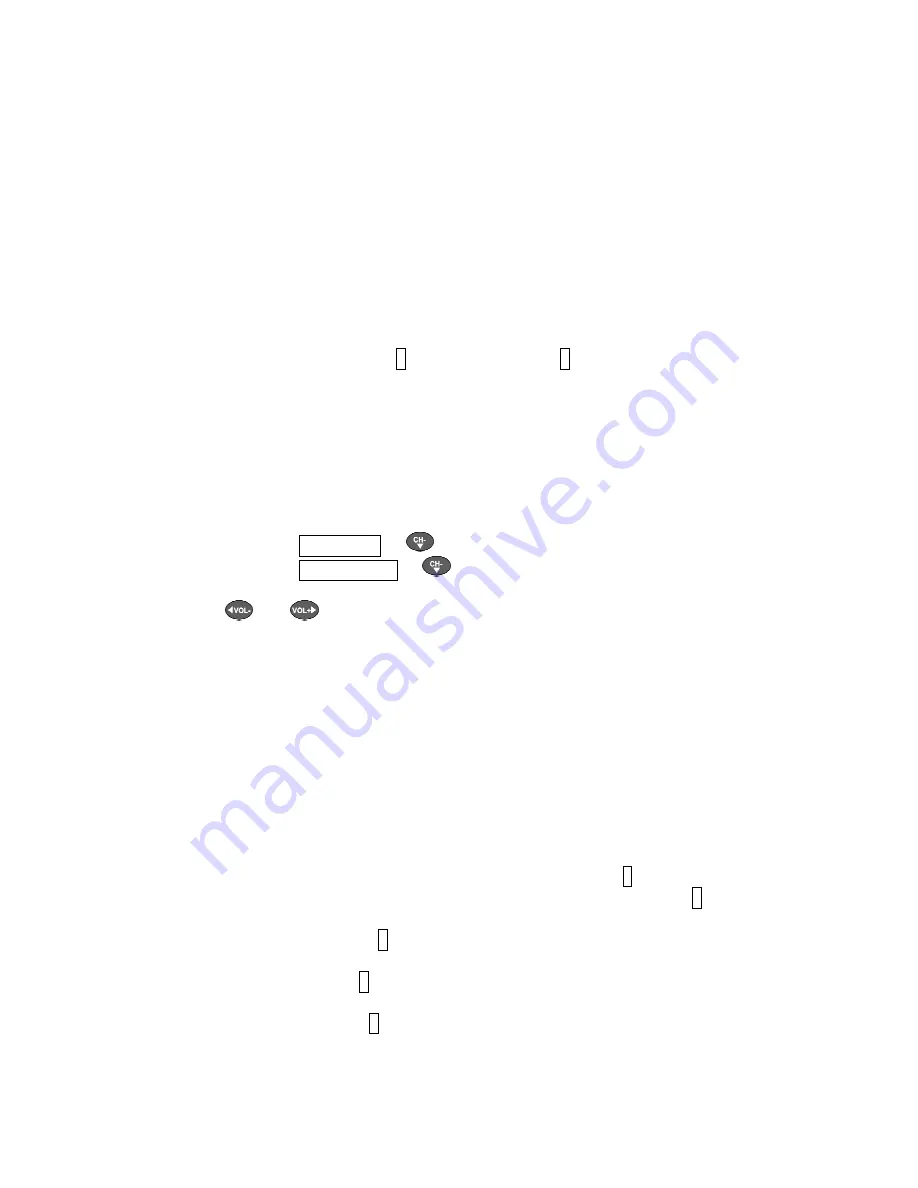
30
Progressive Scan Card
The optional Progressive Scan Card is recognized by the MAP V2.0 automatically and
needs no special system setup. The configuration of the Progressive Scan Card refers
only to simple adjustments to meet the needs of the video display (video
beamer/projector, plasma TV etc) connected to the MAP. The Progressive Scan Card
offers several video inputs that are selectable as easy as the Cinch (Composite) and S-
Video inputs using the '
Set Video Input
' function in the '
Channel Setup
' or
'
Video Setup
' menu. Please find a detailed description in the following.
Using video inputs with installed Progressive Scan Card:
You can connect and use the Video- 3 and S-Video inputs 4 of the MAP with a
Progressive Scan Card installed in the same way as without the card. The video signal of
the currently activated video input is fed to and processed by the Progressive Scan Card
internally.
If the Progressive Scan Card is installed, additional video inputs are available. You
select these inputs as usual using function '
Set Video Input
'. You get to this
function by entering either the '
Channel Setup
' or the '
Video Setup
' menu. If you are on
screen page no. 5 in the device menu MAP of the remote control, press the following
keys to get to the function '
Set Video Input
':
Video Setup
à
Or:
Channel Setup
à
Now use keys
and
to select the desired video input for the currently active
audio input.
Note:
To each audio input the user can assign a video input separately. The easiest way
to achieve this, is to assign the video input while you setup the individual settings (like
level adjustments, name assignment, decoder settings etc) for each audio input (see
chapter
'Preferences / Setup'
, section
'Menu Channel Setup'
).
Please consult the user's manual of your video source (DVD player, LD player, VCR
etc), which video format is available at its video outputs and choose a compatible video
input of the MAP. The following video inputs are selectable for each audio input
individually, if the Progressive Scan Card is installed:
No Video Input
No video input selected.
Video In1
to
In4
The corresponding (composite) video input
IN1
to
IN4
3 is selected.
S-Video In 1
to
In4
The corresponding S-Video input
S-VIDEO1
to
S-VIDEO4
4 is
selected.
YUV Video In
Video input 2 is configured for YUV video signals (see
connection diagram below).
RGB Video In
Video input 2 is configured for RGB video signals. The Sync signals
are connected separately (see connection diagram below).
RGB+sog Video In
Video input 2 is configured for RGB video signals. The Sync
signals are provided on the Green signal line: '
sog
' = Sync On
Green (see connection diagram below).