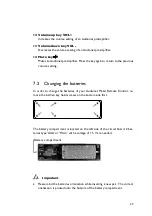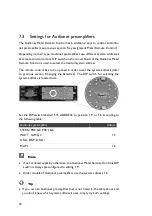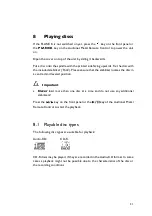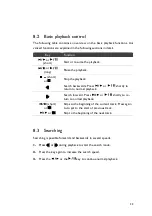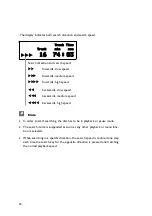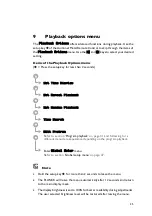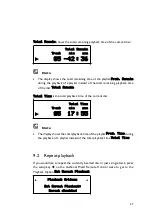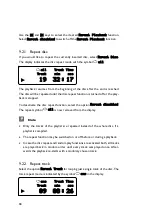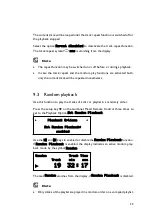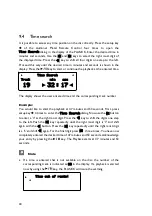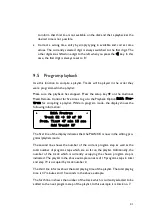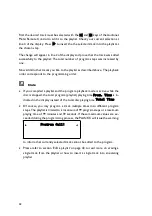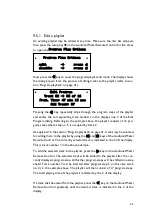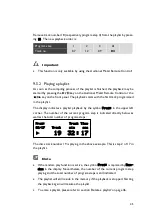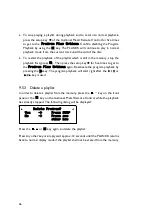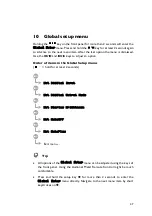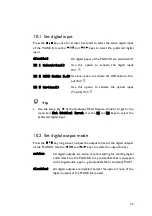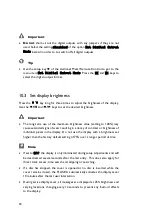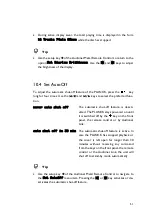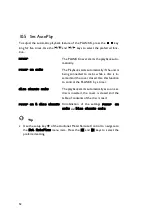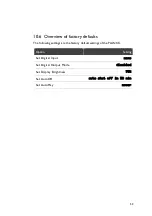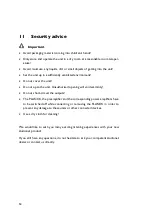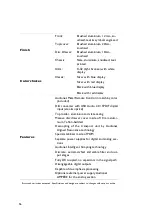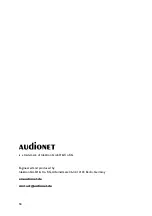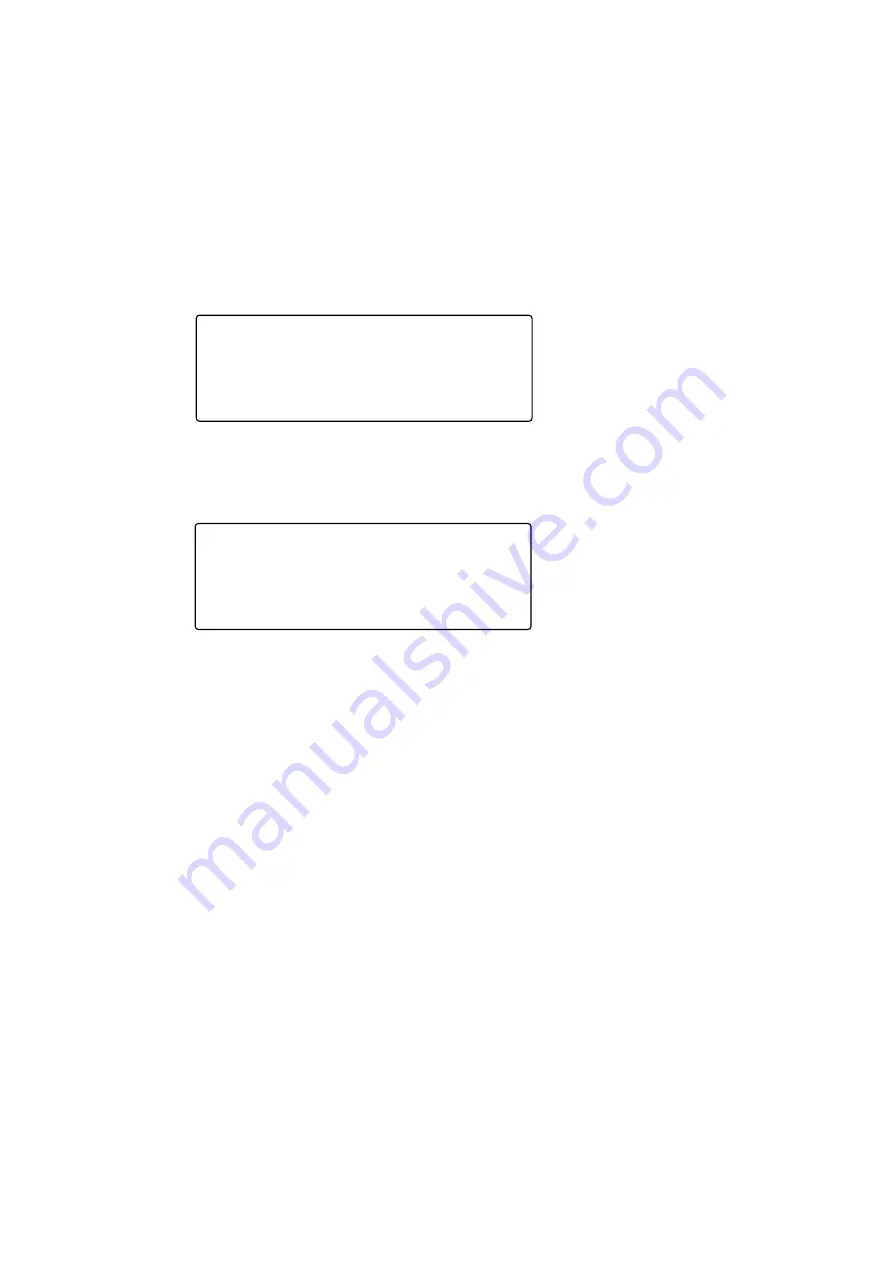
43
9.5.1
Edit a playlist
An existing playlist may be edited at any time. Make sure the disc has stopped,
then press the setup key
ä
on the Audionet Metal Remote Control for five times
to open the
Program Play Options
.
Now press the
7
key to enter the program/playlist edit mode. The display shows
the dialog known from the process of adding tracks to the playlist (refer to sec-
tion 'Program playback' on page 41):
Pressing the
7
key repeatedly skips through the program steps of the playlist
and enlists the corresponding track numbers in the displays line 2 of the Edit
Program dialog. Referring to the example above, the playlist consists of 16 pro-
gram steps where step no. 5 is occupied by track 2.
As explained in the section 'Program playback' on page 41, tracks may be selected
for adding them to the playlist by using the
9
and
:
keys of the Audionet Metal
Remote Control. The currently selected track is indicated in line 3 of the display.
This is track number 7 in the above example.
To add the selected track to the playlist, press the
8
key on the Audionet Metal
Remote Control. The selected track will be added to the playlist after the cur-
rently displayed program step. All further program steps will be shifted one step
ahead. Track number 7 will be inserted after program step 5 (in this case track
no. 2) in the example above. The playlist will then consist of 17 program steps.
The total playing time of the playlist is indicated by line 3 of the display.
If a track shall be erased from the playlist, press the
7
key on the Audionet Metal
Remote Control repeatedly until the desired track is indicated in line 2 of the
display.
►
Program Play Options
◄
edit
-> press
7
disable
-> press
<
►
Edit Program
◄
Track 02 -> 05 of 16
Prog. Time: 47 min 13 sec
Add Track: 07