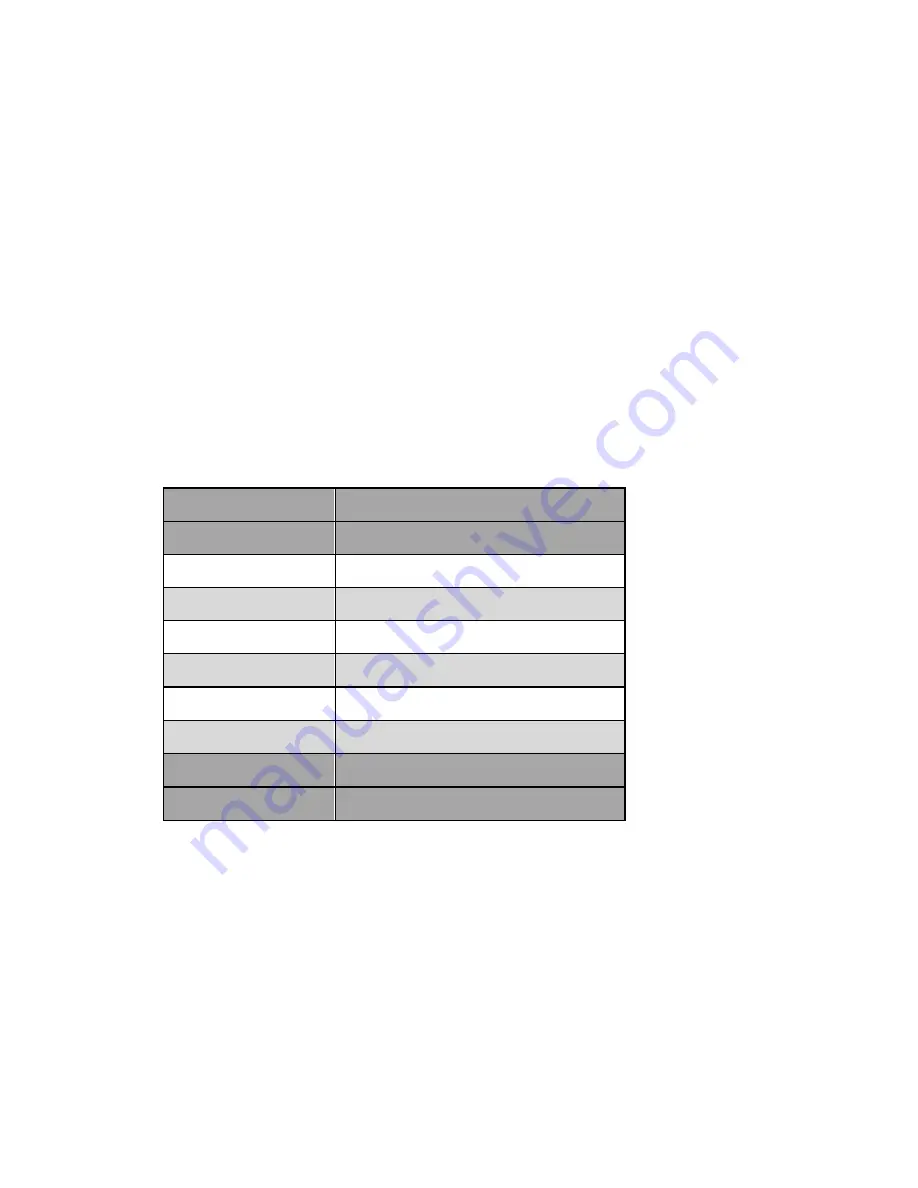
20
·
While you are in the setup menu the display brightness is set to 100%
for better readability. After leaving the setup menu the display bright-
ness is automatically reset to its user selected level.
·
If you power down the SAM 20 SE to stand-by mode all settings are
stored automatically in the non-volatile memory of the unit. Even after
disconnecting from mains power the SAM 20 SE will still remember
your settings.
In the following all options of the setup menu are explained in detail.
7.1 Overview setup menu
The setup menu of the SAM 20 SE consists of four menu items. The menu
item
Global Setup
is a sub menu containing 6 further setup options.
The following table give an overview of the whole menu structure.
Select Input
Select the desired input channel
Global Setup
Main setup menu
Headphones
Headphones mode
Display
Adjust display brightness
Pre Output
Switch preamplifier output on/off
AutoStart
Setup automatic start-up mode
By-Pass Channel
Select input channel for By-Pass mode
Channel Name
Edit name of input channel (max. 14 characters)
Factory Default Reset
Reset device to factory defaults
Device Info
Get information on device
7.2 Select Input
Please refer to section "
Input selection
" on page 17.
Summary of Contents for SAM 20 SE
Page 1: ...1 audionet SAM 20 SE Stereo Amplifier User s Manual...
Page 2: ...2...
















































