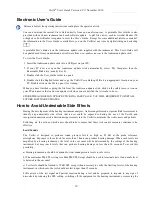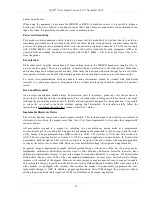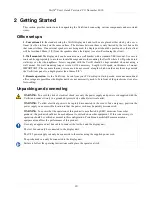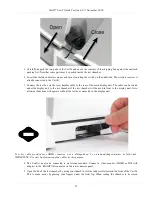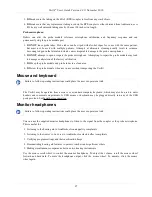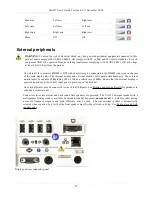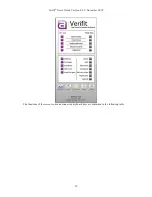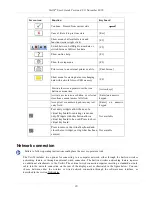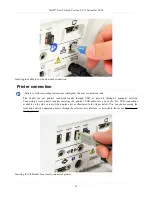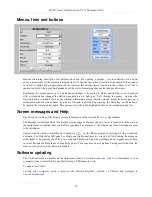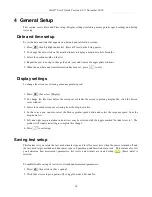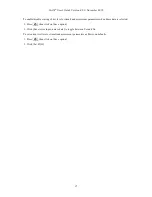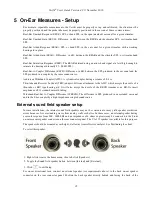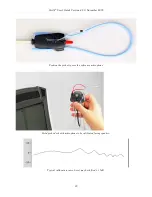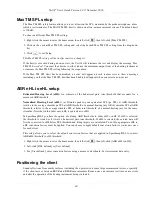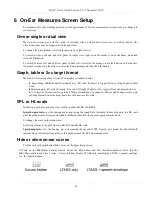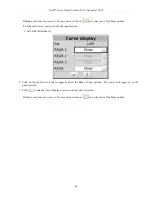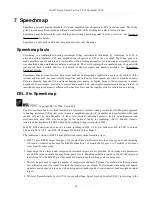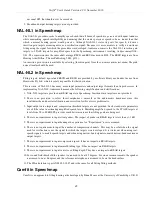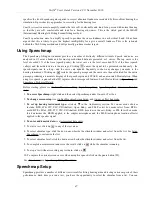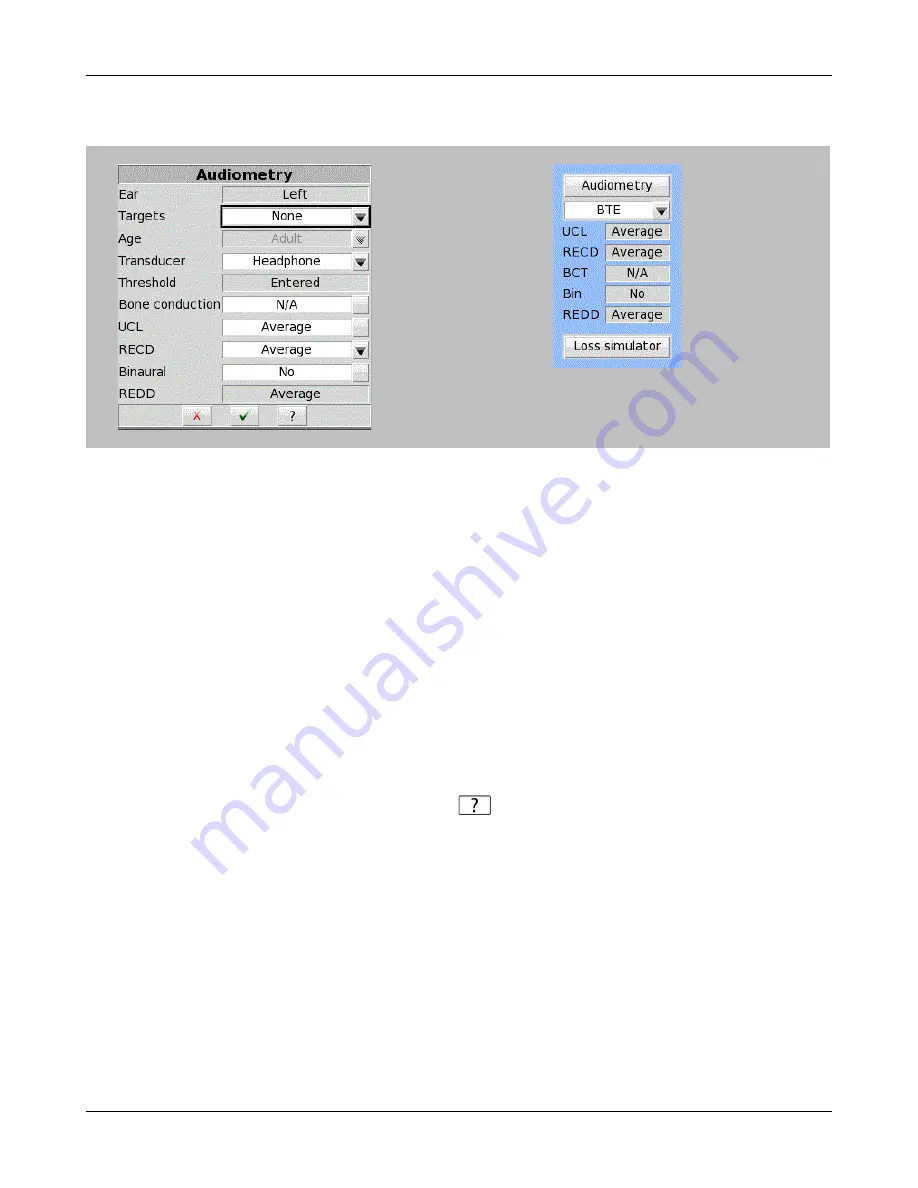
Verifit
®
User's Guide Version 4.8
©
November 2016
Menus, lists and buttons
Buttons containing descriptive text perform an action like opening a prompt. A screen button with a down
arrow indicates that it will summon a drop-down list of options, the current selection being shown in the window
to its left. A plain button toggles between two choices; the current choice is shown in the window to its left. A
sunken text field with a gray background show the state of something that can be changed elsewhere.
Positioning the mouse cursor over a menu button changes it from gray to white; positioning it over a window
with a screen button changes the button from dark gray to light gray. Left clicking the mouse operates the
selected button. A menu button or the window containing a screen button, selected using the arrow keys on a
connected keyboard is surrounded by a heavy line and is operated by pressing the Enter key on the
numeric
keypad
on the connected keyboard. This process also selects the highlighted item in a drop-down option list.
Screen messages and Help
The Title bar (top line of the display screen) informs you of the selected Test (e.g., Speechmap).
The Message bar (bottom line of the display screen) suggests the next step in a test or informs you of the state of
the instrument or conditions that could affect your data. For example, it will inform you if the microphones need
to be calibrated.
Context-sensitive help is available by clicking on
on the Home prompt or pressing F1 on a connected
keyboard. The Help index (left panel) or Help page (right panel) may be selected by left clicking the mouse on
either panel or by pressing the F5 key on a connected keyboard. The side scroll bars on each panel may be used
to scroll through the Help index or long Help pages. This may also be accomplished using scroll wheel on the
mouse or the arrows on a connected keyboard.
Software updating
The Verifit software is available on the Audioscan website,
www.audioscan.com
. After it is downloaded to your
computer, it can be installed to your Verifit using a USB memory stick.
To update the Verifit:
1.Using your computer, open a browser like Internet Explorer, Firefox, or Chrome and navigate to
www.audioscan.com
.
32
Summary of Contents for verifit
Page 1: ...Audioscan Verifit User s Guide 4 8 November 2016...
Page 17: ...Verifit User s Guide Version 4 8 November 2016 EC Declaration of Conformity 17...
Page 92: ...Verifit User s Guide Version 4 8 November 2016 92...
Page 94: ...Verifit User s Guide Version 4 8 November 2016 94...
Page 107: ...Verifit User s Guide Version 4 8 November 2016 Telecoil test results 107...
Page 123: ...Verifit User s Guide Version 4 8 November 2016 123...
Page 148: ...Verifit User s Guide Version 4 8 November 2016 148...
Page 149: ...Verifit User s Guide Version 4 8 November 2016 149...
Page 159: ...Verifit User s Guide Version 4 8 November 2016 159...