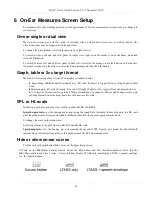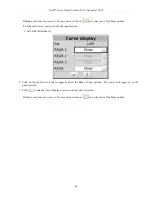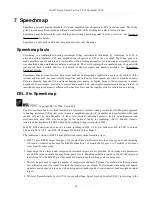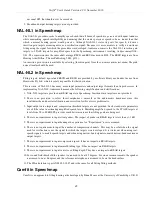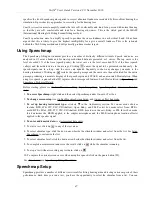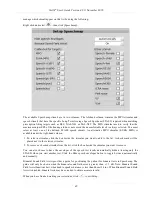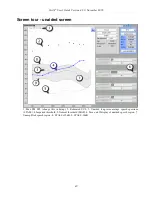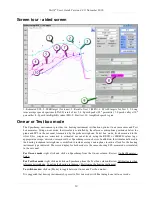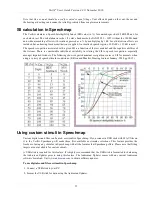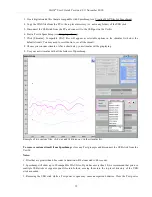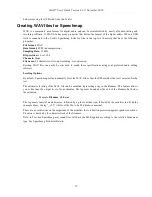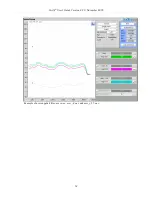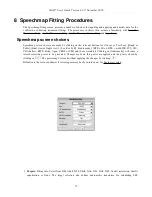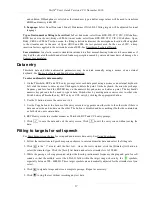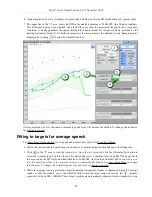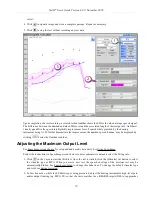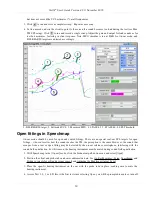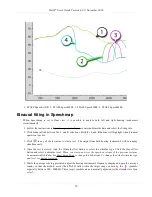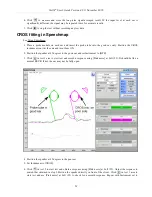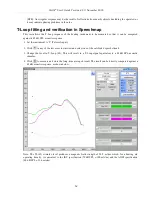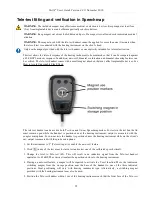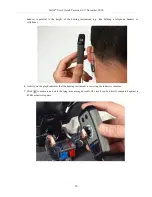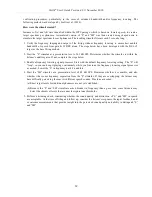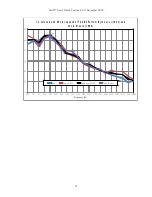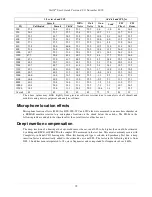Verifit
®
User's Guide Version 4.8
©
November 2016
and children. If Headphone is selected as the transducer type, adult average values will be used to transform
dB HL audiometry to dB SPL.
9. Language:
Select from [Non tonal, Tonal]. Determines if NAL-NL2 fitting targets will be adjusted for tonal
language.
Type of instrument or fitting to be verified:
In Test box mode, select from BTE, ITE, ITC, CIC, CIC-shallow,
RITE (receiver in the ear), Body or FM. In On-ear mode, select from BTE, ITE, ITC, CIC, CIC-shallow, Open,
Body, CROS or FM. In Test box mode, the fitting selection determines the microphone location effects applied
to the stimulus and, in the case of Open, CROS and FM, the test protocol used. In the case of CIC, a deep
insertion factor is applied to the estimated ear canal SPL. See Speechmap Technical Details.
Loss simulator:
An electro-acoustic simulation intended to allow normal-hearing listeners to hear sounds as if
they had the elevated threshold and altered loudness perception caused by outer and inner hair cell damage. See
Sensory loss simulator.
Data entry
Threshold data and other audiometric parameters may be entered manually using a mouse or an external
keyboard. See Mouse, keyboard, and Input device operation.
To enter audiometric data manually:
1. On the Threshold, BCT and UCL entry prompt, enter each data point using a mouse or an external keyboard.
Left click the mouse to enter a point. Click again to delete the point. On the keyboard, the arrow keys change
frequency and level and the ENTER key on the numeric keypad enters or deletes a point. The keyboard's
numeric keypad can also be used to type in data. Switch sides by moving mouse cursor over to other side.
Switch between Threshold entry, BCT entry or UCL entry by clicking the appropriate button.
2. Use the X button to erase the curve next to it.
3. Use the Copy button at the bottom of the entry screen to copy points on either side to the other side if there is
data one one side and no data on the other. The button is disabled and does nothing if both side contain data
or both side do not contain data.
4. RECD entry works in a similar manner as Threshold, BCT and UCL entry prompt.
5. Click
to save the data and exit the entry screen. Click
to exit the entry screen without saving the
data.
Fitting to targets for soft speech
See Speechmap screen choices for setup and audiometric data entry. See Using Speechmap.
1. Follow the instructions in Speechmap screen choices to enter audiometric data and select the fitting rule.
2. Click
in the "1" area to start the first test . Once the test is started, click the [Stimulus] list button to
select the stimulus type. Click the [Level] list button and select a stimulus level of 50 dB.
3. While the passage is being presented, adjust the hearing instrument's frequency shaping and gain for soft
sounds so that the middle curve (the LTASS) falls within the target range, shown by the
symbols,
especially between 500 - 4000 Hz. These target symbols are automatically adjusted for the stimulus level you
select.
4. Click
to signal average and store a complete passage. Repeat as necessary.
5. Click
to stop the test without recording any test data.
57
Summary of Contents for verifit
Page 1: ...Audioscan Verifit User s Guide 4 8 November 2016...
Page 17: ...Verifit User s Guide Version 4 8 November 2016 EC Declaration of Conformity 17...
Page 92: ...Verifit User s Guide Version 4 8 November 2016 92...
Page 94: ...Verifit User s Guide Version 4 8 November 2016 94...
Page 107: ...Verifit User s Guide Version 4 8 November 2016 Telecoil test results 107...
Page 123: ...Verifit User s Guide Version 4 8 November 2016 123...
Page 148: ...Verifit User s Guide Version 4 8 November 2016 148...
Page 149: ...Verifit User s Guide Version 4 8 November 2016 149...
Page 159: ...Verifit User s Guide Version 4 8 November 2016 159...