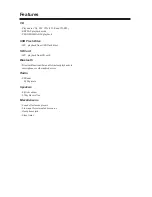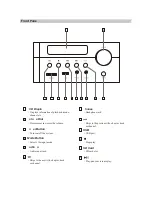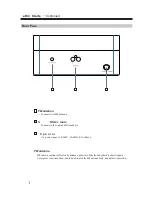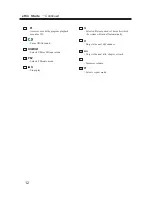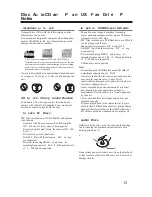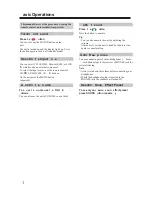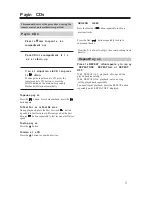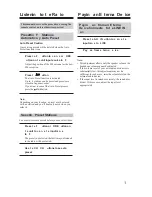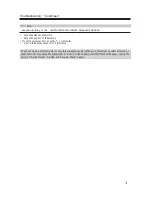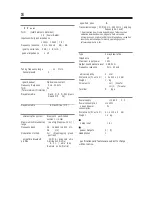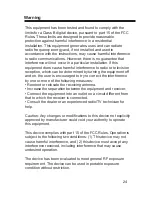16
Wireless Playback via Bluetooth
The mini Hi-fi enables you to wirelessly play music
from your Bluetooth-enabled smartphone, tablet,
mobile music player, or personal computer via
Bluetooth.
To play back music via Bluetooth, you must first
pair the unit with your Bluetooth-enabled device.
Once pairing is established, the pairing information
is stored in both devices and you will not need to
repeat the pairing process.
However, if you delete the device registration from
either device and the pairing information is deleted,
you must pair the devices again.
Playing Back Music on Your
Bluetooth-enabled Device
1
T
enabled device.
enabled device.
urn on “Bluetooth” on your Bluetooth-
2
Turn on the unit, then pres
repeatedly to select Bluetooth mode.
s
button
dir
t
i
n
u
e
h
t
n
o
n
o
t
t
u
b
E
D
O
M
s
s
e
r
p
r
o
,
y
l
t
c
e
d
e
h
s
i
l
b
a
t
s
e
s
i
n
o
i
t
c
e
n
n
o
c
h
t
o
o
t
e
u
l
a
f
I
B
.
4
p
e
t
s
o
t
p
i
k
s
,
y
l
l
a
c
i
t
a
m
o
t
u
a
Pairing
Place the Bluetooth device within 1 metre
from the system.
3
Perform the Bluetooth connection steps
on the Bluetooth-enabled device to
connect to the MHF-220BT.
Turn on “Bluetooth” on your Bluetooth-enabled
device.
2
1
Turn on the unit,
then press button
directly, or press MODE button on the unit
repeatedly to select Bluetooth input mode.
The unit engages pairing mode, with voice
prompt “Bluetooth Mode. Waiting for
Pairing.”
4
Play back audio on your Bluetooth-
If the volume level on the Bluetooth-enabled
device is low, the playback volume relative to
other input sources will be low.
Raise the volume level on the Bluetooth-enabled
device to an appropriate level (if necessary, to the
maximum).
Note:
When you press the MODE button on the unit
3
Register the unit on your Bluetooth-enabled
device
When your Bluetooth-enabled device displays a
list of detected devices, select “MHF-220BT.”
If the device requests a password, enter “0000.”
Please note that the registering (pairing) process
might vary depending on the Bluetooth-enabled
device. For more information, refer to the user's
manual for the device.
4
When pairing is complete, the unit makes
voice prompt “Paired.”
When pairing is complete, a Bluetooth connection
is established. If a connection is not established,
try to connect from the Bluetooth-enabled device.
to change the input source to Bluetooth, the unit will
automatically connect to the Bluetooth-enabled device
that was connected last time. If a connection is not
established automatically, try to connect from the
Bluetooth-enabled device.
Bluetooth connection will be cut off if you change the
input to any source other than Bluetooth or set the unit to
standby mode.
If your Bluetooth-enabled device features a bass
boost or equalizer function, disable these functions.
Otherwise, the playback sound may be distorted.
Note:
If the pairing fails, turn “Bluetooth” off on the
Bluetooth-enabled device, turn it on again, and then
try the procedure from step 1.
If you want to pair other Bluetooth-enabled devices,
perform steps 1-4 for each device.